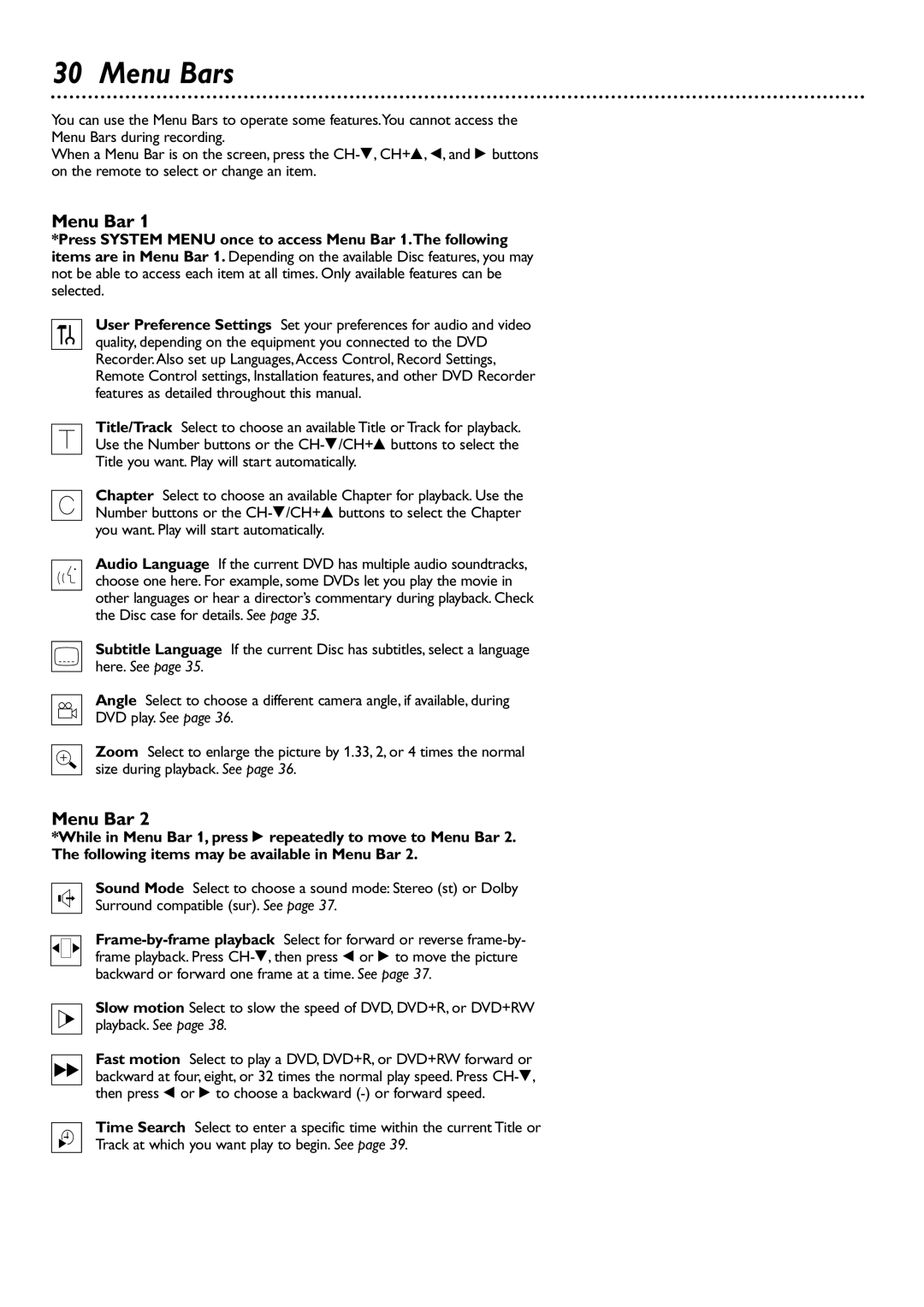DVDR75
Card within 10 days. So please mail It to us right now
Dear Philips product owner
Remember, to get the most from your Philips prod
For Customer Use
Contents
Safety Information
Safety Information cont’d
Cause the product and cart combination to over- turn
Example of Antenna Grounding per National Electrical Code
Introduction
Discs Unsuitable for Recording or Playing
Playable Discs
Discs for Recording and Playing
Discs for Playing Only
General Information
Before you begin
Hookups
Determining the best possible connection
Remember
Connecting to a TV Only TV has only an Antenna In jack
Hookups cont’d
Connecting to a TV and a Cable Box or Satellite Receiver
Connecting to a TV Only TV has Component Video In Jacks
Connecting to a TV Only TV has an S-Video In Jack
Connecting to a TV Only TV has a yellow Cvbs Video In jack
Turn on the TV power. Set the TV to the correct Audio/Video
Set Analog output accordingly. See
Cable TV Signal
DV S-VIDEO Video Audio Left Right
Press STANDBYy to turn on the Recorder
Initial Setup
Instructions continue on the next
To choose the language you prefer, then press OK
Initial Setup cont’d
From previous
Choose the preferred TV Shape, then press OK
Quick Disc Playback
To stop play at any time, press Stop C
Quick Recording
Remote Control
Remote Control cont’d
Front Panel
Rear Panel
Press System MENU. The Installation menu will reappear
TV Channel Programming
Menu screen, then press to enter the Installation menu
VCR Plus+ Channels
While storing the setting
Press CH-9to choose Daylight Saving. Press or to
Your time zone
Time/Date Manual
11Press System Menu repeatedly to remove all menus
Menu Bars
Menu Bar
Status Box
On-screen Symbols, Status Box
On-screen Symbols
Disc status icons
Titles
Title Settings Menu
Index Picture Screen
Disc Bar
Information Boxes
Timer Information box
Current time no timer recordings are scheduled
Tuner Information box
Chapter/Track Selection
Title/Disc Menus, Chapter/Track Selection
Title/Disc menus
Press Disc Menu during Disc play
Audio Language
Subtitles
Camera Angle
Zoom, Camera Angle
Zoom
During play, press System Menu so Menu Bar 1 appears
Still Picture/Frame-by-frame Playback
Sound
Press System Menu during play so Menu Bar 1 appears
Slow Motion, Searching
Slow Motion
Forward and Reverse Searching
Time Search, Scan
Time Search
Scan
Repeat, Repeat A-B
Repeat
Repeat A-B
One-Touch Recording
Timer Recording
When the Start time is correct, press
Press the Number buttons to enter the PlusCode number
Press Timer on the remote control
CH+8 to select VCR Plus+ system, then press
From your TV guide, then press OK. If you make a mistake
Timer button.The Timer List will reappear
Erasing Timer Recordings
Press OK to erase the timer recording. Timer Cleared will
Press Timer repeatedly to remove the menus
Error Messages
Record One Channel/Watch Another
Erase this title
Title Settings Menu
Play full title
Press to return to the Index Picture Screen if necessary
Append recording
Chapter Markers
Record Settings
Editing Disc Information Screen
This option is not always available
Editing
To select the next Chapter
Press FSS to remove the Favorite Scene Selection menu
Finalize Disc
Playback Control
Press System Menu to remove the menus
Twice.This will set your code for the first time
Access Control
Change Code
Press CH-9repeatedly to select Change code, then press
Your four-digit code. See
Child Lock
Press again, then press the Number buttons to enter
Child lock will be highlighted. Press
Screen. Child Lock should be Locked. See
Access Control cont’d
Locking or Unlocking Specific Discs
1Insert a Disc
Parental Level
Will stop. Enter the four-digit code to play the Disc
Access Control contd
Change Country
Your four-digit code. Child lock will be highlighted
DVD Recorder Features Menu
Picture Settings
Recorded in the regular format
Digital Output
Digital output will be selected. Press
Analog Output
Language Settings
SAP
Night Mode, Remote Control Used
Night Mode
Remote Control Used
Glossary
Helpful Hints
Helpful Hints contd
Diagnostic Test
Specifications
Disc Formats Supported
Limited Warranty
DVD Recorder
Information Index
IB8451E001 3139 246 1336