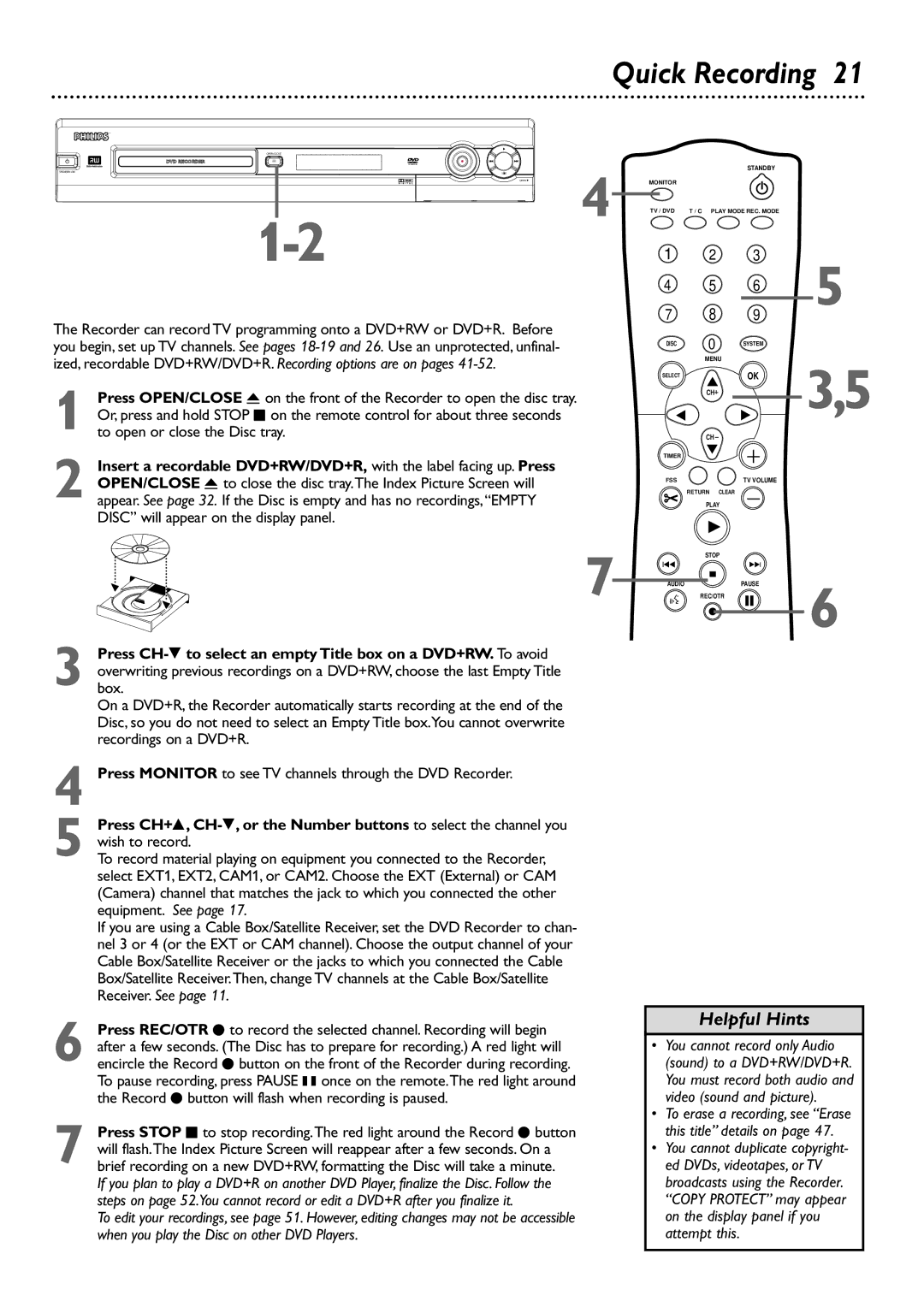Quick Recording 21
OPEN/CLOSE
OPEN![]() 4
4
The Recorder can record TV programming onto a DVD+RW or DVD+R. Before you begin, set up TV channels. See pages
1 Press OPEN/CLOSE A on the front of the Recorder to open the disc tray. Or, press and hold STOP C on the remote control for about three seconds to open or close the Disc tray.
2 Insert a recordable DVD+RW/DVD+R, with the label facing up. Press OPEN/CLOSE A to close the disc tray.The Index Picture Screen will appear. See page 32. If the Disc is empty and has no recordings,“EMPTY DISC” will appear on the display panel.
7
3 Press
On a DVD+R, the Recorder automatically starts recording at the end of the Disc, so you do not need to select an Empty Title box.You cannot overwrite recordings on a DVD+R.
4 Press MONITOR to see TV channels through the DVD Recorder.
5 Press CH+8,
To record material playing on equipment you connected to the Recorder, select EXT1, EXT2, CAM1, or CAM2. Choose the EXT (External) or CAM (Camera) channel that matches the jack to which you connected the other equipment. See page 17.
If you are using a Cable Box/Satellite Receiver, set the DVD Recorder to chan- nel 3 or 4 (or the EXT or CAM channel). Choose the output channel of your Cable Box/Satellite Receiver or the jacks to which you connected the Cable Box/Satellite Receiver.Then, change TV channels at the Cable Box/Satellite Receiver. See page 11.
6 Press REC/OTR I to record the selected channel. Recording will begin after a few seconds. (The Disc has to prepare for recording.) A red light will encircle the Record I button on the front of the Recorder during recording. To pause recording, press PAUSE k once on the remote.The red light around the Record I button will flash when recording is paused.
7 Press STOP C to stop recording.The red light around the Record I button will flash.The Index Picture Screen will reappear after a few seconds. On a brief recording on a new DVD+RW, formatting the Disc will take a minute.
If you plan to play a DVD+R on another DVD Player, finalize the Disc. Follow the steps on page 52.You cannot record or edit a DVD+R after you finalize it.
To edit your recordings, see page 51. However, editing changes may not be accessible when you play the Disc on other DVD Players.
STANDBY
MONITOR
TV / DVD | T / C PLAY MODE REC. MODE |
1 2 3
4 5 6 5
7 8 9
DISC | 0 |
| SYSTEM |
|
| MENU |
| 3,5 | |
SELECT |
|
| OK | |
|
|
| ||
| CH |
|
|
|
| CH |
|
|
|
TIMER |
|
|
|
|
FSS |
|
| TV VOLUME |
|
| RETURN | CLEAR |
|
|
| PLAY |
|
| |
| STOP |
|
| |
I |
|
| I |
|
AUDIO |
|
| PAUSE | 6 |
| REC/OTR |
| ||
Helpful Hints
•You cannot record only Audio (sound) to a DVD+RW/DVD+R. You must record both audio and video (sound and picture).
•To erase a recording, see “Erase this title” details on page 47.
•You cannot duplicate copyright- ed DVDs, videotapes, or TV broadcasts using the Recorder. “COPY PROTECT” may appear on the display panel if you
attempt this.