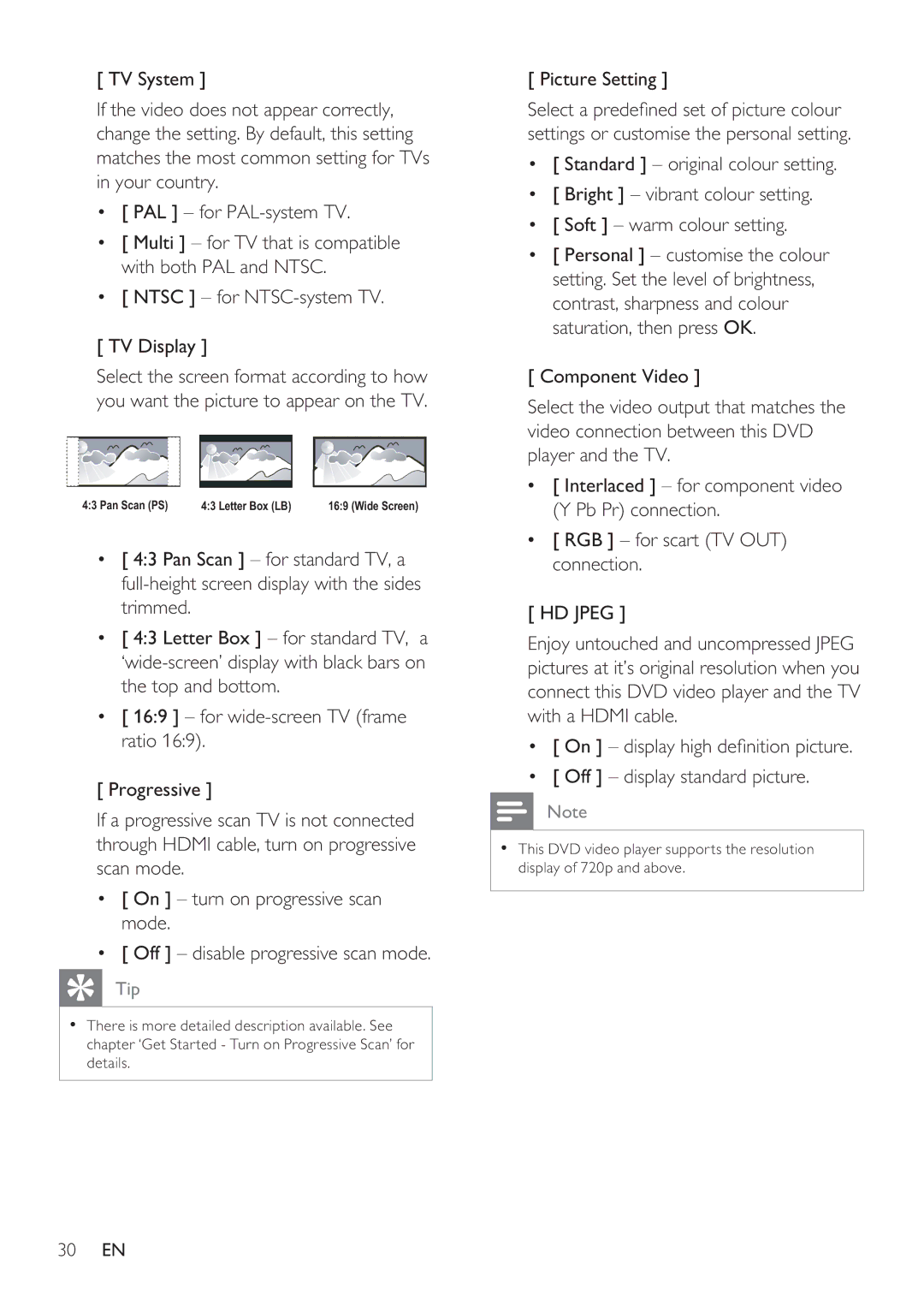[ TV System ]
If the video does not appear correctly, change the setting. By default, this setting matches the most common setting for TVs in your country.
•[ PAL ] – for
•[ Multi ] – for TV that is compatible with both PAL and NTSC.
•[ NTSC ] – for NTSC-system TV.
[ TV Display ]
Select the screen format according to how you want the picture to appear on the TV.
4:3 Pan Scan (PS) | 4:3 Letter Box (LB) | 16:9 (Wide Screen) |
•[ 4:3 Pan Scan ] – for standard TV, a
•[ 4:3 Letter Box ] – for standard TV, a
•[ 16:9 ] – for
[ Progressive ]
If a progressive scan TV is not connected through HDMI cable, turn on progressive scan mode.
•[ On ] – turn on progressive scan mode.
•[ Off ] – disable progressive scan mode.
Tip |
• There is more detailed description available. See |
chapter ‘Get Started - Turn on Progressive Scan’ for |
details. |
[ Picture Setting ]
Select a prede ned set of picture colour settings or customise the personal setting.
•[ Standard ] – original colour setting.
•[ Bright ] – vibrant colour setting.
•[ Soft ] – warm colour setting.
•[ Personal ] – customise the colour setting. Set the level of brightness, contrast, sharpness and colour saturation, then press OK.
[ Component Video ]
Select the video output that matches the video connection between this DVD player and the TV.
•[ Interlaced ] – for component video (Y Pb Pr) connection.
•[ RGB ] – for scart (TV OUT) connection.
[ HD JPEG ]
Enjoy untouched and uncompressed JPEG pictures at it’s original resolution when you connect this DVD video player and the TV with a HDMI cable.
•[ On ] – display high de nition picture.
•[ Off ] – display standard picture.
![]() Note
Note
•This DVD video player supports the resolution display of 720p and above.
30EN