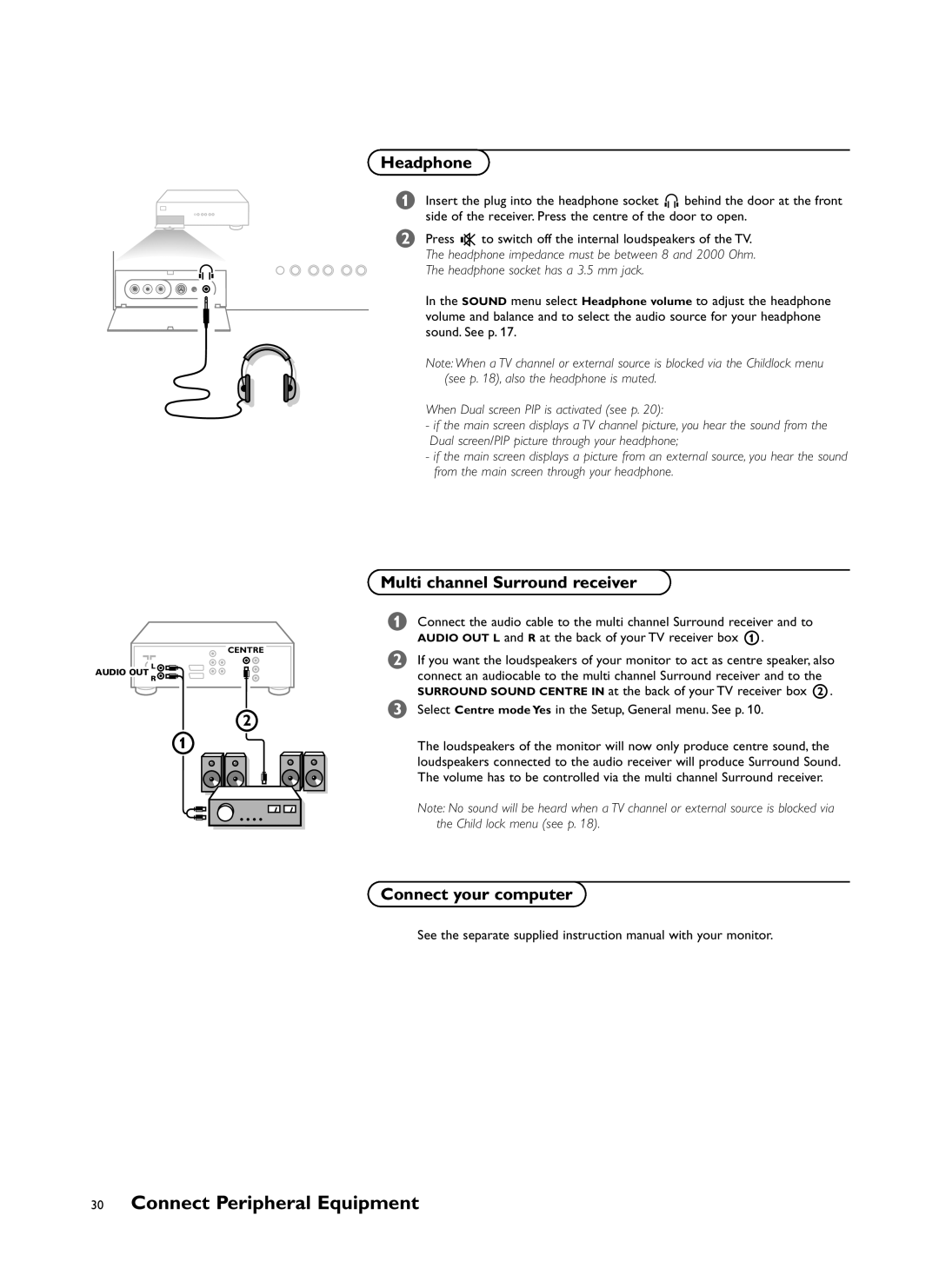L
Headphone
&Insert the plug into the headphone socket L behind the door at the front side of the receiver. Press the centre of the door to open.
éPress ¬ to switch off the internal loudspeakers of the TV. The headphone impedance must be between 8 and 2000 Ohm. The headphone socket has a 3.5 mm jack.
In the SOUND menu select Headphone volume to adjust the headphone volume and balance and to select the audio source for your headphone sound. See p. 17.
Note: When a TV channel or external source is blocked via the Childlock menu (see p. 18), also the headphone is muted.
When Dual screen PIP is activated (see p. 20):
-if the main screen displays a TV channel picture, you hear the sound from the Dual screen/PIP picture through your headphone;
-if the main screen displays a picture from an external source, you hear the sound from the main screen through your headphone.
CENTRE |
L |
AUDIO OUT |
R |
2
1
Multi channel Surround receiver
&Connect the audio cable to the multi channel Surround receiver and to AUDIO OUT L and R at the back of your TV receiver box 1.
éIf you want the loudspeakers of your monitor to act as centre speaker, also connect an audiocable to the multi channel Surround receiver and to the SURROUND SOUND CENTRE IN at the back of your TV receiver box 2.
“Select Centre mode Yes in the Setup, General menu. See p. 10.
The loudspeakers of the monitor will now only produce centre sound, the loudspeakers connected to the audio receiver will produce Surround Sound. The volume has to be controlled via the multi channel Surround receiver.
Note: No sound will be heard when a TV channel or external source is blocked via the Child lock menu (see p. 18).
Connect your computer
See the separate supplied instruction manual with your monitor.