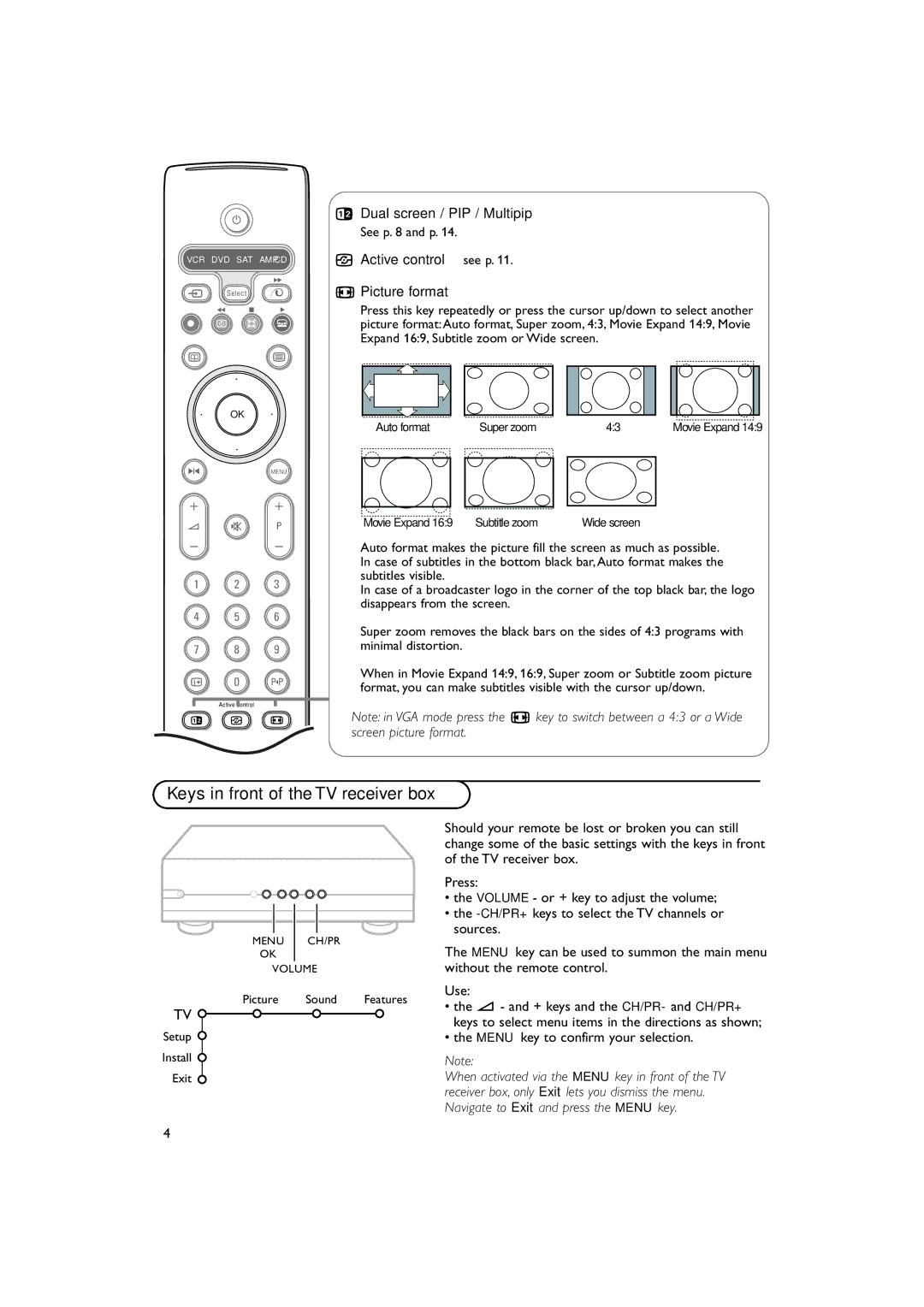B
VCR DVD SAT AMP CD
†
v Select
Ò ‡ π
®![]()
![]()
![]()
æb
| ® |
|
® | OK | ® |
®
SMENU
+ +
V ¬ P
- -
1 2 3
4 5 6
7 8 9
i 0 0
Active Control
b h q
bDual screen / PIP / Multipip See p. 8 and p. 14.
hActive control see p. 11.
qPicture format
Press this key repeatedly or press the cursor up/down to select another picture format:Auto format, Super zoom, 4:3, Movie Expand 14:9, Movie Expand 16:9, Subtitle zoom or Wide screen.
Auto format | Super zoom | 4:3 | Movie Expand 14:9 |
Movie Expand 16:9 Subtitle zoom | Wide screen |
Auto format makes the picture fill the screen as much as possible. In case of subtitles in the bottom black bar,Auto format makes the subtitles visible.
In case of a broadcaster logo in the corner of the top black bar, the logo disappears from the screen.
Super zoom removes the black bars on the sides of 4:3 programs with minimal distortion.
When in Movie Expand 14:9, 16:9, Super zoom or Subtitle zoom picture format, you can make subtitles visible with the cursor up/down.
Note: in VGA mode press the q key to switch between a 4:3 or a Wide screen picture format.
Keys in front of the TV receiver box
MENU CH/PR
OK
VOLUME
Picture Sound Features
TV ![]()
Setup ![]()
Install
Exit
Should your remote be lost or broken you can still change some of the basic settings with the keys in front of the TV receiver box.
Press:
•the VOLUME- or + key to adjust the volume;
•the
The MENU key can be used to summon the main menu without the remote control.
Use:
•the V - and + keys and the CH/PR- and CH/PR+ keys to select menu items in the directions as shown;
•the MENU key to confirm your selection.
Note:
When activated via the MENU key in front of the TV receiver box, only Exit lets you dismiss the menu. Navigate to Exit and press the MENU key.
4