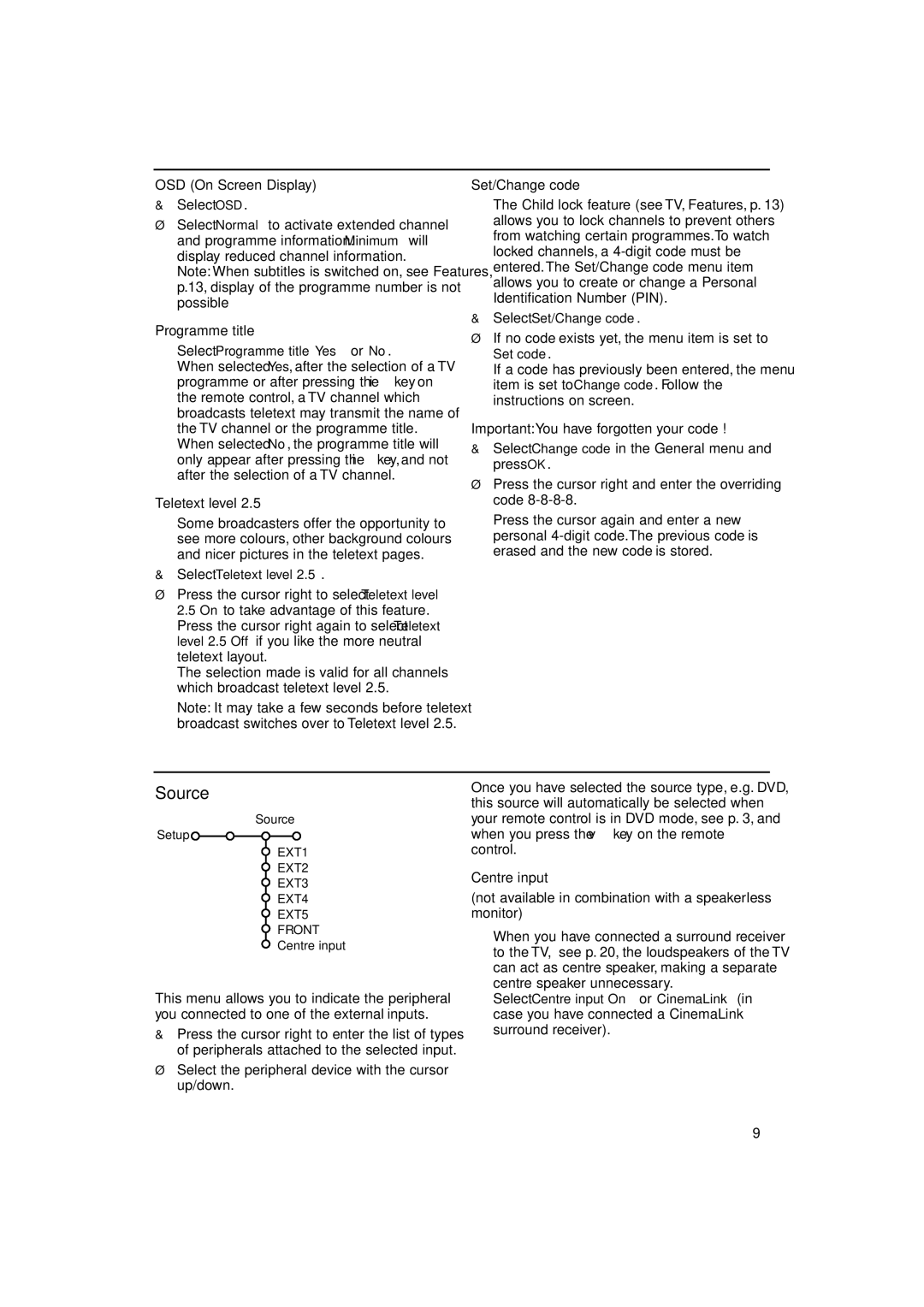OSD (On Screen Display)
&Select OSD.
éSelect Normal to activate extended channel and programme information. Minimum will display reduced channel information.
Note: When subtitles is switched on, see Features, p.13, display of the programme number is not possible
Programme title
Select Programme title Yes or No.
When selected Yes, after the selection of a TV programme or after pressing the i key on the remote control, a TV channel which broadcasts teletext may transmit the name of the TV channel or the programme title. When selected No, the programme title will only appear after pressing the i key, and not after the selection of a TV channel.
Teletext level 2.5
Some broadcasters offer the opportunity to see more colours, other background colours and nicer pictures in the teletext pages.
Set/Change code
The Child lock feature (see TV, Features, p. 13) allows you to lock channels to prevent others from watching certain programmes.To watch locked channels, a
&Select Set/Change code.
éIf no code exists yet, the menu item is set to Set code.
If a code has previously been entered, the menu item is set to Change code. Follow the instructions on screen.
Important:You have forgotten your code !
&Select Change code in the General menu and press OK.
éPress the cursor right and enter the overriding code
“Press the cursor again and enter a new personal
&Select Teletext level 2.5.
éPress the cursor right to select Teletext level
2.5On to take advantage of this feature.
“ Press the cursor right again to select Teletext level 2.5 Off if you like the more neutral teletext layout.
The selection made is valid for all channels which broadcast teletext level 2.5.
Note: It may take a few seconds before teletext broadcast switches over to Teletext level 2.5.
Source
Source
Setup ![]()
EXT1
EXT2
EXT3
EXT4
EXT5
FRONT
Centre input
This menu allows you to indicate the peripheral you connected to one of the external inputs.
&Press the cursor right to enter the list of types of peripherals attached to the selected input.
éSelect the peripheral device with the cursor up/down.
Once you have selected the source type, e.g. DVD, this source will automatically be selected when your remote control is in DVD mode, see p. 3, and when you press the v key on the remote control.
Centre input
(not available in combination with a speakerless monitor)
When you have connected a surround receiver to the TV, see p. 20, the loudspeakers of the TV can act as centre speaker, making a separate centre speaker unnecessary.
Select Centre input On or CinemaLink (in case you have connected a CinemaLink surround receiver).
9