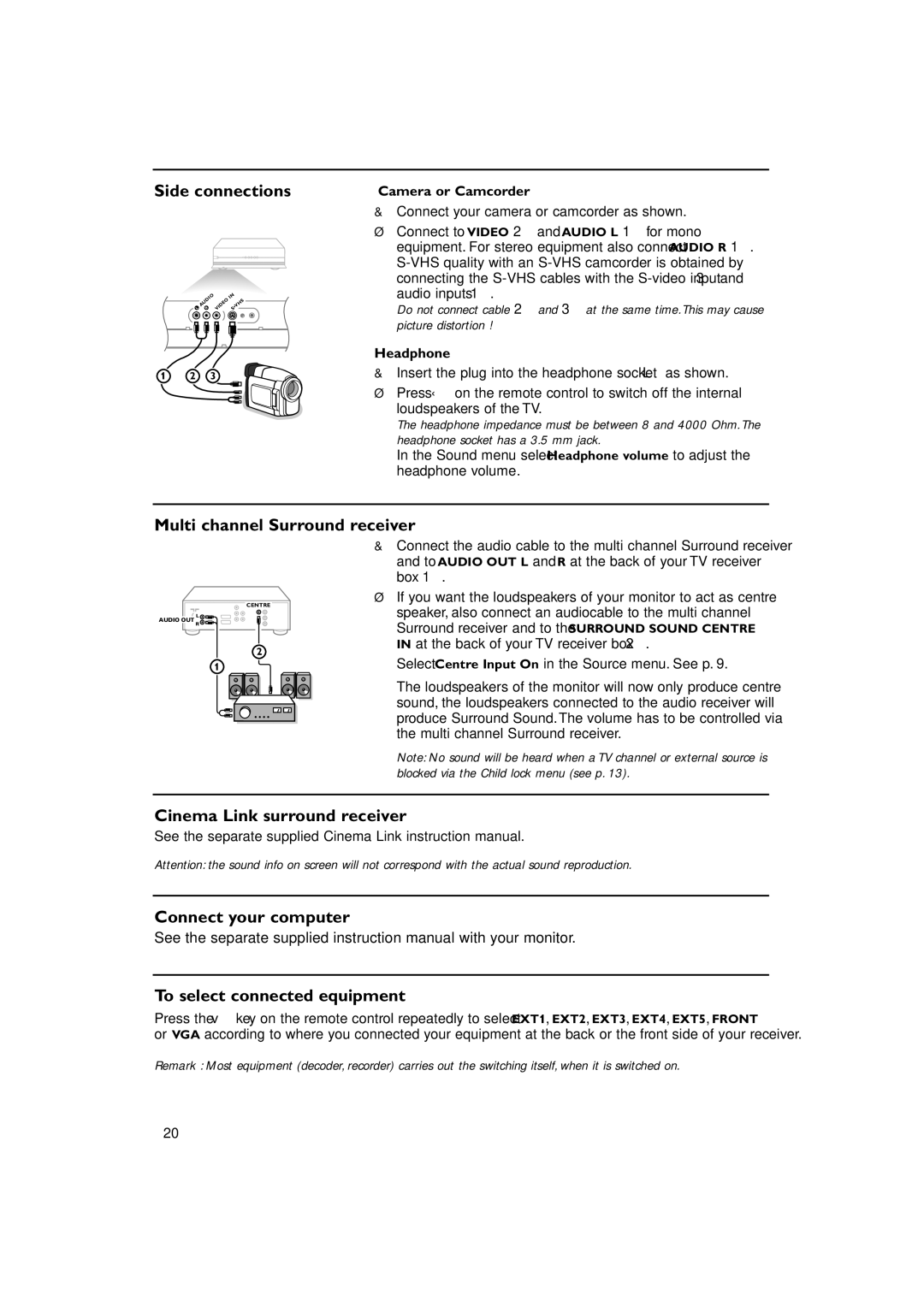Side connections
| AUDIO | VIDEO | IN |
L | •VHS | ||
R | S |
1 2 3
Camera or Camcorder
&Connect your camera or camcorder as shown.
éConnect to VIDEO 2 and AUDIO L 1 for mono equipment. For stereo equipment also connect AUDIO R 1.
Do not connect cable 2 and 3 at the same time. This may cause picture distortion !
Headphone
&Insert the plug into the headphone socket L as shown.
éPress ¬ on the remote control to switch off the internal loudspeakers of the TV.
The headphone impedance must be between 8 and 4000 Ohm. The headphone socket has a 3.5 mm jack.
In the Sound menu select Headphone volume to adjust the headphone volume.
Multi channel Surround receiver
&Connect the audio cable to the multi channel Surround receiver and to AUDIO OUT L and R at the back of your TV receiver box 1.
CENTRE
![]() L
L
AUDIO OUT
R
2
éIf you want the loudspeakers of your monitor to act as centre speaker, also connect an audiocable to the multi channel Surround receiver and to the SURROUND SOUND CENTRE IN at the back of your TV receiver box 2.
1“ Select Centre Input On in the Source menu. See p. 9.
The loudspeakers of the monitor will now only produce centre sound, the loudspeakers connected to the audio receiver will produce Surround Sound.The volume has to be controlled via the multi channel Surround receiver.
Note: No sound will be heard when a TV channel or external source is blocked via the Child lock menu (see p. 13).
Cinema Link surround receiver
See the separate supplied Cinema Link instruction manual.
Attention: the sound info on screen will not correspond with the actual sound reproduction.
Connect your computer
See the separate supplied instruction manual with your monitor.
To select connected equipment
Press the v key on the remote control repeatedly to select EXT1, EXT2, EXT3, EXT4, EXT5, FRONT or VGA according to where you connected your equipment at the back or the front side of your receiver.
Remark : Most equipment (decoder, recorder) carries out the switching itself, when it is switched on.
20