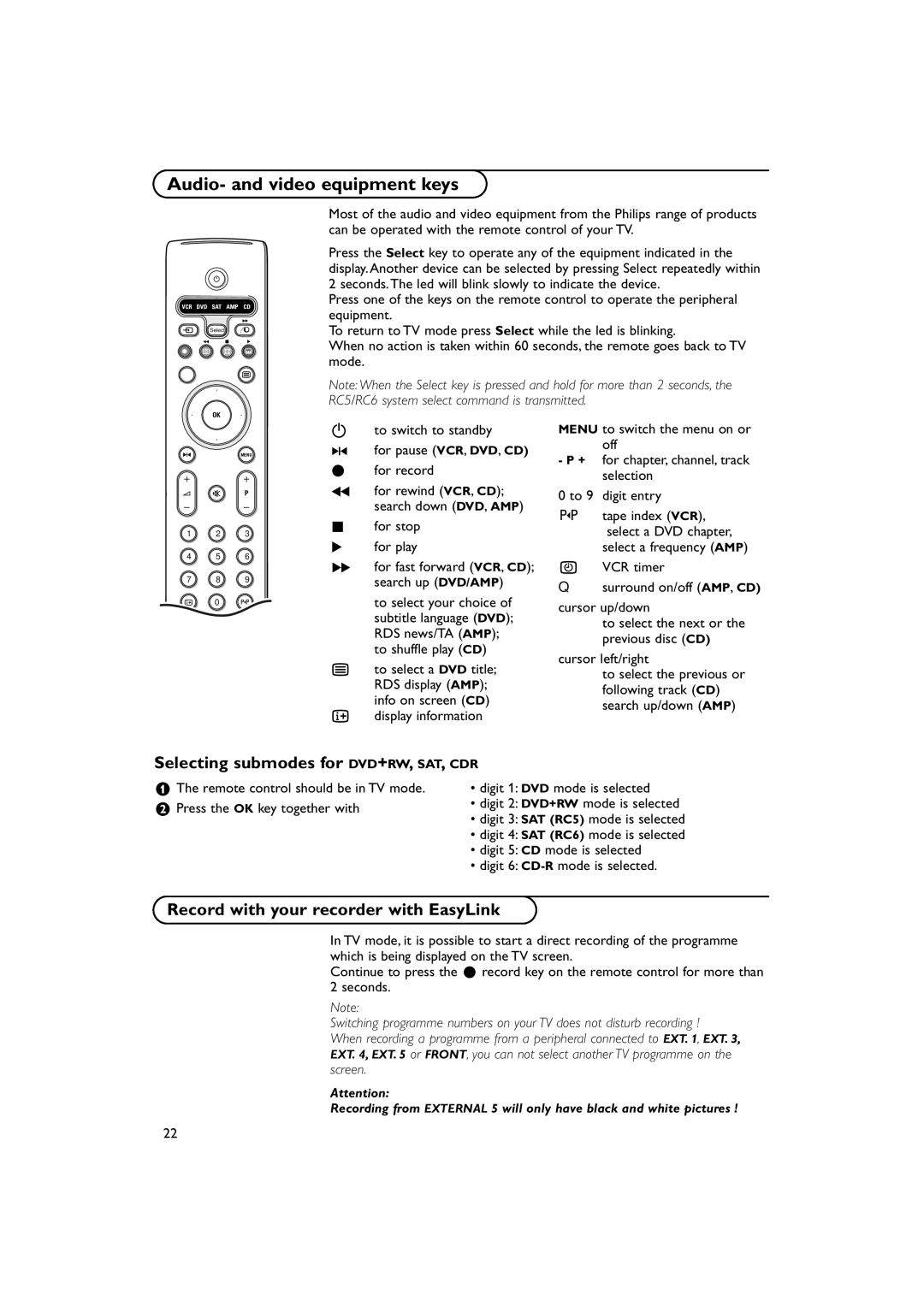Audio- and video equipment keys
B
VCR DVD SAT AMP CD
†
v Select
Ò ‡ π
®![]()
![]()
![]()
æb
OK
Most of the audio and video equipment from the Philips range of products can be operated with the remote control of your TV.
Press the Select key to operate any of the equipment indicated in the display. Another device can be selected by pressing Select repeatedly within 2 seconds.The led will blink slowly to indicate the device.
Press one of the keys on the remote control to operate the peripheral equipment.
To return to TV mode press Select while the led is blinking.
When no action is taken within 60 seconds, the remote goes back to TV mode.
Note: When the Select key is pressed and hold for more than 2 seconds, the RC5/RC6 system select command is transmitted.
SMENU
+ +
V ¬ P
- -
1 2 3
4 5 6
7 8 9
i 0 0
Active Control
b h q
Bto switch to standby
Sfor pause (VCR, DVD, CD)
®for record
Òfor rewind (VCR, CD); search down (DVD, AMP)
‡for stop
πfor play
†for fast forward (VCR, CD); search up (DVD/AMP)
æto select your choice of subtitle language (DVD); RDS news/TA (AMP); to shuffle play (CD)
bto select a DVD title; RDS display (AMP); info on screen (CD)
idisplay information
MENU to switch the menu on or off
-P + for chapter, channel, track selection
0 to 9 digit entry
0tape index (VCR),
select a DVD chapter, select a frequency (AMP)
UVCR timer
Qsurround on/off (AMP, CD)
cursor up/down
to select the next or the previous disc (CD)
cursor left/right
to select the previous or following track (CD) search up/down (AMP)
Selecting submodes for DVD+RW, SAT, CDR
&The remote control should be in TV mode.
éPress the OK key together with
•digit 1: DVD mode is selected
•digit 2: DVD+RW mode is selected
•digit 3: SAT (RC5) mode is selected
•digit 4: SAT (RC6) mode is selected
•digit 5: CD mode is selected
•digit 6:
Record with your recorder with EasyLink
In TV mode, it is possible to start a direct recording of the programme which is being displayed on the TV screen.
Continue to press the ® record key on the remote control for more than 2 seconds.
Note:
Switching programme numbers on your TV does not disturb recording !
When recording a programme from a peripheral connected to EXT. 1, EXT. 3, EXT. 4, EXT. 5 or FRONT, you can not select another TV programme on the screen.
Attention:
Recording from EXTERNAL 5 will only have black and white pictures !
22