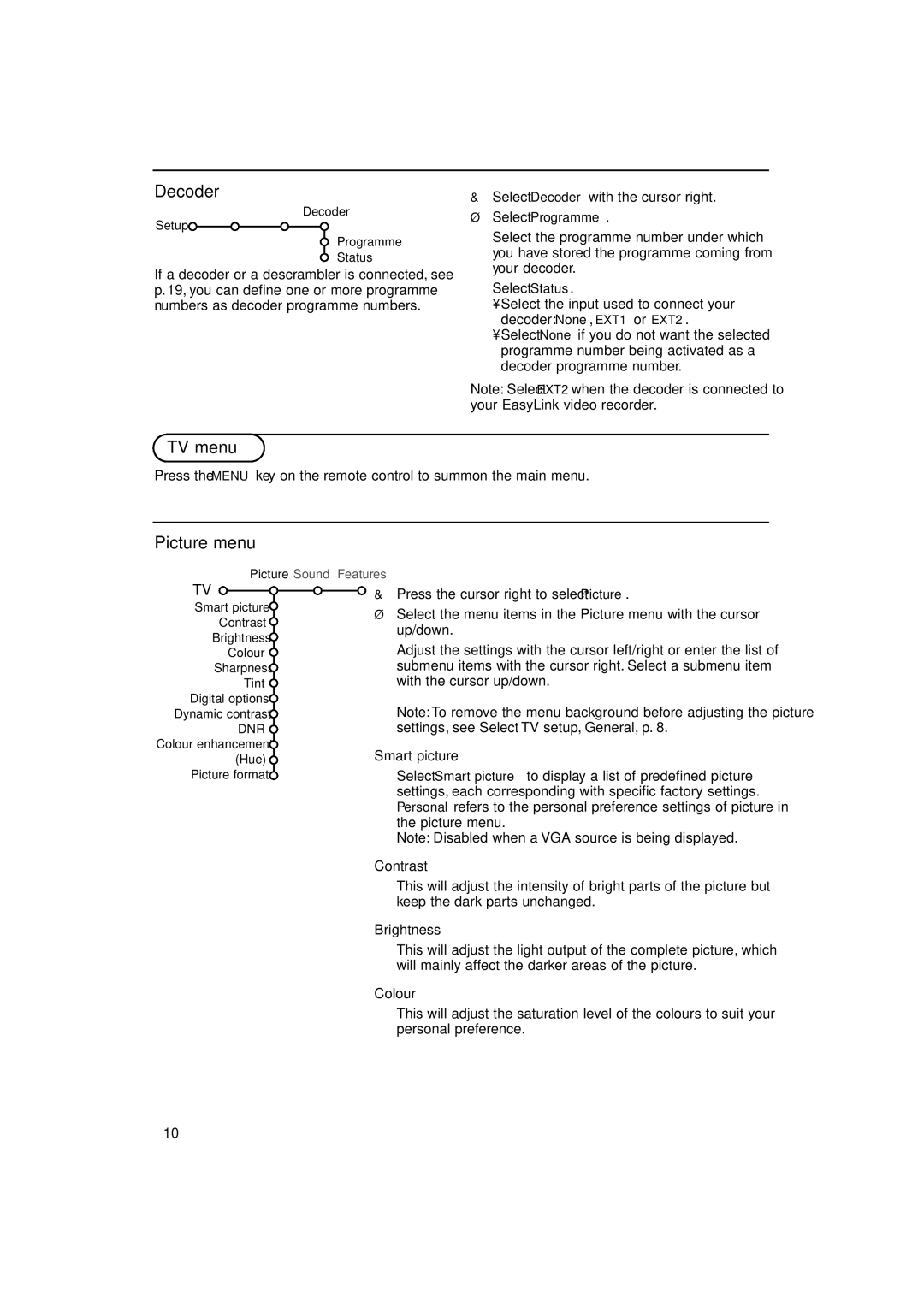Decoder
Decoder
Setup ![]()
Programme
Status
If a decoder or a descrambler is connected, see p. 19, you can define one or more programme numbers as decoder programme numbers.
&Select Decoder with the cursor right.
éSelect Programme.
“Select the programme number under which you have stored the programme coming from your decoder.
‘Select Status.
•Select the input used to connect your decoder: None, EXT1 or EXT2.
•Select None if you do not want the selected programme number being activated as a decoder programme number.
Note: Select EXT2 when the decoder is connected to your EasyLink video recorder.
TV menu
Press the MENU key on the remote control to summon the main menu.
Picture menu
Picture Sound Features
TV
Smart picture ![]() Contrast
Contrast ![]() Brightness
Brightness ![]() Colour
Colour ![]() Sharpness
Sharpness ![]() Tint
Tint ![]() Digital options
Digital options ![]()
Dynamic contrast ![]()
DNR ![]() Colour enhancement
Colour enhancement ![]() (Hue)
(Hue) ![]()
Picture format ![]()
&Press the cursor right to select Picture.
éSelect the menu items in the Picture menu with the cursor up/down.
“Adjust the settings with the cursor left/right or enter the list of submenu items with the cursor right. Select a submenu item with the cursor up/down.
Note:To remove the menu background before adjusting the picture settings, see Select TV setup, General, p. 8.
Smart picture
Select Smart picture to display a list of predefined picture settings, each corresponding with specific factory settings. Personal refers to the personal preference settings of picture in the picture menu.
Note: Disabled when a VGA source is being displayed.
Contrast
This will adjust the intensity of bright parts of the picture but keep the dark parts unchanged.
Brightness
This will adjust the light output of the complete picture, which will mainly affect the darker areas of the picture.
Colour
This will adjust the saturation level of the colours to suit your personal preference.
10