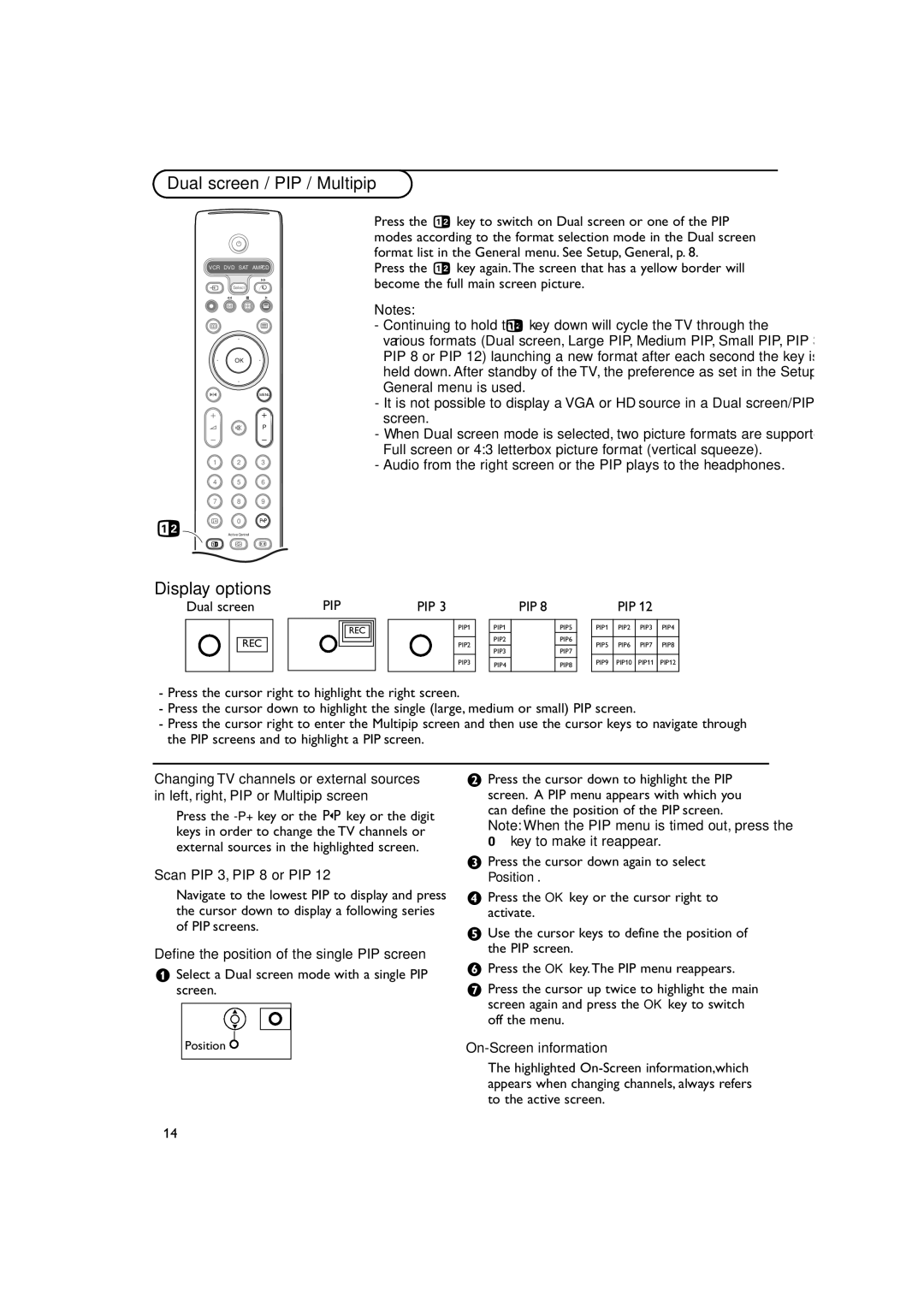Dual screen / PIP / Multipip
B
VCR DVD SAT AMP CD
|
|
| † |
| v | Select |
|
|
| Ò ‡ | π |
| ® |
|
|
| æ |
| b |
|
| OK |
|
| S |
| MENU |
| + |
| + |
| V | ¬ | P |
| - |
| - |
| 1 | 2 | 3 |
| 4 | 5 | 6 |
| 7 | 8 | 9 |
b | i | 0 | 0 |
| Active Control |
| |
| b | h | q |
Display options
Dual screen
REC
Press the b key to switch on Dual screen or one of the PIP modes according to the format selection mode in the Dual screen format list in the General menu. See Setup, General, p. 8.
Press the b key again.The screen that has a yellow border will become the full main screen picture.
Notes:
-Continuing to hold the b key down will cycle the TV through the various formats (Dual screen, Large PIP, Medium PIP, Small PIP, PIP 3, PIP 8 or PIP 12) launching a new format after each second the key is held down. After standby of the TV, the preference as set in the Setup, General menu is used.
-It is not possible to display a VGA or HD source in a Dual screen/PIP screen.
-When Dual screen mode is selected, two picture formats are supported: Full screen or 4:3 letterbox picture format (vertical squeeze).
-Audio from the right screen or the PIP plays to the headphones.
PIP |
|
| PIP 3 |
|
| PIP 8 |
|
| PIP 12 |
| ||||
|
|
|
|
|
|
|
|
|
|
|
|
|
|
|
|
| REC |
|
| PIP1 |
| PIP1 |
| PIP5 |
| PIP1 | PIP2 | PIP3 | PIP4 |
|
|
|
|
|
| PIP2 |
| PIP6 |
|
|
|
|
| |
|
|
|
|
| PIP2 |
|
|
| PIP5 | PIP6 | PIP7 | PIP8 | ||
|
|
|
|
|
|
|
|
|
| |||||
|
|
|
|
|
|
| PIP3 |
| PIP7 |
|
|
|
|
|
|
|
|
|
| PIP3 |
|
|
|
|
| PIP9 | PIP10 | PIP11 | PIP12 |
|
|
|
|
|
| PIP4 |
| PIP8 |
| |||||
|
|
|
|
|
|
|
|
|
|
|
|
| ||
-Press the cursor right to highlight the right screen.
-Press the cursor down to highlight the single (large, medium or small) PIP screen.
-Press the cursor right to enter the Multipip screen and then use the cursor keys to navigate through the PIP screens and to highlight a PIP screen.
Changing TV channels or external sources in left, right, PIP or Multipip screen
Press the
Scan PIP 3, PIP 8 or PIP 12
Navigate to the lowest PIP to display and press the cursor down to display a following series of PIP screens.
Define the position of the single PIP screen
&Select a Dual screen mode with a single PIP screen.
o
œ
Position ![]()
éPress the cursor down to highlight the PIP screen. A PIP menu appears with which you can define the position of the PIP screen. Note: When the PIP menu is timed out, press the OK key to make it reappear.
“Press the cursor down again to select Position.
‘Press the OK key or the cursor right to activate.
(Use the cursor keys to define the position of the PIP screen.
§Press the OK key.The PIP menu reappears.
èPress the cursor up twice to highlight the main screen again and press the OK key to switch off the menu.
On-Screen information
The highlighted
14