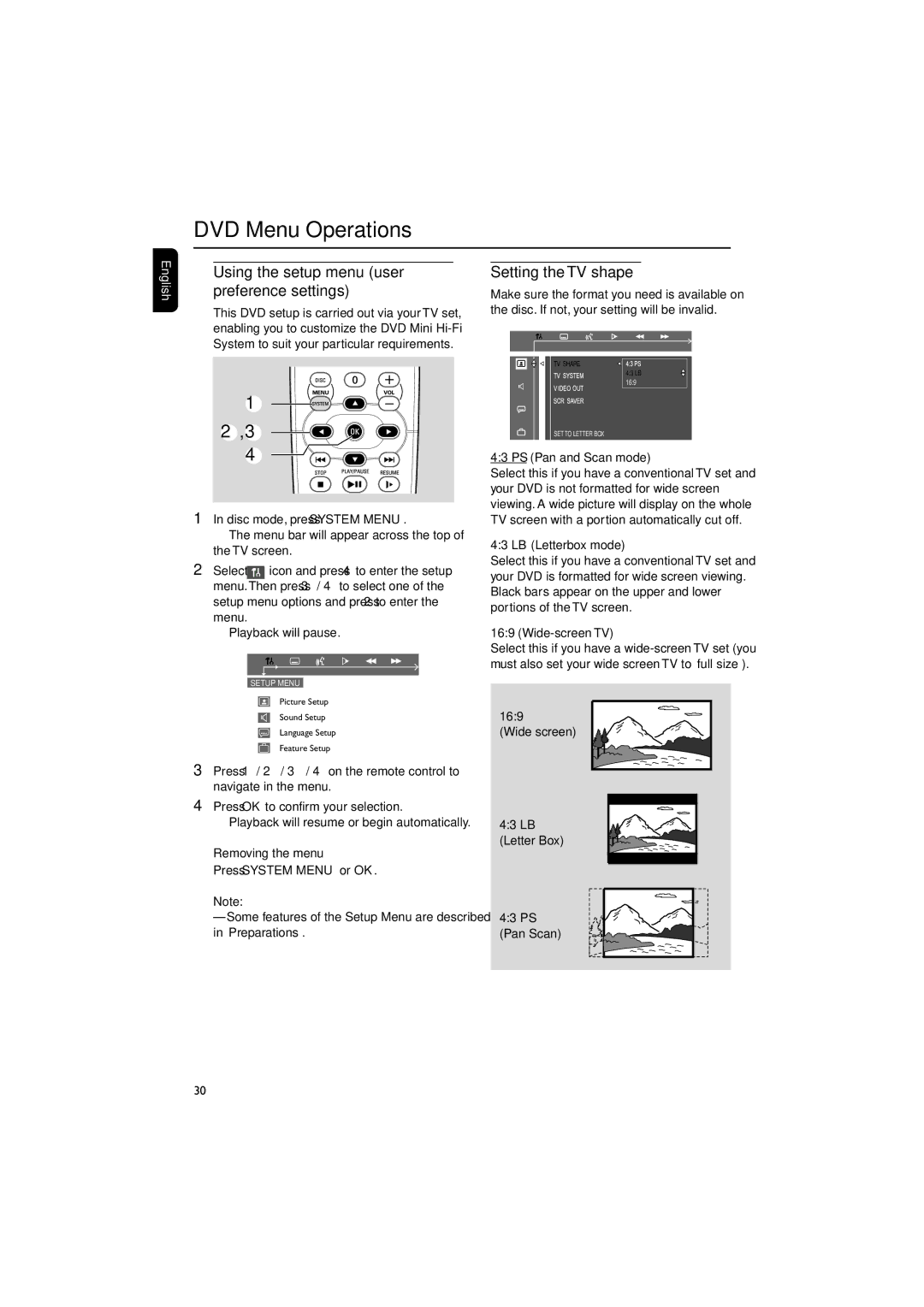FW-D550 specifications
The Philips FW-D550 is a versatile and powerful mini hi-fi system designed to deliver high-quality audio performance and an array of features that cater to modern listening needs. With a sleek and compact design, this system strikes a balance between aesthetic appeal and functionality, making it a great addition to any living space.One of the key features of the FW-D550 is its robust sound output. The system is equipped with a total power output of 100 watts RMS, ensuring that it can fill a room with rich, immersive sound. The speakers are designed to deliver clear highs, deep lows, and overall balanced audio, making it suitable for various music genres. Whether you're listening to classical, rock, or electronic music, the FW-D550 produces a satisfying audio experience.
The FW-D550 also supports multiple playback options, accommodating today’s varied listening habits. It features a CD player that can play standard CDs as well as CD-R and CD-RW formats. Additionally, users can easily connect their devices via Bluetooth, allowing for wireless streaming of music from smartphones, tablets, and other Bluetooth-enabled devices. This wireless capability enhances the convenience of the system, enabling users to enjoy their favorite tracks without the hassle of cables.
Another notable feature is the built-in USB port that allows you to play music directly from USB flash drives. The system supports MP3 and WMA file formats, giving users flexibility in how they organize and access their music collections. Furthermore, the FM tuner grants access to various radio stations, providing yet another avenue for music enjoyment.
For those who appreciate modern technology, the Philips FW-D550 comes with a digital display that shows track information and radio station details. The user-friendly interface, complete with dedicated buttons for easy navigation, ensures that both tech-savvy users and those less familiar with technology can enjoy the system without frustration.
In terms of design, the Philips FW-D550 features an elegant finish that easily complements home decor. Its compact size allows it to fit seamlessly on bookshelves, desks, or entertainment centers, making it a versatile choice for any setting.
In summary, the Philips FW-D550 mini hi-fi system combines powerful audio performance with a range of playback options and user-friendly features. Ideal for music lovers, this system offers a complete audio solution that adapts to various listening styles and preferences, making it a worthwhile investment for any home entertainment setup.