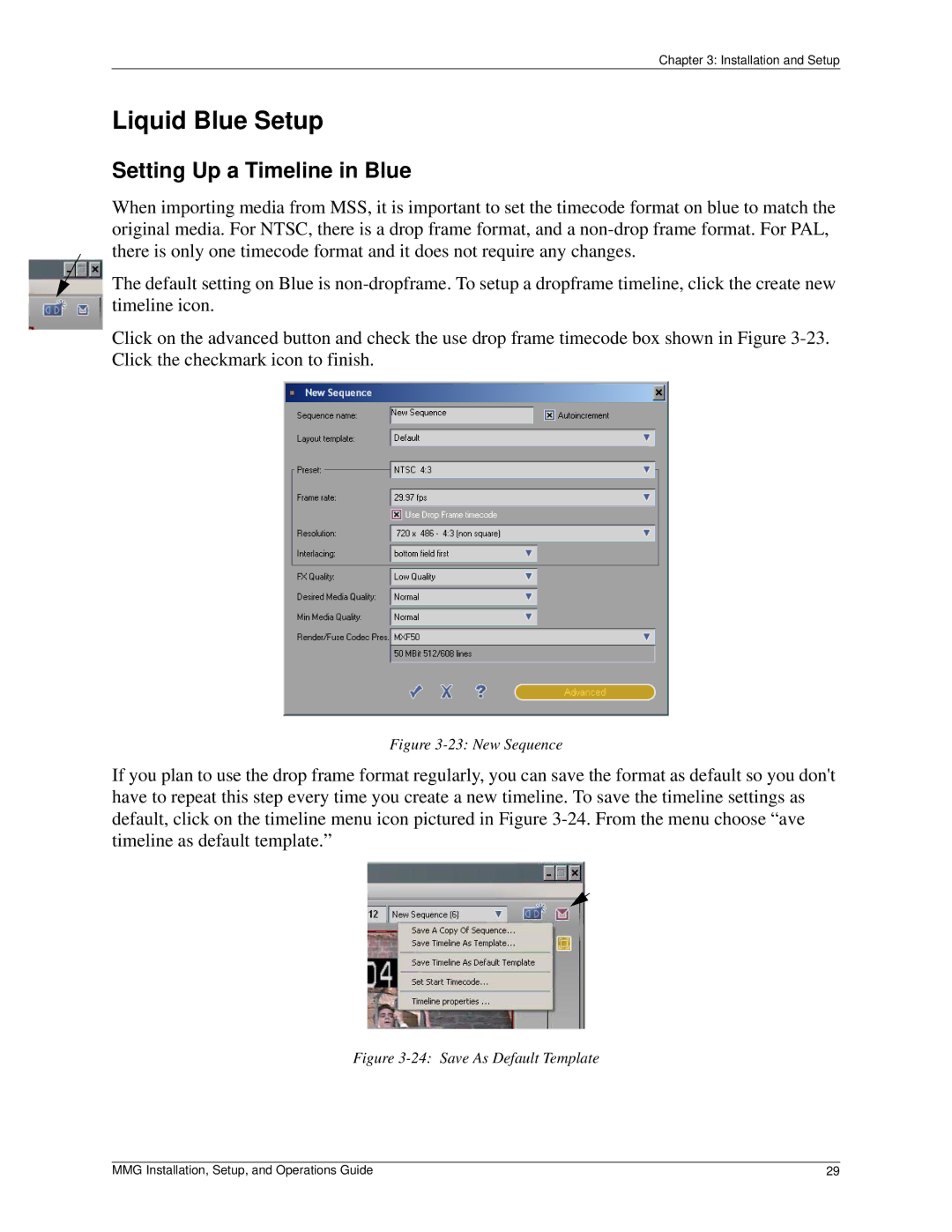Chapter 3: Installation and Setup
Liquid Blue Setup
Setting Up a Timeline in Blue
When importing media from MSS, it is important to set the timecode format on blue to match the original media. For NTSC, there is a drop frame format, and a
The default setting on Blue is
Click on the advanced button and check the use drop frame timecode box shown in Figure
Figure 3-23: New Sequence
If you plan to use the drop frame format regularly, you can save the format as default so you don't have to repeat this step every time you create a new timeline. To save the timeline settings as default, click on the timeline menu icon pictured in Figure
Figure 3-24: Save As Default Template
MMG Installation, Setup, and Operations Guide | 29 |