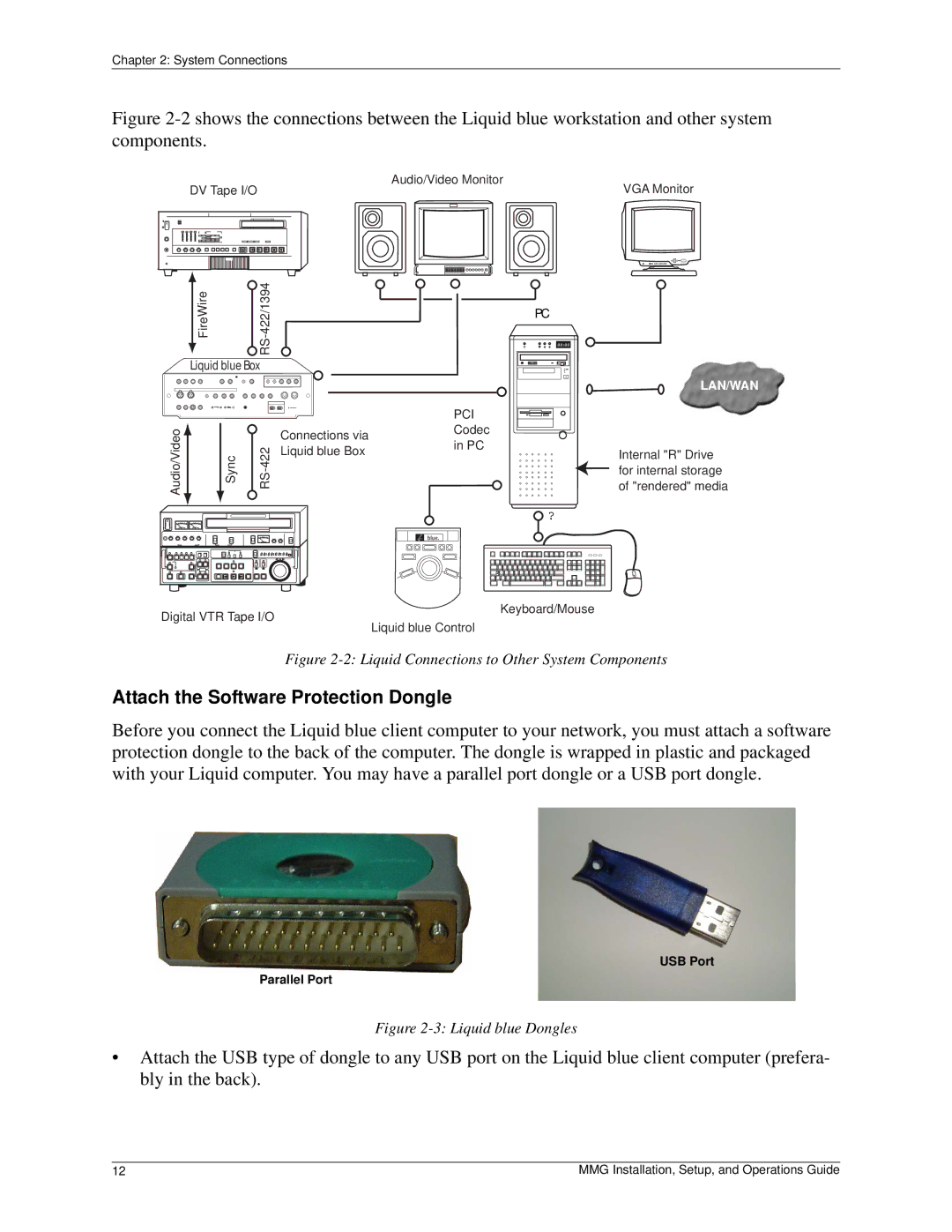Chapter 2: System Connections
Figure 2-2 shows the connections between the Liquid blue workstation and other system components.
DV Tape I/O | Audio/Video Monitor | VGA Monitor | |||||||
|
|
|
|
| |||||
|
|
|
|
|
|
|
|
|
|
|
|
|
|
|
|
|
|
|
|
|
|
|
|
|
|
|
|
|
|
|
|
|
|
|
|
|
|
|
|
|
|
| ||
| Liquid blue Box |
| ||
|
| . |
| |
Audio/Video | Sync | Connections via | ||
Liquid blue Box | ||||
|
|
| ||
PCI
Codec
in PC
PC
?
LAN/WAN
Internal "R" Drive for internal storage of "rendered" media
Digital VTR Tape I/O | Keyboard/Mouse | |
Liquid blue Control | ||
|
Figure 2-2: Liquid Connections to Other System Components
Attach the Software Protection Dongle
Before you connect the Liquid blue client computer to your network, you must attach a software protection dongle to the back of the computer. The dongle is wrapped in plastic and packaged with your Liquid computer. You may have a parallel port dongle or a USB port dongle.
USB Port
Parallel Port
Figure 2-3: Liquid blue Dongles
•Attach the USB type of dongle to any USB port on the Liquid blue client computer (prefera- bly in the back).
12 | MMG Installation, Setup, and Operations Guide |