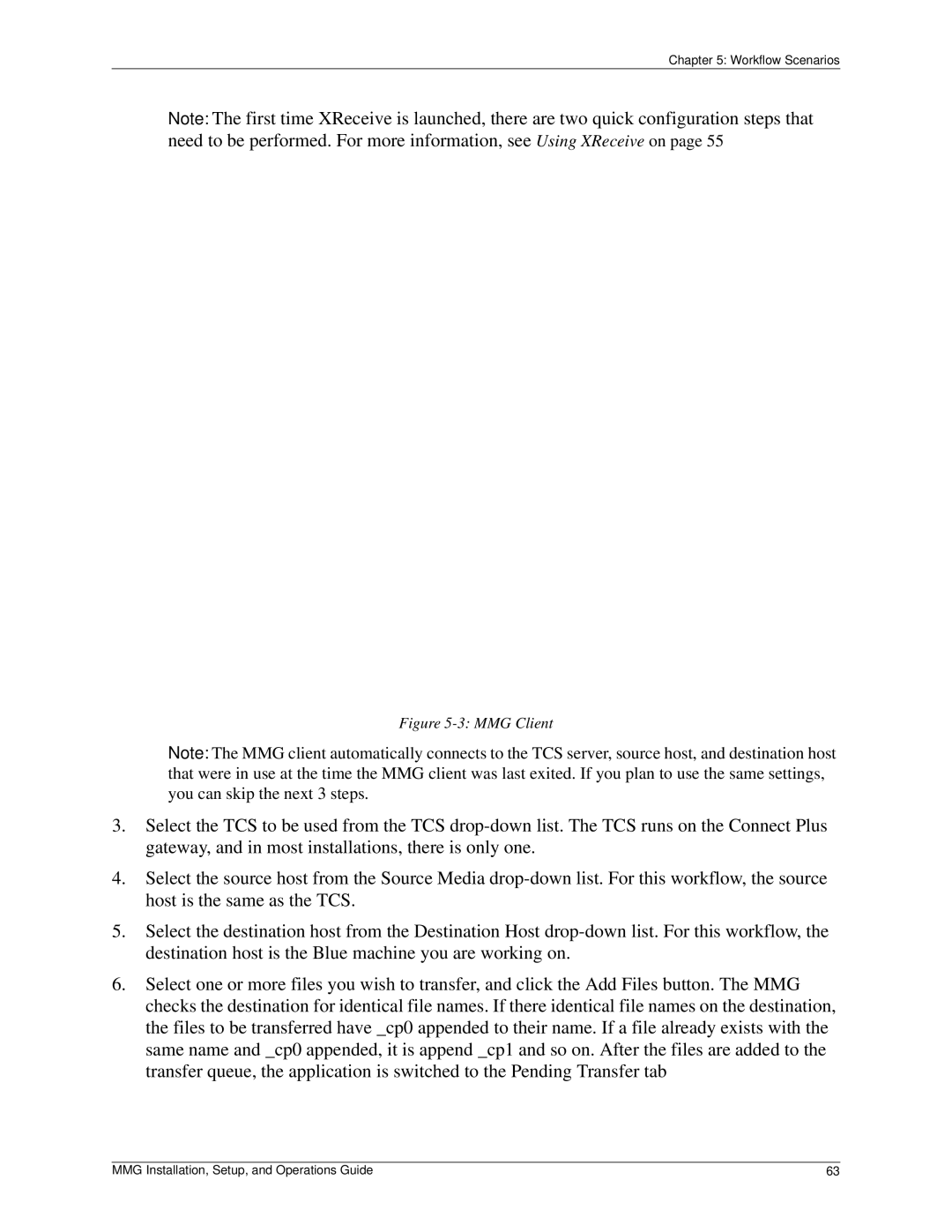Chapter 5: Workflow Scenarios
Note: The first time XReceive is launched, there are two quick configuration steps that need to be performed. For more information, see Using XReceive on page 55
Figure 5-3: MMG Client
Note: The MMG client automatically connects to the TCS server, source host, and destination host that were in use at the time the MMG client was last exited. If you plan to use the same settings, you can skip the next 3 steps.
3.Select the TCS to be used from the TCS
4.Select the source host from the Source Media
5.Select the destination host from the Destination Host
6.Select one or more files you wish to transfer, and click the Add Files button. The MMG checks the destination for identical file names. If there identical file names on the destination, the files to be transferred have _cp0 appended to their name. If a file already exists with the same name and _cp0 appended, it is append _cp1 and so on. After the files are added to the transfer queue, the application is switched to the Pending Transfer tab
MMG Installation, Setup, and Operations Guide | 63 |