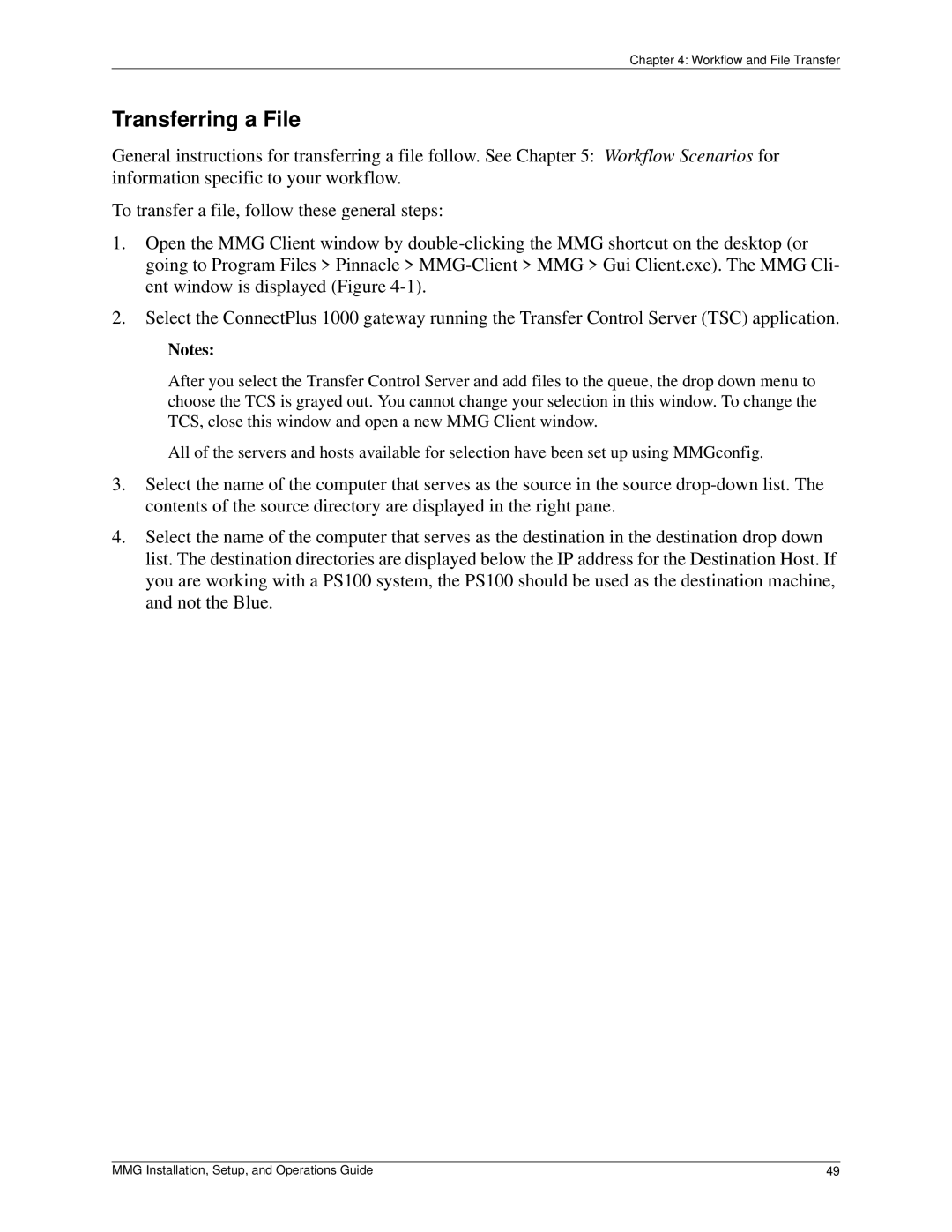Chapter 4: Workflow and File Transfer
Transferring a File
General instructions for transferring a file follow. See Chapter 5: Workflow Scenarios for information specific to your workflow.
To transfer a file, follow these general steps:
1.Open the MMG Client window by
2.Select the ConnectPlus 1000 gateway running the Transfer Control Server (TSC) application.
Notes:
After you select the Transfer Control Server and add files to the queue, the drop down menu to choose the TCS is grayed out. You cannot change your selection in this window. To change the TCS, close this window and open a new MMG Client window.
All of the servers and hosts available for selection have been set up using MMGconfig.
3.Select the name of the computer that serves as the source in the source
4.Select the name of the computer that serves as the destination in the destination drop down list. The destination directories are displayed below the IP address for the Destination Host. If you are working with a PS100 system, the PS100 should be used as the destination machine, and not the Blue.
MMG Installation, Setup, and Operations Guide | 49 |