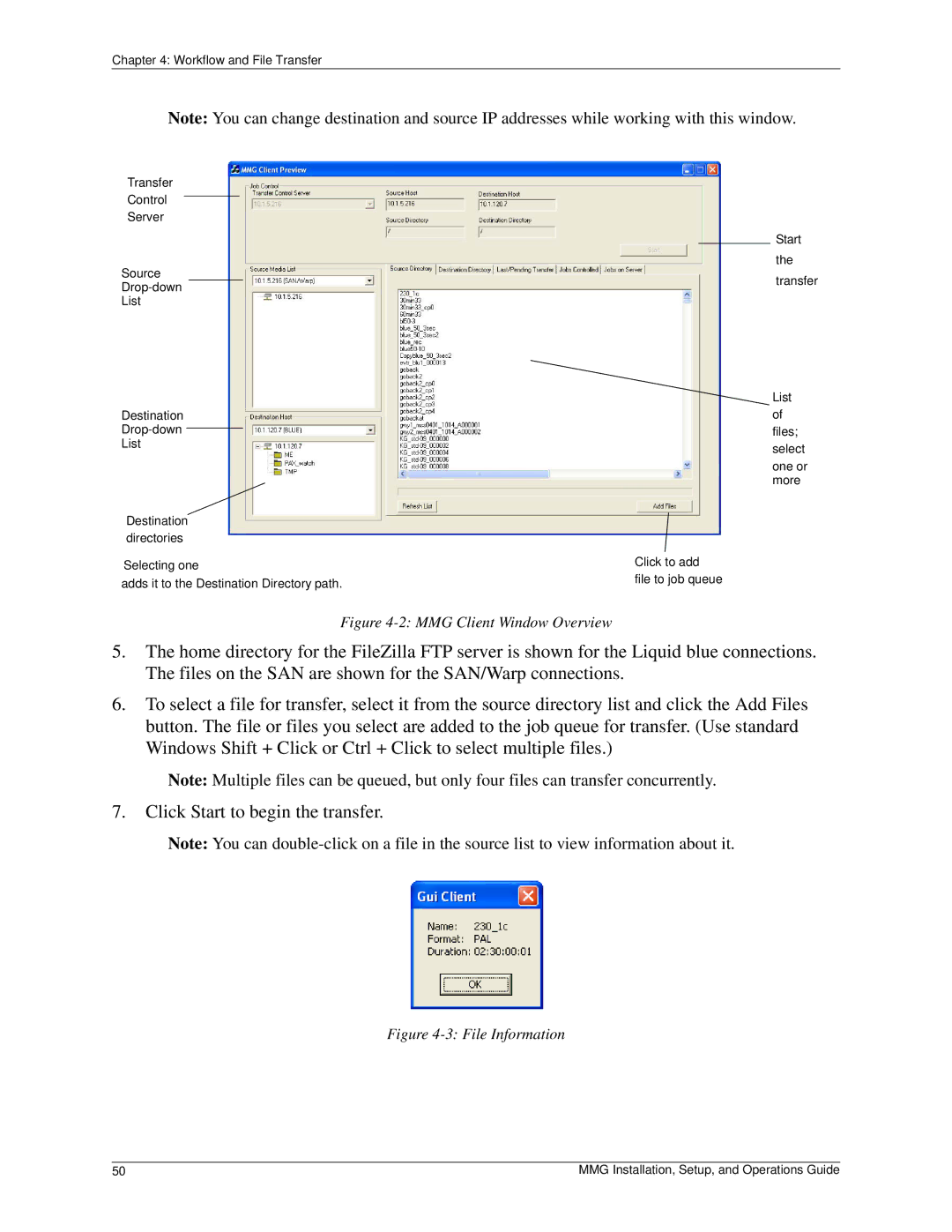Chapter 4: Workflow and File Transfer
Note: You can change destination and source IP addresses while working with this window.
Transfer
Control
Server
Source
List
Destination
List
Destination directories
Selecting one
adds it to the Destination Directory path.
Start the transfer
List of files; select
one or more
Click to add
file to job queue
Figure 4-2: MMG Client Window Overview
5.The home directory for the FileZilla FTP server is shown for the Liquid blue connections. The files on the SAN are shown for the SAN/Warp connections.
6.To select a file for transfer, select it from the source directory list and click the Add Files button. The file or files you select are added to the job queue for transfer. (Use standard Windows Shift + Click or Ctrl + Click to select multiple files.)
Note: Multiple files can be queued, but only four files can transfer concurrently.
7.Click Start to begin the transfer.
Note: You can
Figure 4-3: File Information
50 | MMG Installation, Setup, and Operations Guide |