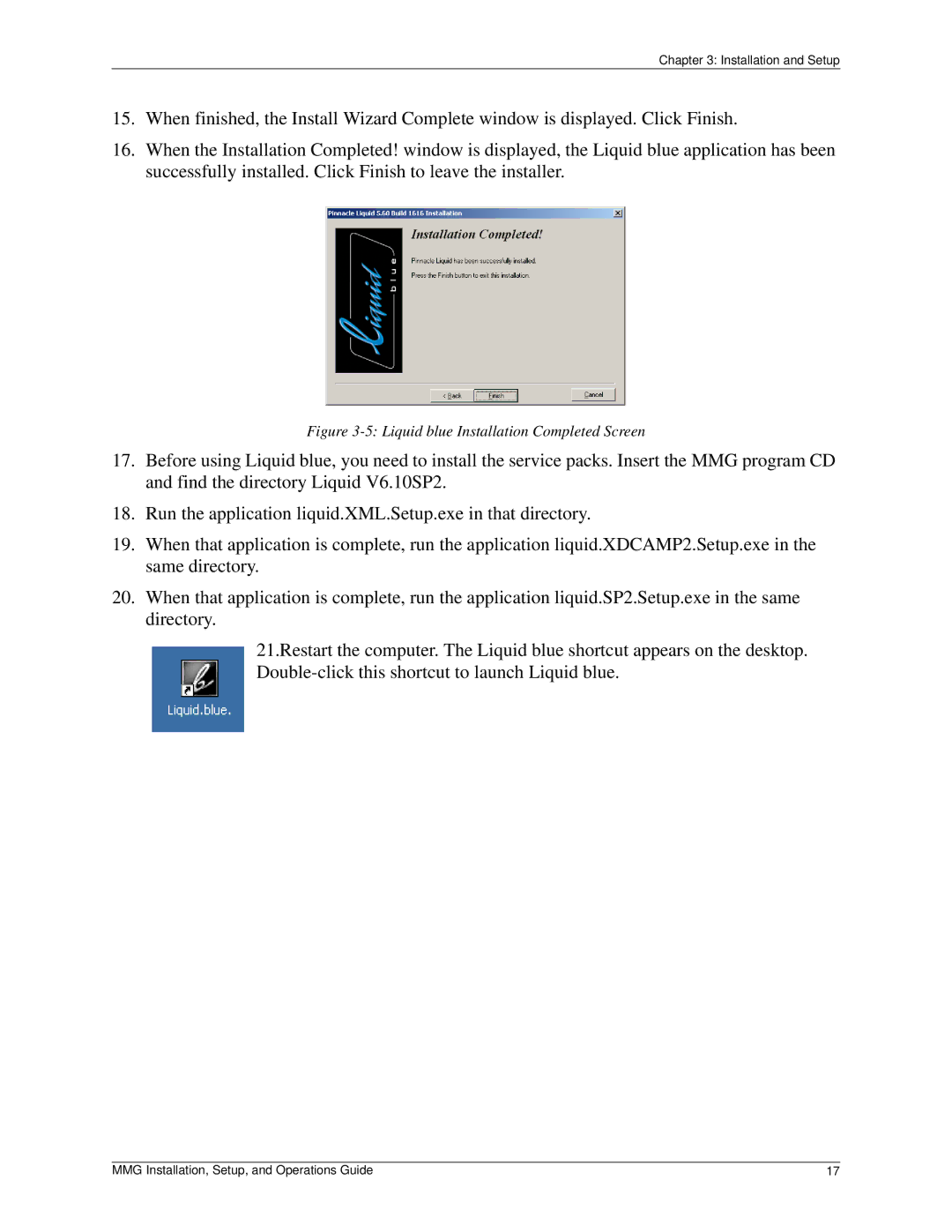Chapter 3: Installation and Setup
15.When finished, the Install Wizard Complete window is displayed. Click Finish.
16.When the Installation Completed! window is displayed, the Liquid blue application has been successfully installed. Click Finish to leave the installer.
Figure 3-5: Liquid blue Installation Completed Screen
17.Before using Liquid blue, you need to install the service packs. Insert the MMG program CD and find the directory Liquid V6.10SP2.
18.Run the application liquid.XML.Setup.exe in that directory.
19.When that application is complete, run the application liquid.XDCAMP2.Setup.exe in the same directory.
20.When that application is complete, run the application liquid.SP2.Setup.exe in the same directory.
21.Restart the computer. The Liquid blue shortcut appears on the desktop.
MMG Installation, Setup, and Operations Guide | 17 |