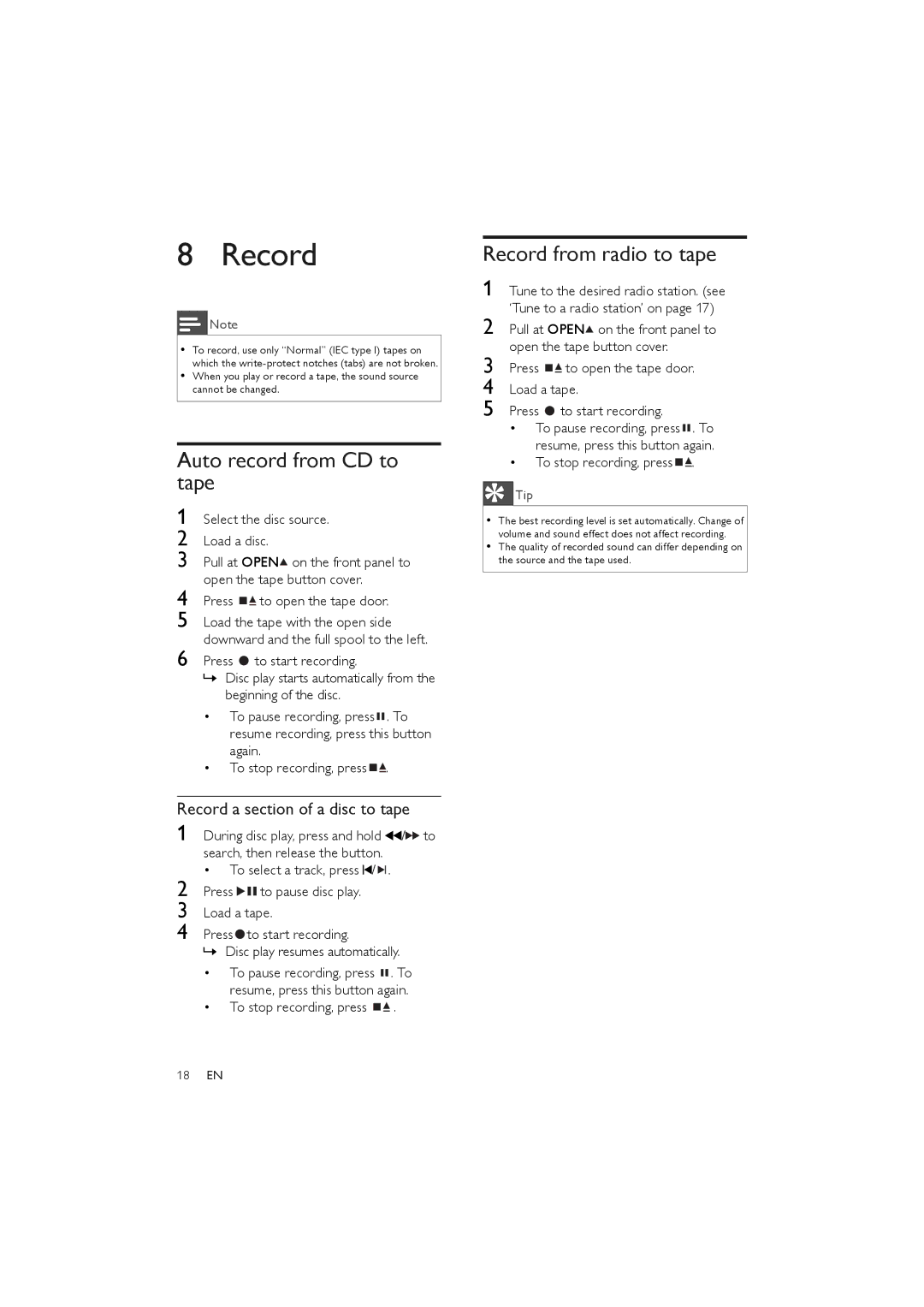8 Record
![]() Note
Note
•To record, use only “Normal” (IEC type I) tapes on which the
•When you play or record a tape, the sound source cannot be changed.
Auto record from CD to tape
1 Select the disc source.
2 Load a disc.
3 Pull at OPEN![]() on the front panel to open the tape button cover.
on the front panel to open the tape button cover.
4 Press ![]()
![]() to open the tape door.
to open the tape door.
5 Load the tape with the open side downward and the full spool to the left.
6 Press ![]() to start recording.
to start recording.
»Disc play starts automatically from the beginning of the disc.
•To pause recording, press ![]() . To resume recording, press this button again.
. To resume recording, press this button again.
•To stop recording, press ![]()
![]() .
.
Record a section of a disc to tape
1 During disc play, press and hold ![]() /
/![]()
![]() to search, then release the button.
to search, then release the button.
•To select a track, press ![]() /
/ ![]()
![]() .
.
2 Press ![]()
![]() to pause disc play.
to pause disc play.
3 Load a tape.
4 Press ![]() to start recording.
to start recording.
»Disc play resumes automatically.
•To pause recording, press ![]() . To resume, press this button again.
. To resume, press this button again.
•To stop recording, press ![]()
![]() .
.
Record from radio to tape
1 Tune to the desired radio station. (see ‘Tune to a radio station’ on page 17)
2 Pull at OPEN![]() on the front panel to open the tape button cover.
on the front panel to open the tape button cover.
3 Press ![]()
![]() to open the tape door.
to open the tape door.
4 Load a tape.
5 Press ![]() to start recording.
to start recording.
•To pause recording, press ![]() . To resume, press this button again.
. To resume, press this button again.
•To stop recording, press ![]()
![]() .
.
![]() Tip
Tip
•The best recording level is set automatically. Change of volume and sound effect does not affect recording.
•The quality of recorded sound can differ depending on the source and the tape used.
18EN