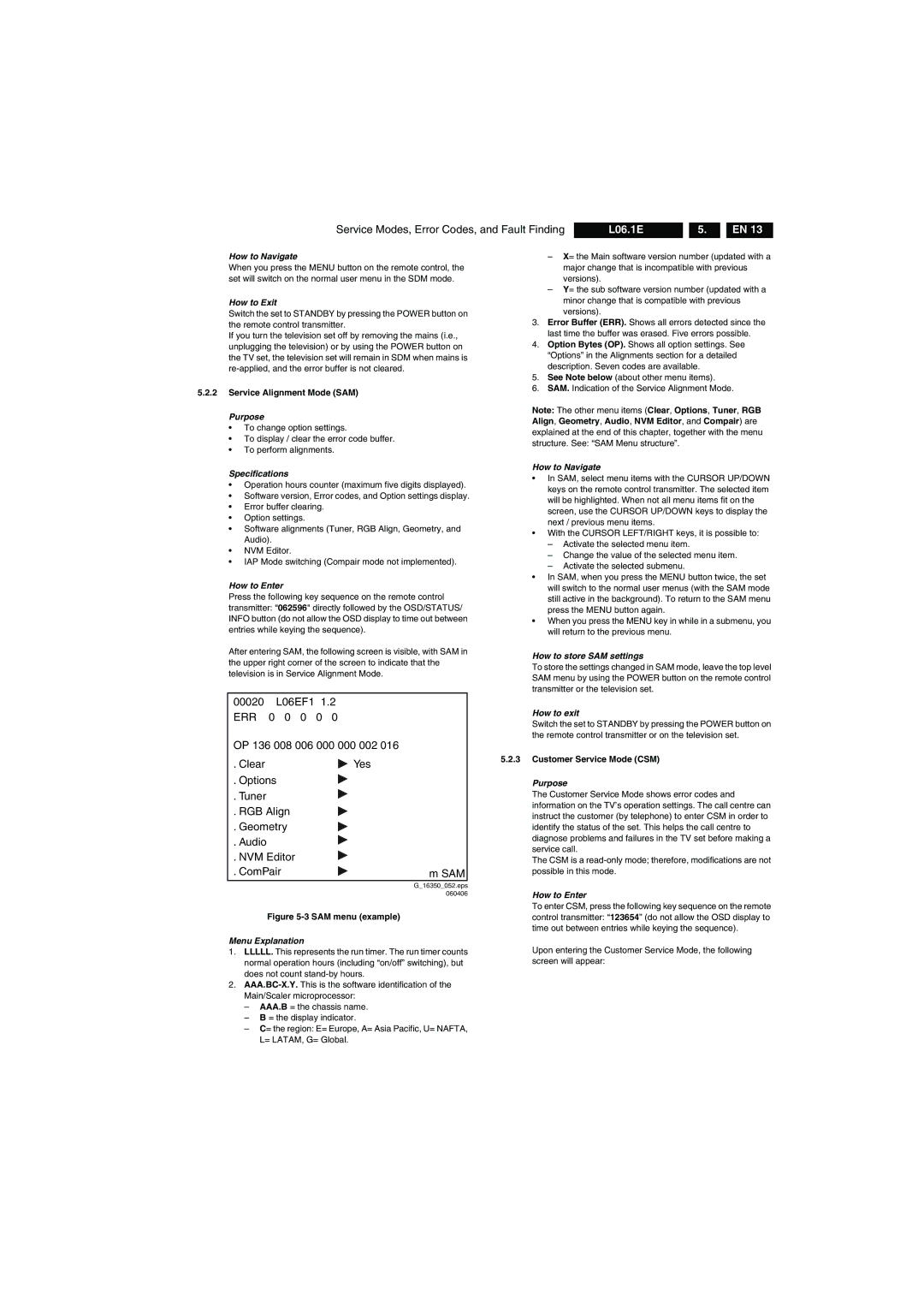Service Modes, Error Codes, and Fault Finding | L06.1E |
| 5. |
| EN 13 |
How to Navigate
When you press the MENU button on the remote control, the set will switch on the normal user menu in the SDM mode.
How to Exit
Switch the set to STANDBY by pressing the POWER button on the remote control transmitter.
If you turn the television set off by removing the mains (i.e., unplugging the television) or by using the POWER button on the TV set, the television set will remain in SDM when mains is
5.2.2Service Alignment Mode (SAM)
Purpose
•To change option settings.
•To display / clear the error code buffer.
•To perform alignments.
Specifications
•Operation hours counter (maximum five digits displayed).
•Software version, Error codes, and Option settings display.
•Error buffer clearing.
•Option settings.
•Software alignments (Tuner, RGB Align, Geometry, and Audio).
•NVM Editor.
•IAP Mode switching (Compair mode not implemented).
How to Enter
Press the following key sequence on the remote control transmitter: “062596" directly followed by the OSD/STATUS/ INFO button (do not allow the OSD display to time out between entries while keying the sequence).
After entering SAM, the following screen is visible, with SAM in the upper right corner of the screen to indicate that the television is in Service Alignment Mode.
–X= the Main software version number (updated with a major change that is incompatible with previous versions).
–Y= the sub software version number (updated with a minor change that is compatible with previous versions).
3.Error Buffer (ERR). Shows all errors detected since the last time the buffer was erased. Five errors possible.
4.Option Bytes (OP). Shows all option settings. See “Options” in the Alignments section for a detailed description. Seven codes are available.
5.See Note below (about other menu items).
6.SAM. Indication of the Service Alignment Mode.
Note: The other menu items (Clear, Options, Tuner, RGB Align, Geometry, Audio, NVM Editor, and Compair) are explained at the end of this chapter, together with the menu structure. See: “SAM Menu structure”.
How to Navigate
•In SAM, select menu items with the CURSOR UP/DOWN keys on the remote control transmitter. The selected item will be highlighted. When not all menu items fit on the screen, use the CURSOR UP/DOWN keys to display the next / previous menu items.
•With the CURSOR LEFT/RIGHT keys, it is possible to:
–Activate the selected menu item.
–Change the value of the selected menu item.
–Activate the selected submenu.
•In SAM, when you press the MENU button twice, the set will switch to the normal user menus (with the SAM mode still active in the background). To return to the SAM menu press the MENU button again.
•When you press the MENU key in while in a submenu, you will return to the previous menu.
How to store SAM settings
To store the settings changed in SAM mode, leave the top level SAM menu by using the POWER button on the remote control transmitter or the television set.
00020 | L06EF1 | 1.2 |
ERR | 0 0 0 | 0 0 |
OP 136 008 006 000 000 002 016 | ||
. Clear |
| Yes |
. Options |
| |
. Tuner |
|
|
. RGB Align |
| |
. Geometry |
| |
. Audio |
|
|
. NVM Editor |
| |
. ComPair | m SAM | |
|
| G_16350_052.eps |
|
| 060406 |
Figure 5-3 SAM menu (example)
Menu Explanation
1.LLLLL. This represents the run timer. The run timer counts normal operation hours (including “on/off” switching), but does not count
2.
–AAA.B = the chassis name.
–B = the display indicator.
–C= the region: E= Europe, A= Asia Pacific, U= NAFTA, L= LATAM, G= Global.
How to exit
Switch the set to STANDBY by pressing the POWER button on the remote control transmitter or on the television set.
5.2.3Customer Service Mode (CSM)
Purpose
The Customer Service Mode shows error codes and information on the TV’s operation settings. The call centre can instruct the customer (by telephone) to enter CSM in order to identify the status of the set. This helps the call centre to diagnose problems and failures in the TV set before making a service call.
The CSM is a
How to Enter
To enter CSM, press the following key sequence on the remote control transmitter: “123654” (do not allow the OSD display to time out between entries while keying the sequence).
Upon entering the Customer Service Mode, the following screen will appear: