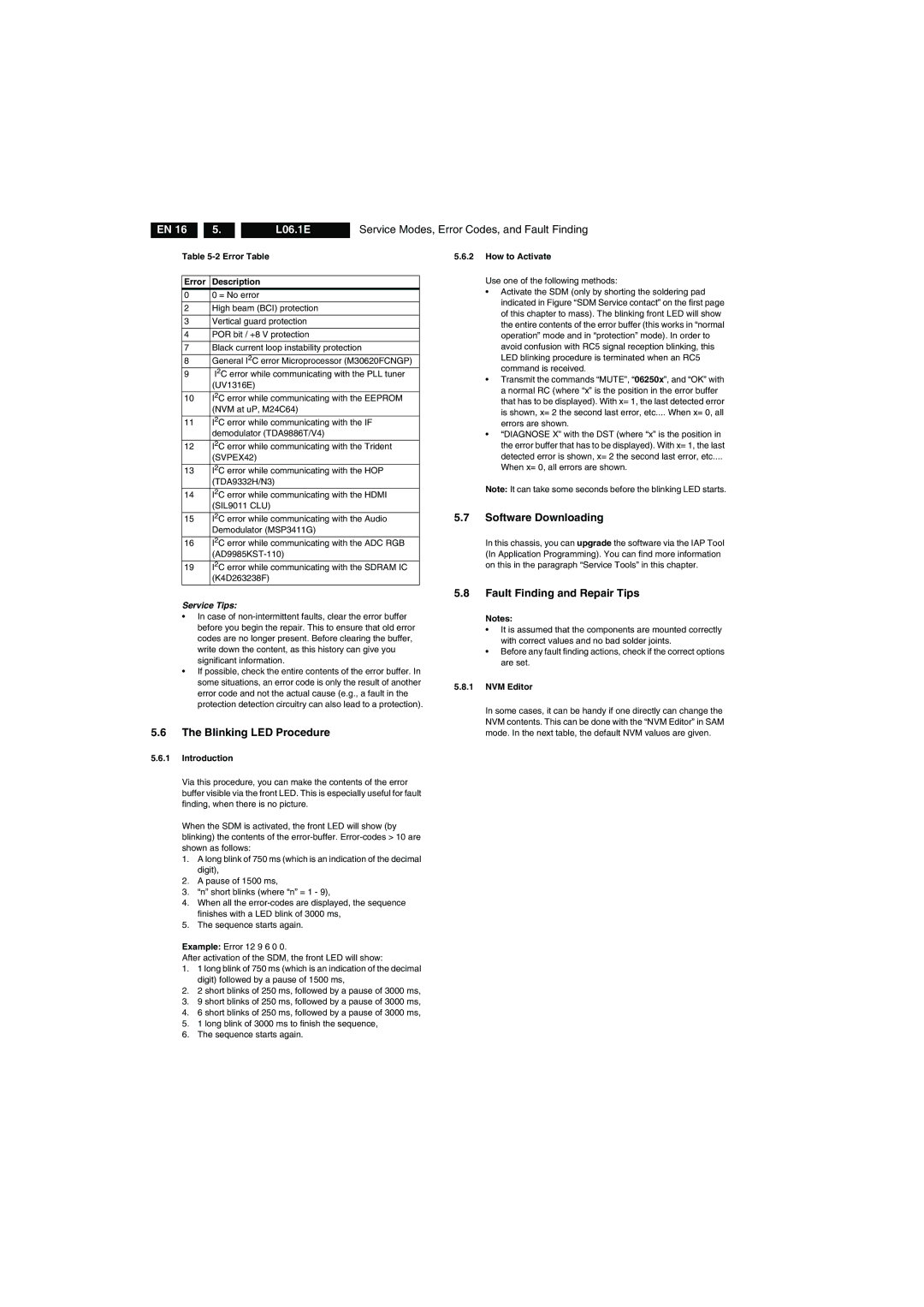EN 16 |
| 5. |
| L06.1E | Service Modes, Error Codes, and Fault Finding |
Table 5-2 Error Table
Error | Description |
0 | 0 = No error |
|
|
2 | High beam (BCI) protection |
|
|
3 | Vertical guard protection |
|
|
4 | POR bit / +8 V protection |
|
|
7 | Black current loop instability protection |
|
|
8 | General I2C error Microprocessor (M30620FCNGP) |
9 | I2C error while communicating with the PLL tuner |
| (UV1316E) |
|
|
10 | I2C error while communicating with the EEPROM |
| (NVM at uP, M24C64) |
|
|
11 | I2C error while communicating with the IF |
| demodulator (TDA9886T/V4) |
|
|
12 | I2C error while communicating with the Trident |
| (SVPEX42) |
|
|
13 | I2C error while communicating with the HOP |
| (TDA9332H/N3) |
|
|
14 | I2C error while communicating with the HDMI |
| (SIL9011 CLU) |
|
|
15 | I2C error while communicating with the Audio |
| Demodulator (MSP3411G) |
|
|
16 | I2C error while communicating with the ADC RGB |
| |
|
|
19 | I2C error while communicating with the SDRAM IC |
| (K4D263238F) |
|
|
5.6.2How to Activate
Use one of the following methods:
•Activate the SDM (only by shorting the soldering pad indicated in Figure “SDM Service contact” on the first page of this chapter to mass). The blinking front LED will show the entire contents of the error buffer (this works in “normal operation” mode and in “protection” mode). In order to avoid confusion with RC5 signal reception blinking, this LED blinking procedure is terminated when an RC5 command is received.
•Transmit the commands “MUTE”, “06250x”, and “OK” with a normal RC (where “x” is the position in the error buffer that has to be displayed). With x= 1, the last detected error is shown, x= 2 the second last error, etc.... When x= 0, all errors are shown.
•“DIAGNOSE X” with the DST (where “x” is the position in the error buffer that has to be displayed). With x= 1, the last detected error is shown, x= 2 the second last error, etc....
When x= 0, all errors are shown.
Note: It can take some seconds before the blinking LED starts.
5.7Software Downloading
In this chassis, you can upgrade the software via the IAP Tool (In Application Programming). You can find more information on this in the paragraph “Service Tools” in this chapter.
Service Tips:
•In case of
•If possible, check the entire contents of the error buffer. In some situations, an error code is only the result of another error code and not the actual cause (e.g., a fault in the protection detection circuitry can also lead to a protection).
5.6The Blinking LED Procedure
5.6.1Introduction
Via this procedure, you can make the contents of the error buffer visible via the front LED. This is especially useful for fault finding, when there is no picture.
When the SDM is activated, the front LED will show (by blinking) the contents of the
1.A long blink of 750 ms (which is an indication of the decimal digit),
2.A pause of 1500 ms,
3.“n” short blinks (where “n” = 1 - 9),
4.When all the
5.The sequence starts again.
Example: Error 12 9 6 0 0.
After activation of the SDM, the front LED will show:
1.1 long blink of 750 ms (which is an indication of the decimal digit) followed by a pause of 1500 ms,
2.2 short blinks of 250 ms, followed by a pause of 3000 ms,
3.9 short blinks of 250 ms, followed by a pause of 3000 ms,
4.6 short blinks of 250 ms, followed by a pause of 3000 ms,
5.1 long blink of 3000 ms to finish the sequence,
6.The sequence starts again.
5.8Fault Finding and Repair Tips
Notes:
•It is assumed that the components are mounted correctly with correct values and no bad solder joints.
•Before any fault finding actions, check if the correct options are set.
5.8.1NVM Editor
In some cases, it can be handy if one directly can change the NVM contents. This can be done with the “NVM Editor” in SAM mode. In the next table, the default NVM values are given.