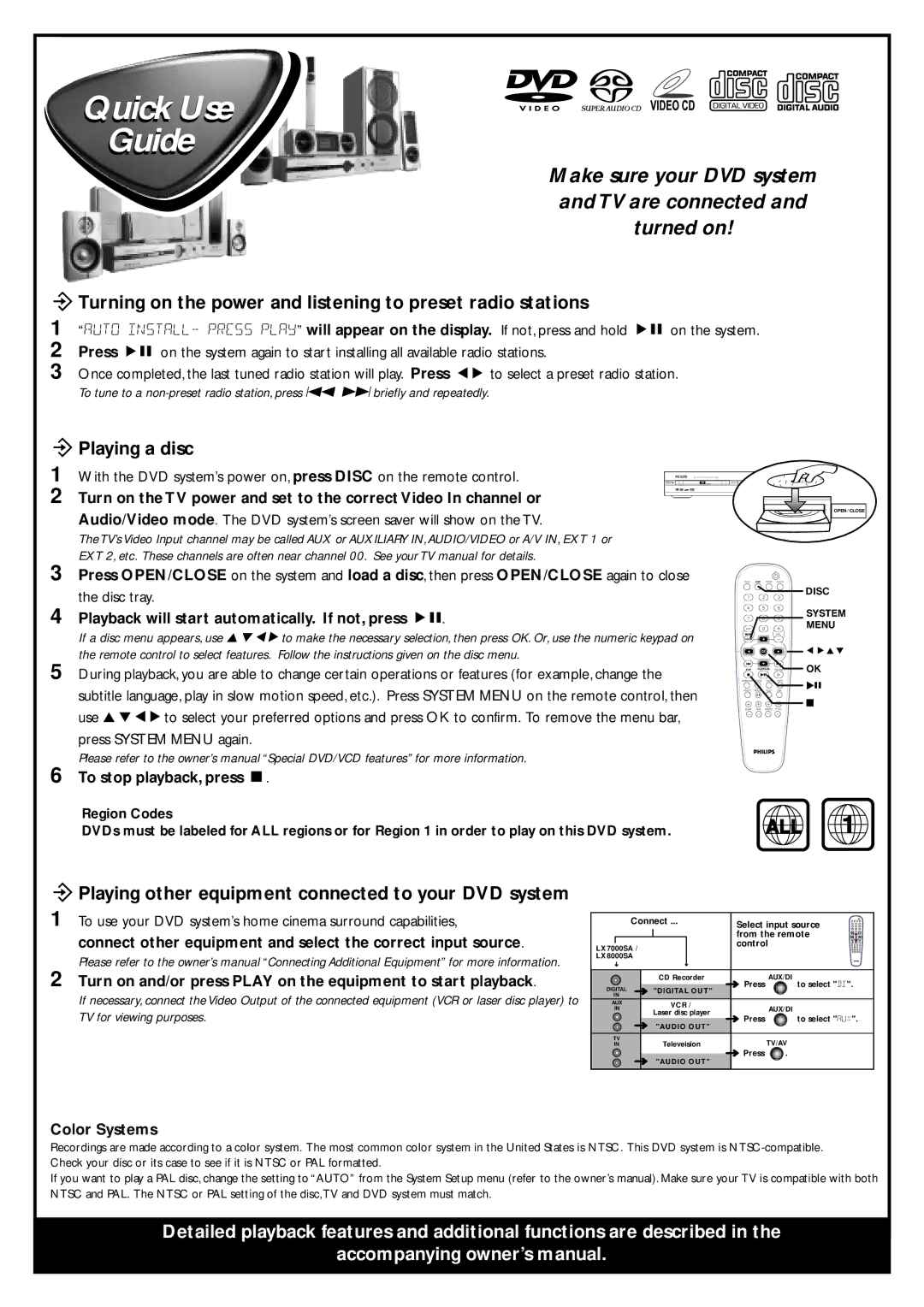Quick Use
Guide
Make sure your DVD system and TV are connected and turned on!
öTurning on the power and listening to preset radio stations
1 “AUTO INSTALL- PRESS PLAY” will appear on the display. If not, press and hold ÉÅ on the system. 2 Press ÉÅ on the system again to start installing all available radio stations.
3 Once completed, the last tuned radio station will play. Press 1 2 to select a preset radio station.
To tune to a
öPlaying a disc
1 With the DVD system’s power on, press DISC on the remote control.
2 Turn on the TV power and set to the correct Video In channel or
Audio/Video mode. The DVD system’s screen saver will show on the TV.
The TV’s Video Input channel may be called AUX or AUXILIARY IN, AUDIO/VIDEO or A/V IN, EXT 1 or EXT 2, etc. These channels are often near channel 00. See your TV manual for details.
OPEN/CLOSE
3 Press OPEN/CLOSE on the system and load a disc, then press OPEN/CLOSE again to close
the disc tray.
4 Playback will start automatically. If not, press ÉÅ.
If a disc menu appears, use 3 4 1 2 to make the necessary selection, then press OK. Or, use the numeric keypad on the remote control to select features. Follow the instructions given on the disc menu.
5 During playback, you are able to change certain operations or features (for example, change the subtitle language, play in slow motion speed, etc.). Press SYSTEM MENU on the remote control, then use 3 4 1 2 to select your preferred options and press OK to confirm. To remove the menu bar, press SYSTEM MENU again.
Please refer to the owner’s manual “Special DVD/VCD features” for more information.
6 To stop playback, press Ç.
Region Codes
DVDs must be labeled for ALL regions or for Region 1 in order to play on this DVD system.
öPlaying other equipment connected to your DVD system
DISC
SYSTEM
MENU
1 2 3 4
OK
ALL 1
1
2
To use your DVD system’s home cinema surround capabilities,
connect other equipment and select the correct input source.
Please refer to the owner’s manual “Connecting Additional Equipment” for more information.
Turn on and/or press PLAY on the equipment to start playback.
If necessary, connect the Video Output of the connected equipment (VCR or laser disc player) to TV for viewing purposes.
Connect ... | Select input source | |||
|
| from the remote | ||
LX7000SA / |
| control | ||
|
|
| ||
LX8000SA |
|
|
| |
| CD Recorder | ➜ Press | AUX/DI | |
DIGITALIN ➜ | "DIGITAL OUT" | to select "DI". | ||
|
| |||
AUX | VCR / |
| AUX/DI | |
IN |
| |||
Laser disc player ➜ Press | ||||
| to select "AUX". | |||
➜ "AUDIO OUT" |
|
| ||
TV | Televeision |
| TV/AV | |
IN | ➜ Press | |||
➜ | "AUDIO OUT" | . | ||
|
| |||
Color Systems
Recordings are made according to a color system. The most common color system in the United States is NTSC. This DVD system is
If you want to play a PAL disc, change the setting to “AUTO” from the System Setup menu (refer to the owner’s manual). Make sure your TV is compatible with both NTSC and PAL. The NTSC or PAL setting of the disc,TV and DVD system must match.
Detailed playback features and additional functions are described in the
accompanying owner’s manual.