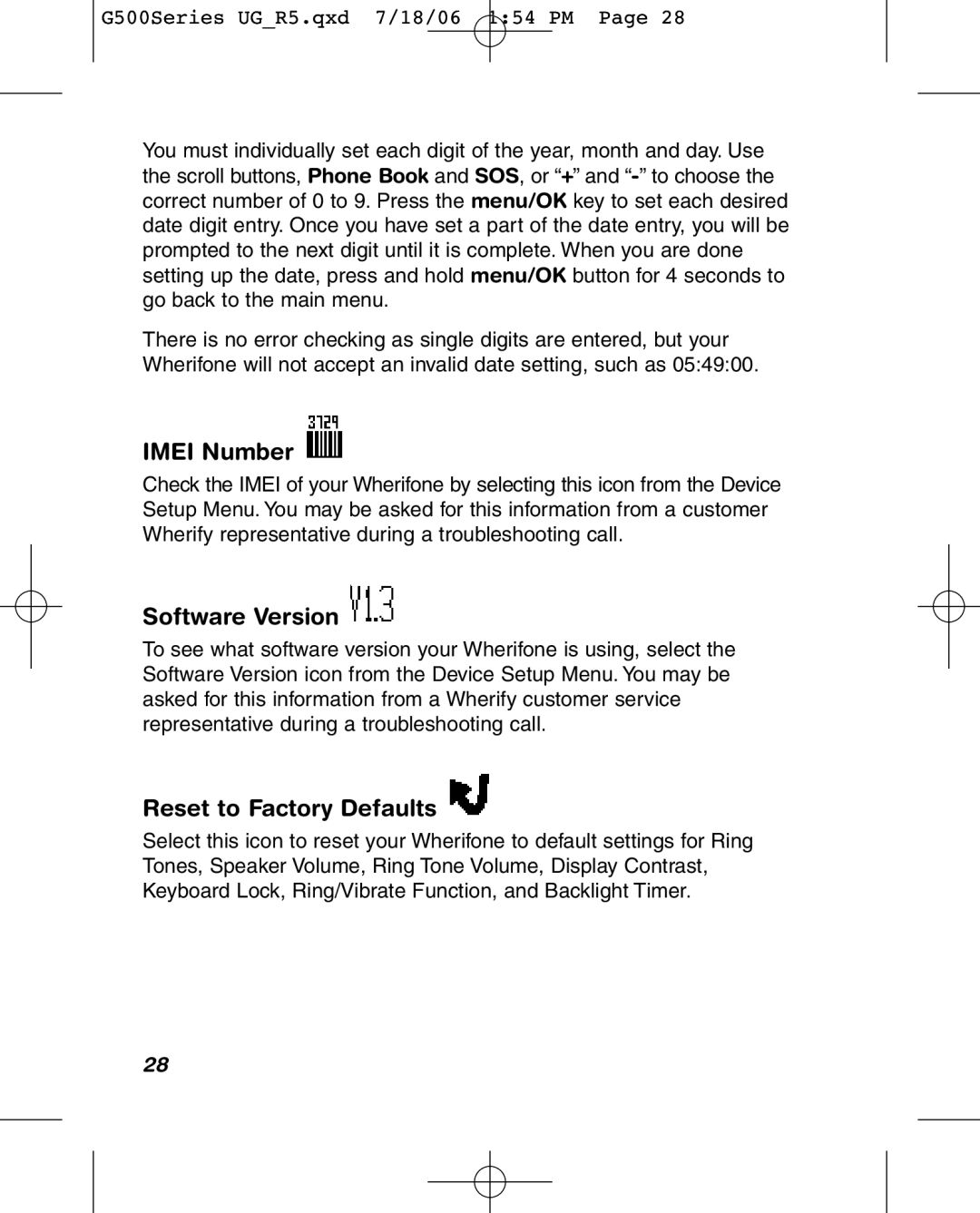G500Series UG_R5.qxd 7/18/06 1:54 PM Page 28
You must individually set each digit of the year, month and day. Use the scroll buttons, Phone Book and SOS, or “+” and
There is no error checking as single digits are entered, but your Wherifone will not accept an invalid date setting, such as 05:49:00.
IMEI Number 
Check the IMEI of your Wherifone by selecting this icon from the Device Setup Menu. You may be asked for this information from a customer Wherify representative during a troubleshooting call.
Software Version 
To see what software version your Wherifone is using, select the Software Version icon from the Device Setup Menu. You may be asked for this information from a Wherify customer service representative during a troubleshooting call.
Reset to Factory Defaults 
Select this icon to reset your Wherifone to default settings for Ring Tones, Speaker Volume, Ring Tone Volume, Display Contrast, Keyboard Lock, Ring/Vibrate Function, and Backlight Timer.
28