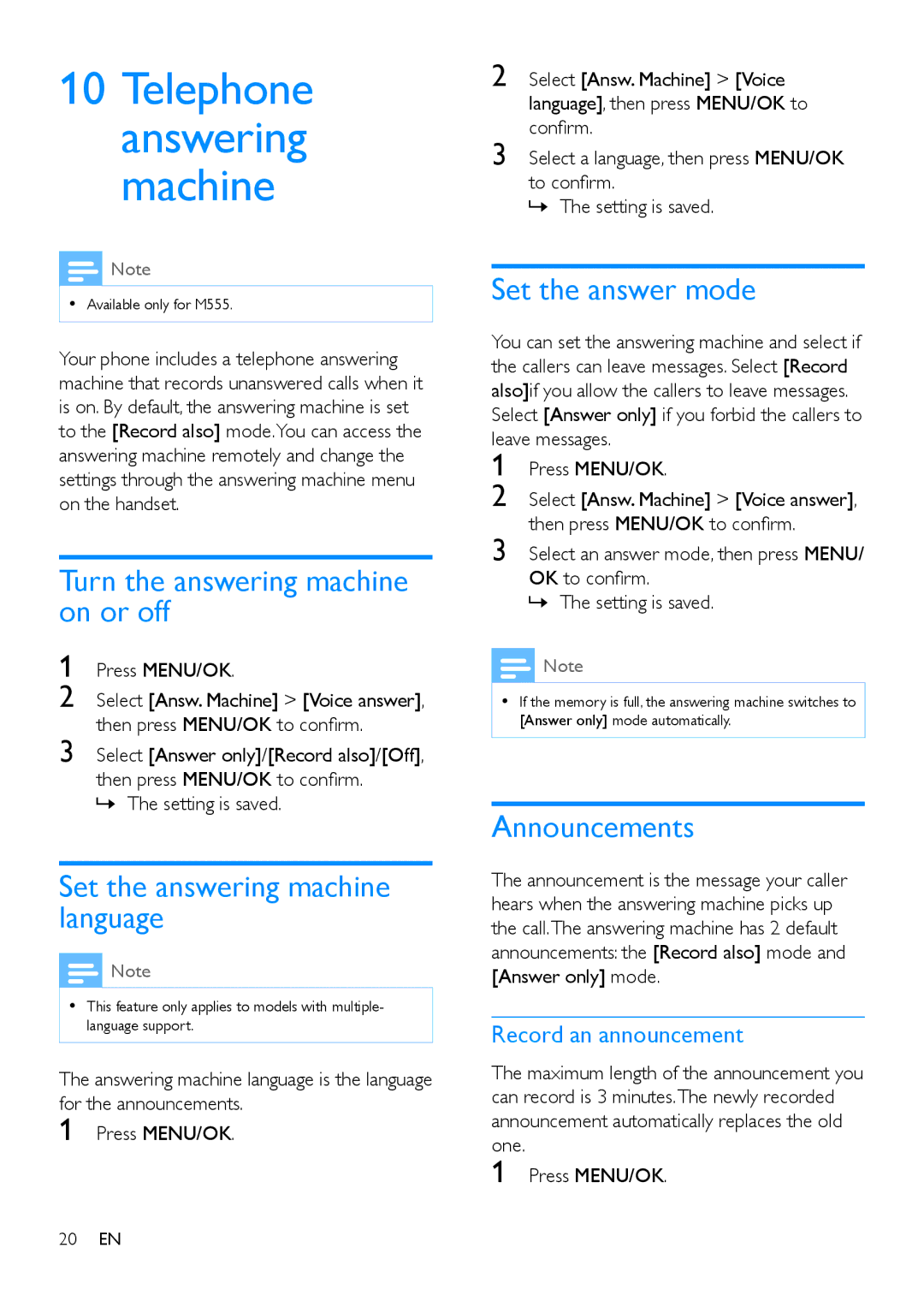10Telephone answering machine
![]() Note
Note
•• Available only for M555.
Your phone includes a telephone answering machine that records unanswered calls when it is on. By default, the answering machine is set to the [Record also] mode.You can access the answering machine remotely and change the settings through the answering machine menu on the handset.
Turn the answering machine on or off
1 Press MENU/OK.
2 Select [Answ. Machine] > [Voice answer], then press MENU/OK to confirm.
3 Select [Answer only]/[Record also]/[Off], then press MENU/OK to confirm.
»»The setting is saved.
Set the answering machine language
![]() Note
Note
•• This feature only applies to models with multiple- language support.
The answering machine language is the language for the announcements.
1
2 Select [Answ. Machine] > [Voice language], then press MENU/OK to confirm.
3 Select a language, then press MENU/OK to confirm.
»»The setting is saved.
Set the answer mode
You can set the answering machine and select if the callers can leave messages. Select [Record also]if you allow the callers to leave messages. Select [Answer only] if you forbid the callers to leave messages.
1 Press MENU/OK.
2 Select [Answ. Machine] > [Voice answer], then press MENU/OK to confirm.
3 Select an answer mode, then press MENU/ OK to confirm.
»»The setting is saved.
![]() Note
Note
•• If the memory is full, the answering machine switches to [Answer only] mode automatically.
Announcements
The announcement is the message your caller hears when the answering machine picks up the call.The answering machine has 2 default announcements: the [Record also] mode and [Answer only] mode.
Record an announcement
The maximum length of the announcement you can record is 3 minutes.The newly recorded announcement automatically replaces the old one.
1
20EN