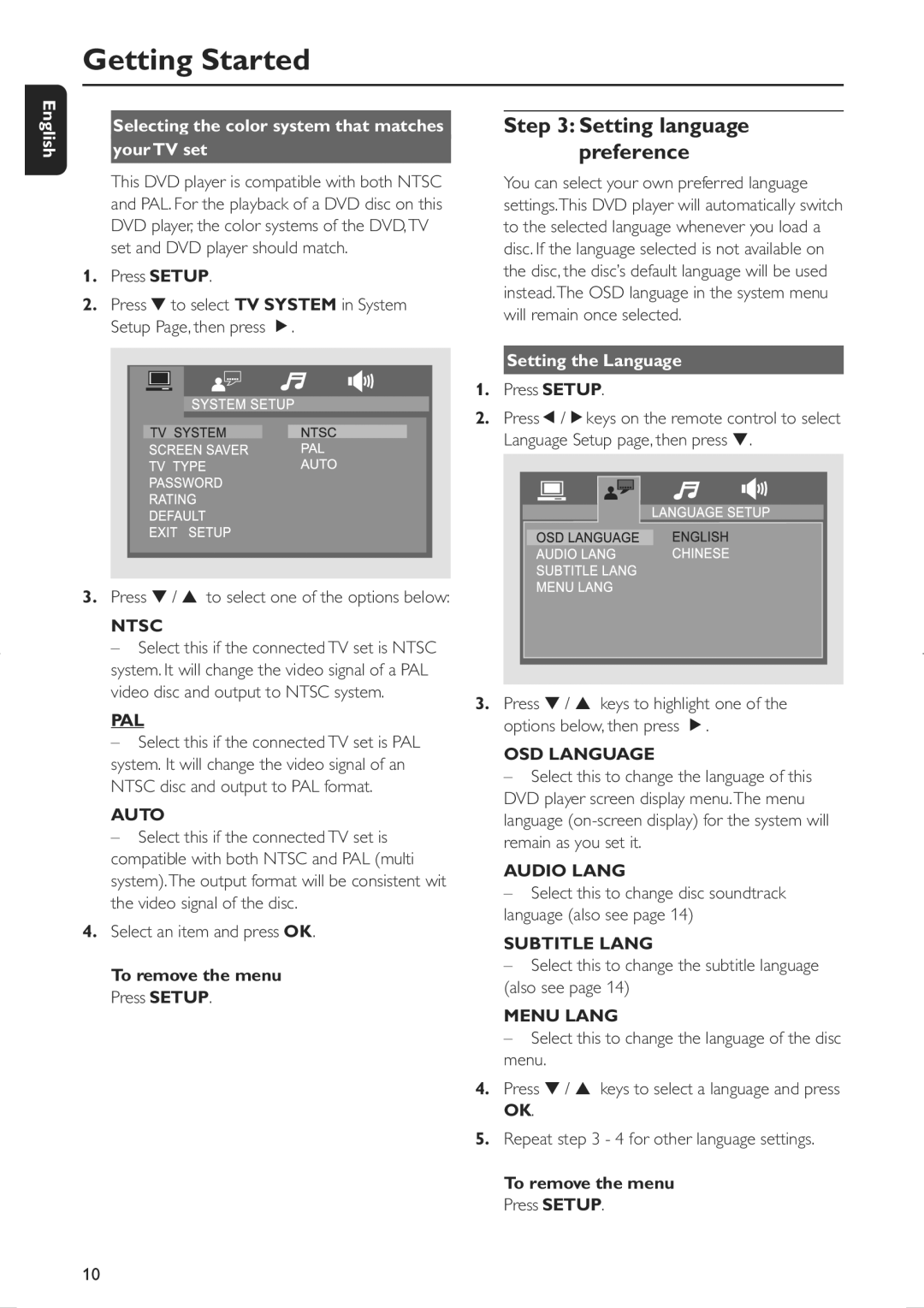Getting Started
English
Selecting the color system that matches
your TV set
This DVD player is compatible with both NTSC and PAL. For the playback of a DVD disc on this DVD player, the color systems of the DVD,TV set and DVD player should match.
1.Press SETUP.
2.Press ▼ to select TV SYSTEM in System Setup Page, then press É.
3.Press ▼ / ▲ to select one of the options below:
NTSC
– Select this if the connected TV set is NTSC system. It will change the video signal of a PAL video disc and output to NTSC system.
PAL
–Select this if the connected TV set is PAL system. It will change the video signal of an NTSC disc and output to PAL format.
AUTO
– Select this if the connected TV set is compatible with both NTSC and PAL (multi system).The output format will be consistent wit the video signal of the disc.
4.Select an item and press OK.
To remove the menu Press SETUP.
Step 3: Setting language preference
You can select your own preferred language settings.This DVD player will automatically switch to the selected language whenever you load a disc. If the language selected is not available on the disc, the disc’s default language will be used instead.The OSD language in the system menu will remain once selected.
Setting the Language
1.Press SETUP.
2.PressÑ/Ékeys on the remote control to select Language Setup page, then press ▼.
3.Press ▼ / ▲ keys to highlight one of the options below, then press É.
OSD LANGUAGE
–Select this to change the language of this DVD player screen display menu.The menu language
AUDIO LANG
–Select this to change disc soundtrack language (also see page 14)
SUBTITLE LANG
–Select this to change the subtitle language (also see page 14)
MENU LANG
– Select this to change the language of the disc menu.
4.Press ▼ / ▲ keys to select a language and press OK.
5.Repeat step 3 - 4 for other language settings.
To remove the menu Press SETUP.
10