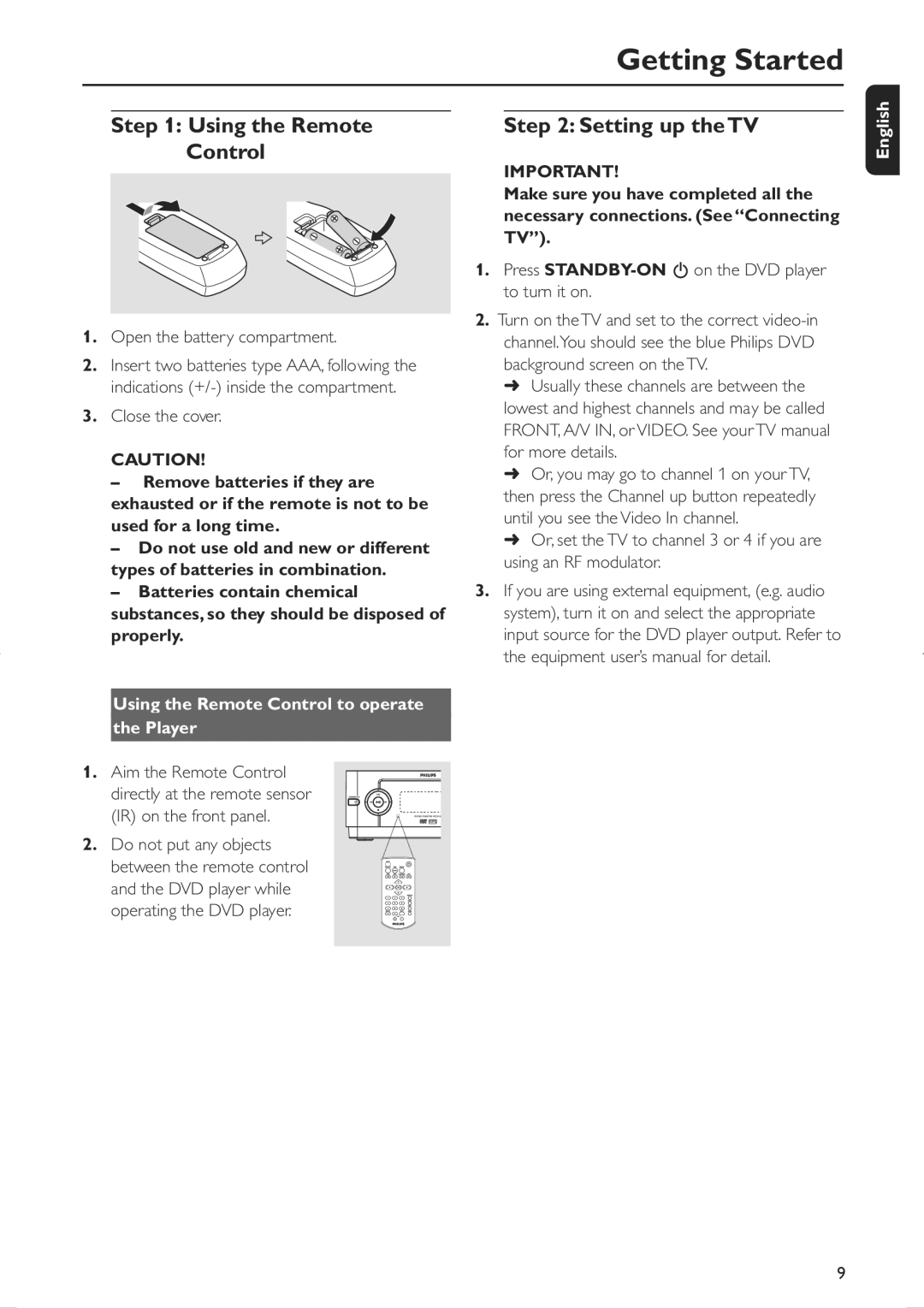Getting Started
Step 1: Using the Remote
Control
1.Open the battery compartment.
2.Insert two batteries type AAA, following the indications
3.Close the cover.
CAUTION!
–Remove batteries if they are exhausted or if the remote is not to be used for a long time.
–Do not use old and new or different types of batteries in combination.
–Batteries contain chemical substances, so they should be disposed of properly.
Using the Remote Control to operate
the Player
1. Aim the Remote Control directly at the remote sensor (IR) on the front panel.
2.Do not put any objects
between the remote control and the DVD player while operating the DVD player.
Step 2: Setting up the TV
IMPORTANT!
Make sure you have completed all the necessary connections. (See “Connecting TV”).
1.Press STANDBY-ON B on the DVD player to turn it on.
2.Turn on the TV and set to the correct
➜Usually these channels are between the lowest and highest channels and may be called FRONT, A/V IN, or VIDEO. See your TV manual for more details.
➜Or, you may go to channel 1 on your TV, then press the Channel up button repeatedly until you see the Video In channel.
➜Or, set the TV to channel 3 or 4 if you are using an RF modulator.
3.If you are using external equipment, (e.g. audio system), turn it on and select the appropriate input source for the DVD player output. Refer to the equipment user’s manual for detail.
English
9