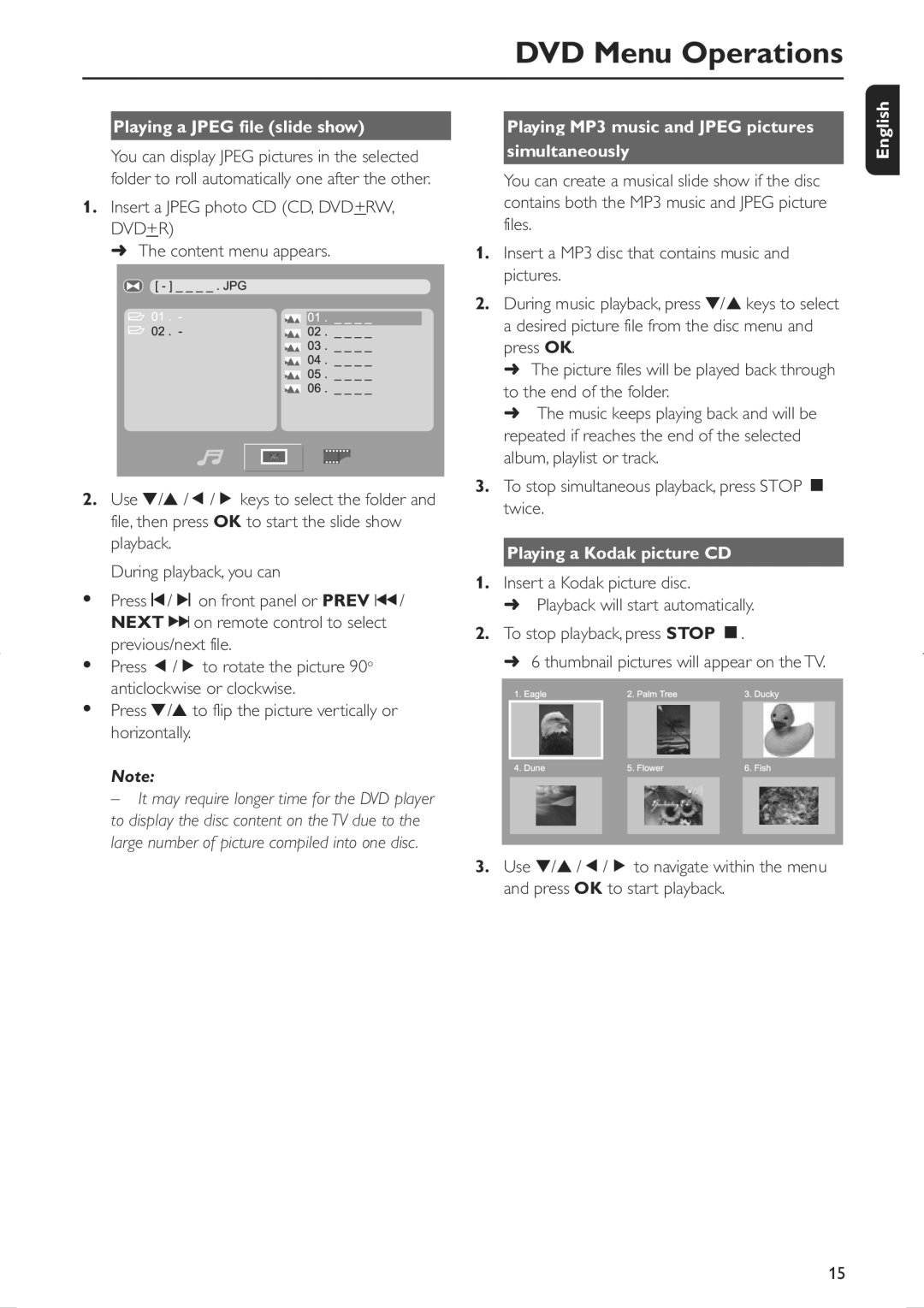DVD Menu Operations
Playing a JPEG file (slide show)
You can display JPEG pictures in the selected folder to roll automatically one after the other.
1.Insert a JPEG photo CD (CD, DVD+RW, DVD+R)
➜ The content menu appears.
2.Use ▼/▲ /Ñ/É keys to select the folder and file, then press OK to start the slide show playback.
During playback, you can
•Pressí/ë on front panel or PREV Ià/ NEXT áI on remote control to select previous/next file.
•Press Ñ/É to rotate the picture 90o anticlockwise or clockwise.
•Press ▼/▲ to flip the picture vertically or horizontally.
Note:
– It may require longer time for the DVD player to display the disc content on the TV due to the large number of picture compiled into one disc.
Playing MP3 music and JPEG pictures
simultaneously
You can create a musical slide show if the disc contains both the MP3 music and JPEG picture files.
1.Insert a MP3 disc that contains music and pictures.
2.During music playback, press ▼/▲ keys to select a desired picture file from the disc menu and press OK.
➜The picture files will be played back through to the end of the folder.
➜The music keeps playing back and will be repeated if reaches the end of the selected album, playlist or track.
3.To stop simultaneous playback, press STOP Ç twice.
Playing a Kodak picture CD
1.Insert a Kodak picture disc.
➜Playback will start automatically.
2.To stop playback, press STOP Ç.
➜6 thumbnail pictures will appear on the TV.
3.Use ▼/▲ /Ñ/É to navigate within the menu and press OK to start playback.
English
15