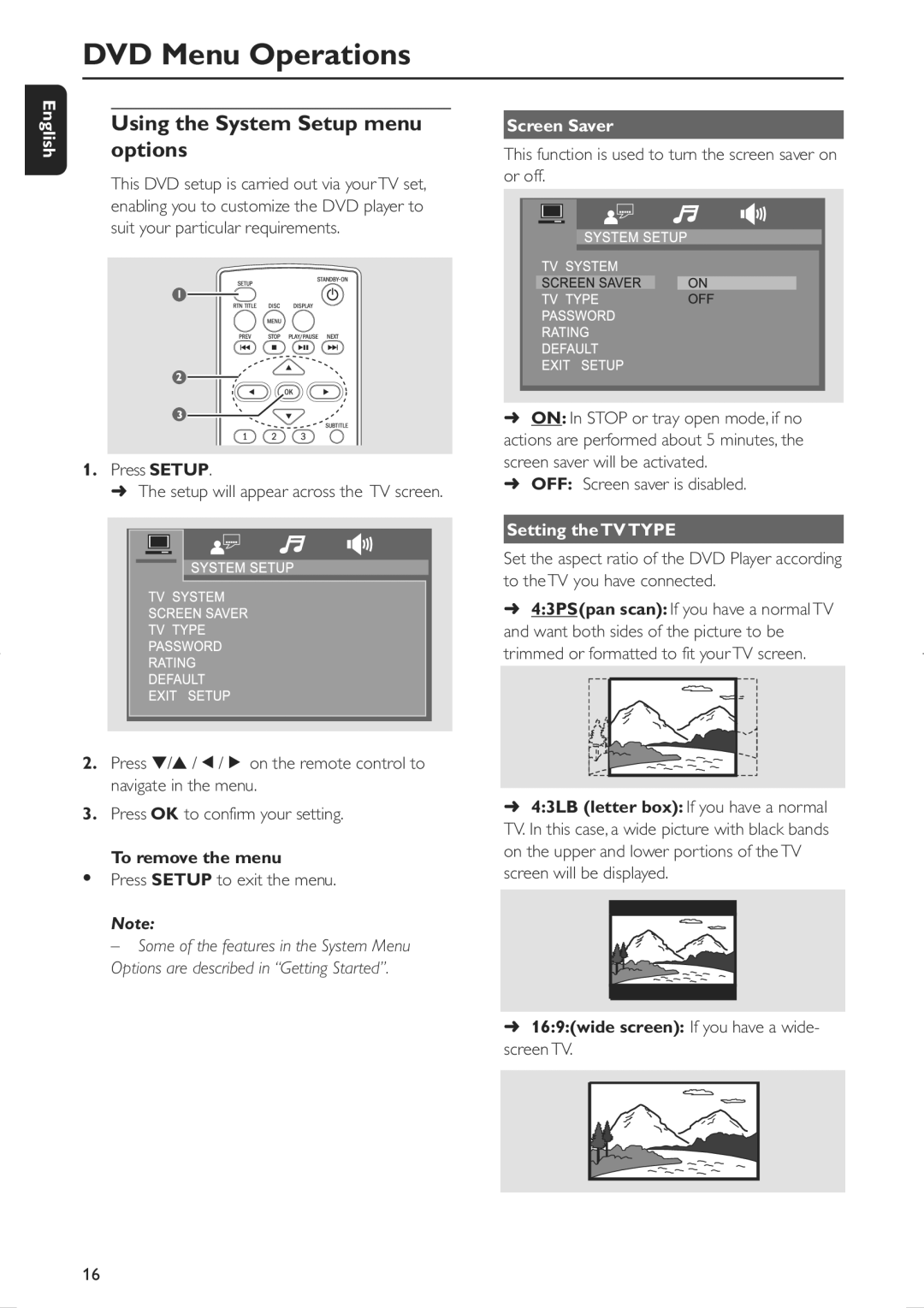DVD Menu Operations
English
Using the System Setup menu options
This DVD setup is carried out via your TV set, enabling you to customize the DVD player to suit your particular requirements.
1.Press SETUP.
➜ The setup will appear across the TV screen.
2.Press ▼/▲ /Ñ/É on the remote control to navigate in the menu.
3.Press OK to confirm your setting.
To remove the menu
•Press SETUP to exit the menu.
Note:
– Some of the features in the System Menu Options are described in “Getting Started”.
Screen Saver
This function is used to turn the screen saver on or off.
➜ON: In STOP or tray open mode, if no actions are performed about 5 minutes, the screen saver will be activated.
➜OFF: Screen saver is disabled.
Setting the TV TYPE
Set the aspect ratio of the DVD Player according to the TV you have connected.
➜4:3PS(pan scan): If you have a normal TV and want both sides of the picture to be trimmed or formatted to fit your TV screen.
➜4:3LB (letter box): If you have a normal TV. In this case, a wide picture with black bands on the upper and lower portions of the TV screen will be displayed.
➜16:9:(wide screen): If you have a wide- screen TV.
16