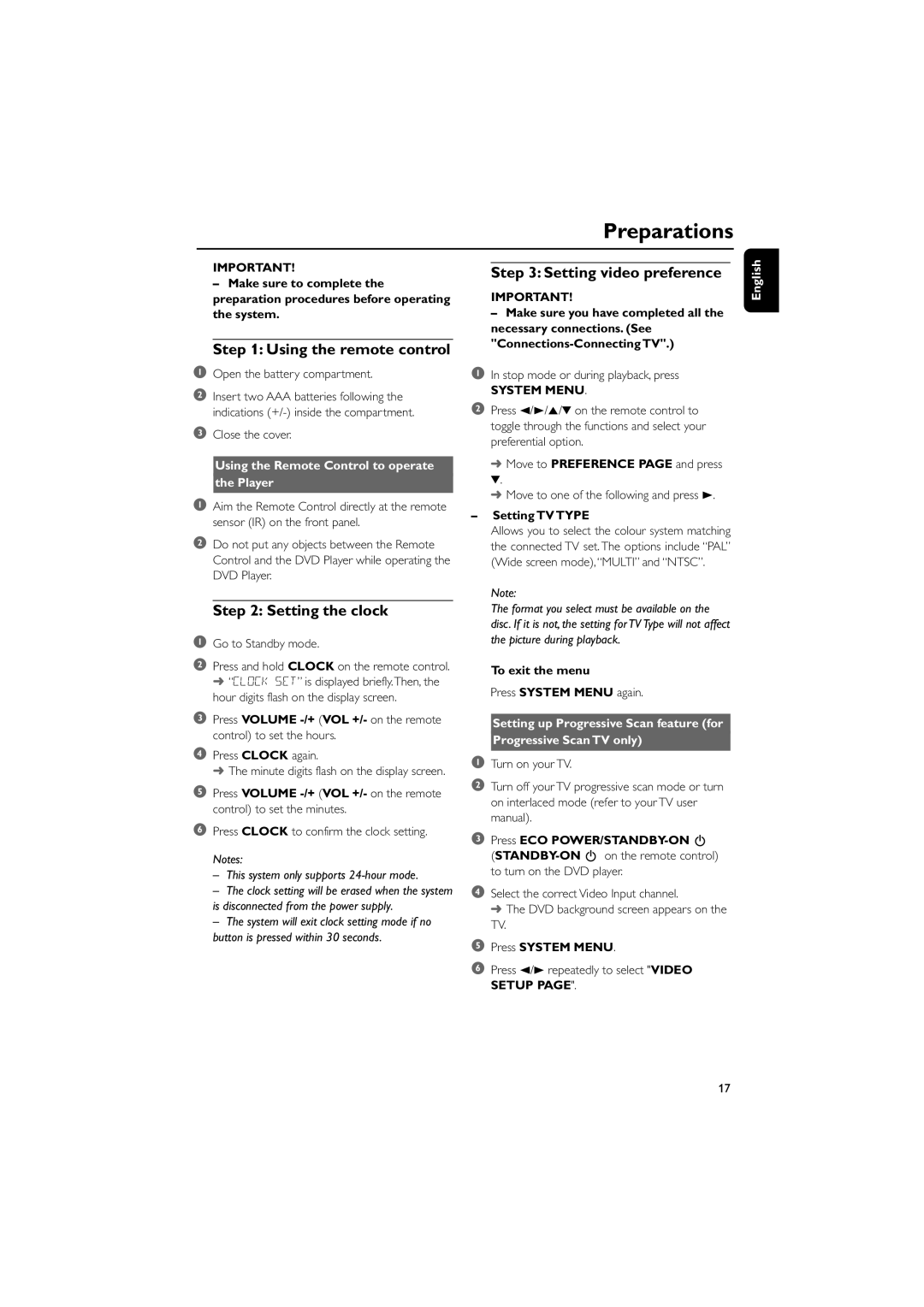Notes:
– This system only supports 24-hour mode.
– The clock setting will be erased when the system is disconnected from the power supply.
– The system will exit clock setting mode if no button is pressed within 30 seconds.
to confirm the clock setting.
6 Press CLOCK
5 Press VOLUME -/+ (VOL +/- on the remote control) to set the minutes.
4 Press CLOCK again.
➜ The minute digits flash on the display screen.
3 Press VOLUME -/+ (VOL +/- on the remote control) to set the hours.
Step 2: Setting the clock
1 Go to Standby mode.
2 Press and hold CLOCK on the remote control. ➜ “CLOCK SET” is displayed briefly.Then, the hour digits flash on the display screen.
2 Do not put any objects between the Remote Control and the DVD Player while operating the DVD Player.
1 Aim the Remote Control directly at the remote sensor (IR) on the front panel.
the Player
Using the Remote Control to operate
3 Close the cover.
Step 1: Using the remote control
1 Open the battery compartment.
2 Insert two AAA batteries following the indications (+/-) inside the compartment.
the system.
preparation procedures before operating
– Make sure to complete the
IMPORTANT!
4 Select the correct Video Input channel.
➜ The DVD background screen appears on the TV.
3 Press ECO POWER/STANDBY-ON B (STANDBY-ON B on the remote control) to turn on the DVD player.
1 Turn on your TV.
2 Turn off your TV progressive scan mode or turn on interlaced mode (refer to your TV user manual).
Setting up Progressive Scan feature (for
Progressive Scan TV only)
To exit the menu
Press SYSTEM MENU again.
Note:
The format you select must be available on the disc. If it is not, the setting for TV Type will not affect the picture during playback.
– Setting TV TYPE
Allows you to select the colour system matching the connected TV set. The options include “PAL” (Wide screen mode),“MULTI” and “NTSC”.
➜ Move to one of the following and press 3.
4.
PREFERENCE PAGE and press
➜ Move to
2 Press 2/3/5/4 on the remote control to toggle through the functions and select your preferential option.
In stop mode or during playback, press
SYSTEM MENU.
1
necessary connections. (See "Connections-Connecting TV".)
– Make sure you have completed all the
IMPORTANT!
Step 3: Setting video preference
Preparations
English
5Press SYSTEM MENU.
6Press 2/3 repeatedly to select "VIDEO SETUP PAGE".
17