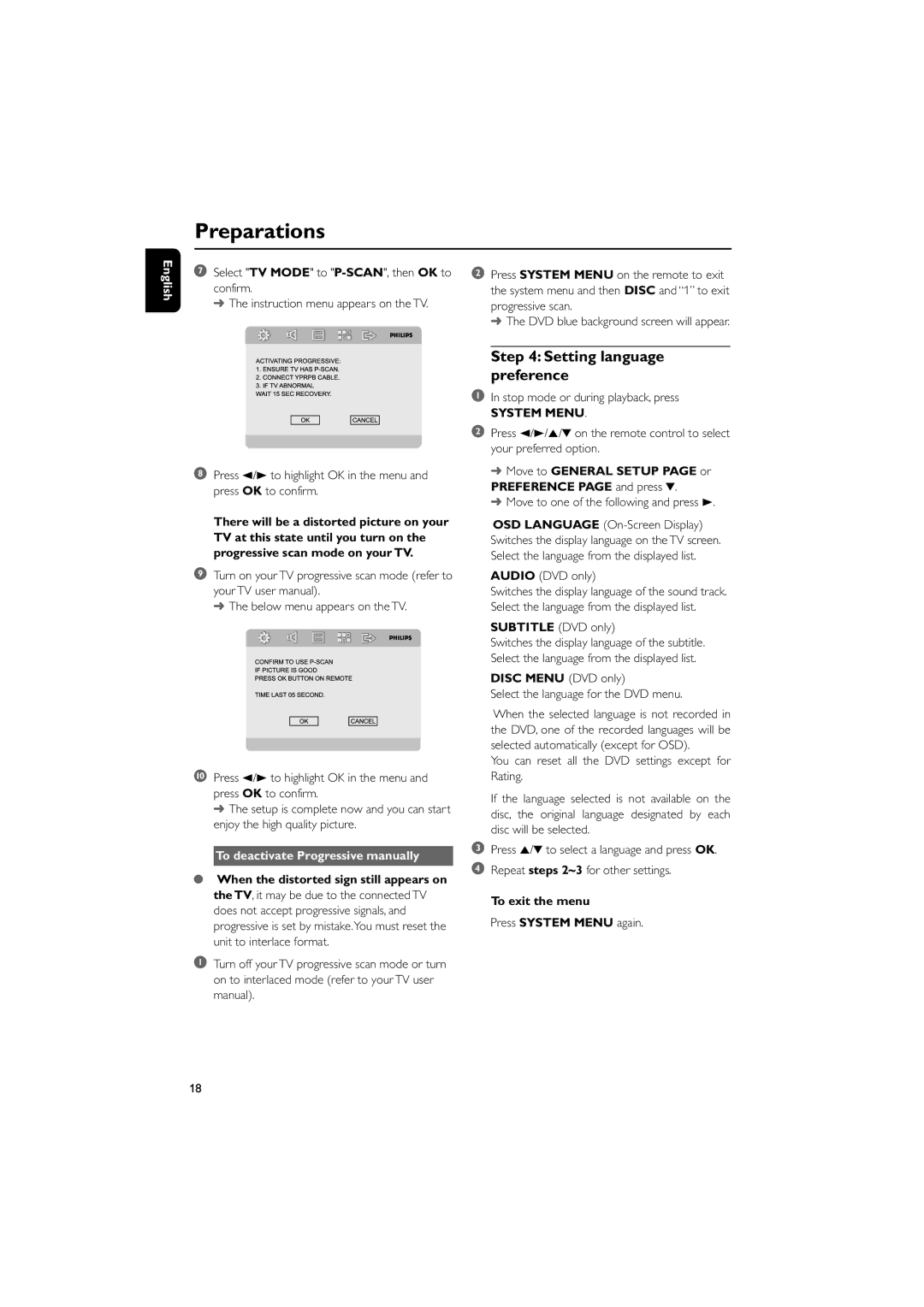Preparations
English
7Select "TV MODE" to
➜ The instruction menu appears on the TV.
8Press 2/3 to highlight OK in the menu and press OK to confirm.
There will be a distorted picture on your TV at this state until you turn on the progressive scan mode on your TV.
9Turn on your TV progressive scan mode (refer to your TV user manual).
➜ The below menu appears on the TV.
0Press 2/3 to highlight OK in the menu and press OK to confirm.
➜ The setup is complete now and you can start enjoy the high quality picture.
To deactivate Progressive manually
●When the distorted sign still appears on the TV, it may be due to the connected TV does not accept progressive signals, and progressive is set by mistake.You must reset the unit to interlace format.
1Turn off your TV progressive scan mode or turn on to interlaced mode (refer to your TV user manual).
2Press SYSTEM MENU on the remote to exit the system menu and then DISC and “1” to exit progressive scan.
➜ The DVD blue background screen will appear.
Step 4: Setting language preference
1In stop mode or during playback, press
SYSTEM MENU.
2Press 2/3/5/4 on the remote control to select your preferred option.
➜Move to GENERAL SETUP PAGE or PREFERENCE PAGE and press 4.
➜Move to one of the following and press 3.
OSD LANGUAGE
AUDIO (DVD only)
Switches the display language of the sound track. Select the language from the displayed list.
SUBTITLE (DVD only)
Switches the display language of the subtitle. Select the language from the displayed list.
DISC MENU (DVD only)
Select the language for the DVD menu.
When the selected language is not recorded in the DVD, one of the recorded languages will be selected automatically (except for OSD).
You can reset all the DVD settings except for Rating.
If the language selected is not available on the disc, the original language designated by each disc will be selected.
3Press 5/4 to select a language and press OK.
4Repeat steps 2~3 for other settings.
To exit the menu
Press SYSTEM MENU again.
18