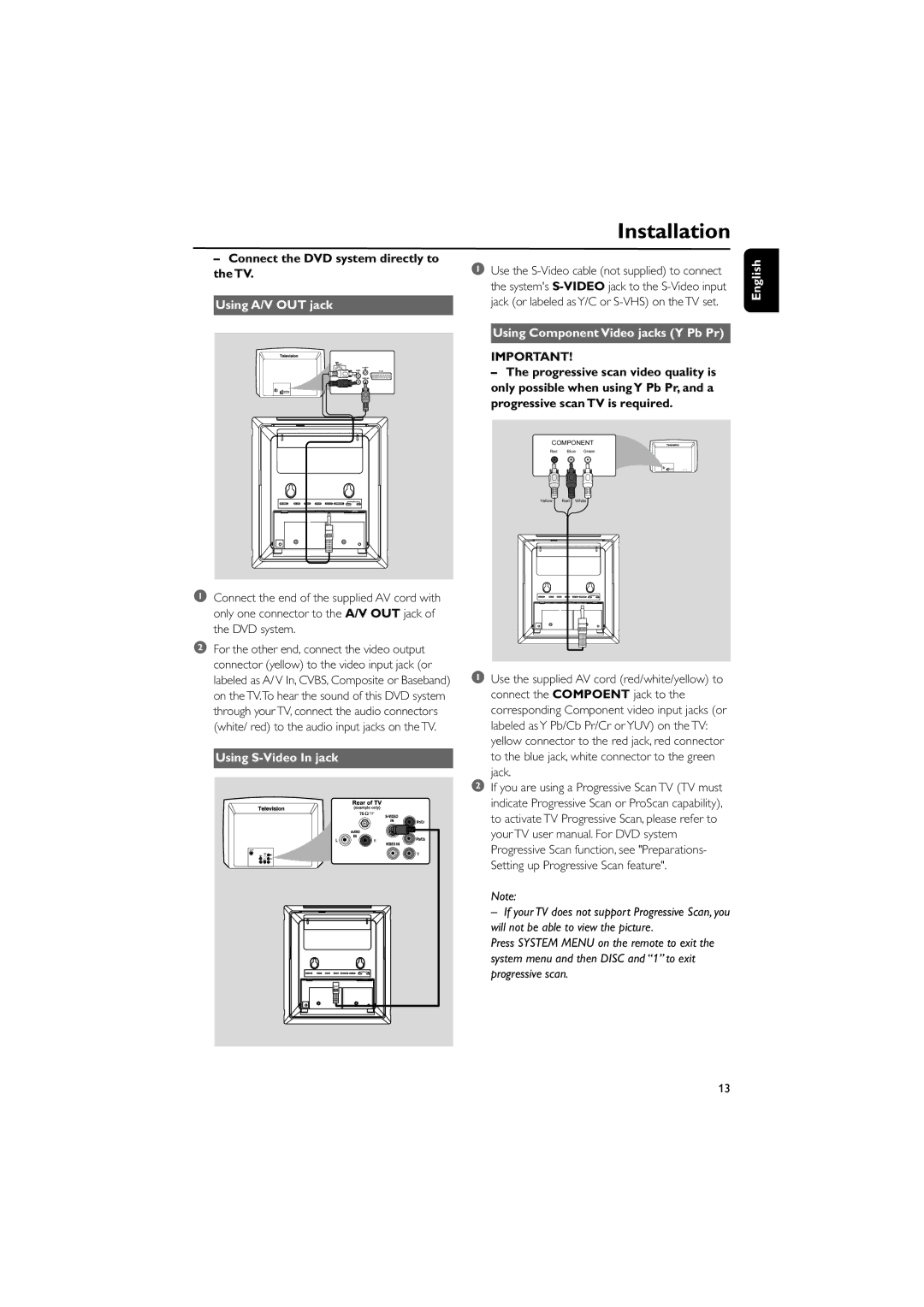–Connect the DVD system directly to the TV.
Using A/V OUT jack
| |
AUDIO | IN |
IN | TV IN |
| VIDEO IN |
Installation
1Use the
Using Component Video jacks (Y Pb Pr)
IMPORTANT!
–The progressive scan video quality is only possible when using Y Pb Pr, and a progressive scan TV is required.
COMPONENT
Red Blue Green
Yellow Red White
English
1Connect the end of the supplied AV cord with only one connector to the A/V OUT jack of the DVD system.
2For the other end, connect the video output connector (yellow) to the video input jack (or labeled as A/ V In, CVBS, Composite or Baseband) on the TV.To hear the sound of this DVD system through your TV, connect the audio connectors (white/ red) to the audio input jacks on the TV.
Using S-Video In jack
R
1Use the supplied AV cord (red/white/yellow) to connect the COMPOENT jack to the corresponding Component video input jacks (or labeled as Y Pb/Cb Pr/Cr or YUV) on the TV: yellow connector to the red jack, red connector to the blue jack, white connector to the green
jack.
2If you are using a Progressive Scan TV (TV must indicate Progressive Scan or ProScan capability), to activate TV Progressive Scan, please refer to your TV user manual. For DVD system Progressive Scan function, see "Preparations- Setting up Progressive Scan feature".
Note:
– If your TV does not support Progressive Scan, you will not be able to view the picture.
Press SYSTEM MENU on the remote to exit the system menu and then DISC and “1” to exit progressive scan.
13