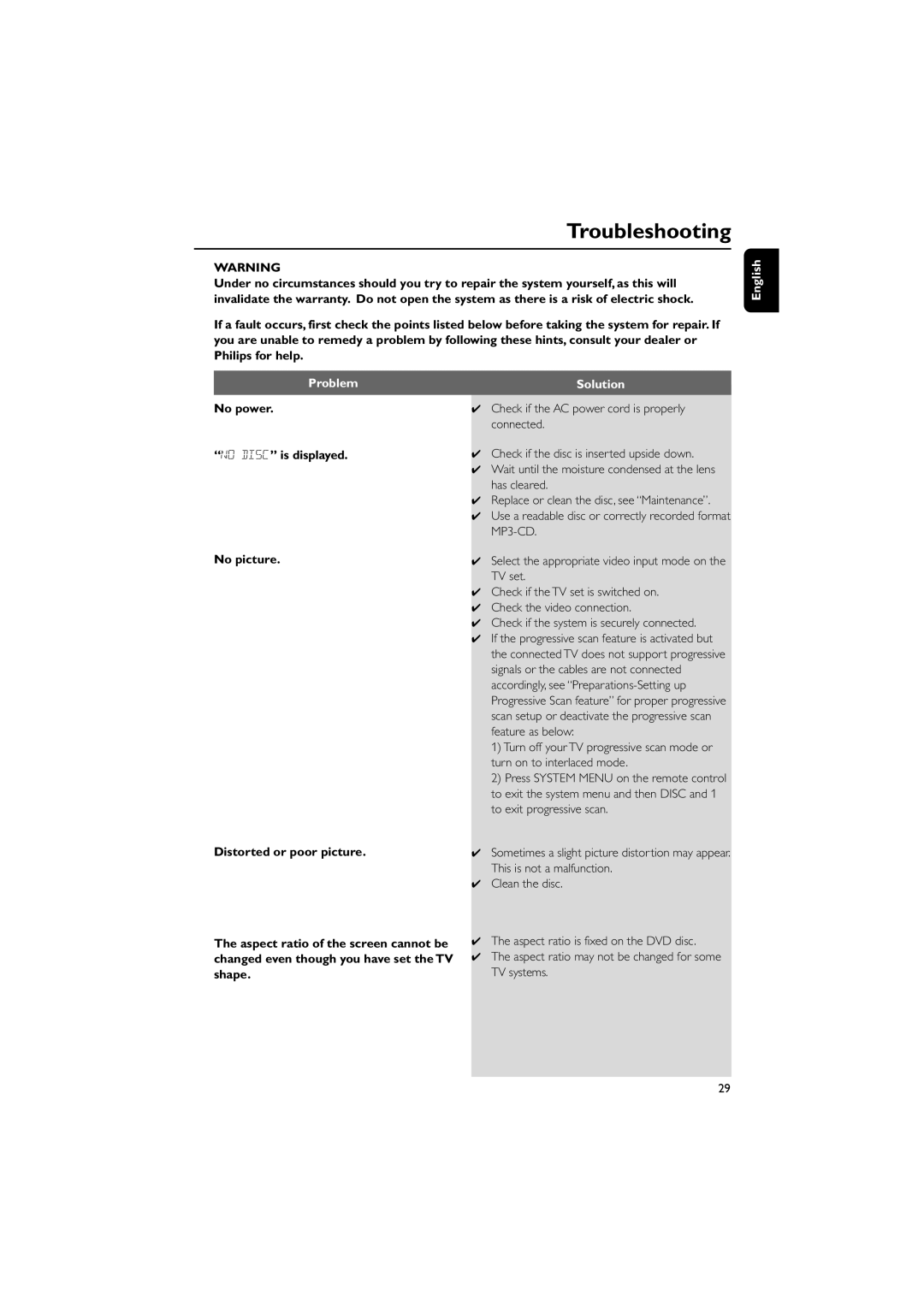Troubleshooting
WARNING
Under no circumstances should you try to repair the system yourself, as this will invalidate the warranty. Do not open the system as there is a risk of electric shock.
If a fault occurs, first check the points listed below before taking the system for repair. If you are unable to remedy a problem by following these hints, consult your dealer or Philips for help.
English
Problem
No power.
“NO DISC” is displayed.
No picture.
Distorted or poor picture.
The aspect ratio of the screen cannot be changed even though you have set the TV shape.
Solution
✔Check if the AC power cord is properly connected.
✔Check if the disc is inserted upside down.
✔Wait until the moisture condensed at the lens has cleared.
✔Replace or clean the disc, see “Maintenance”.
✔Use a readable disc or correctly recorded format
✔Select the appropriate video input mode on the TV set.
✔Check if the TV set is switched on.
✔Check the video connection.
✔Check if the system is securely connected.
✔If the progressive scan feature is activated but the connected TV does not support progressive signals or the cables are not connected accordingly, see
1)Turn off your TV progressive scan mode or turn on to interlaced mode.
2)Press SYSTEM MENU on the remote control to exit the system menu and then DISC and 1 to exit progressive scan.
✔Sometimes a slight picture distortion may appear. This is not a malfunction.
✔Clean the disc.
✔The aspect ratio is fixed on the DVD disc.
✔The aspect ratio may not be changed for some TV systems.
29