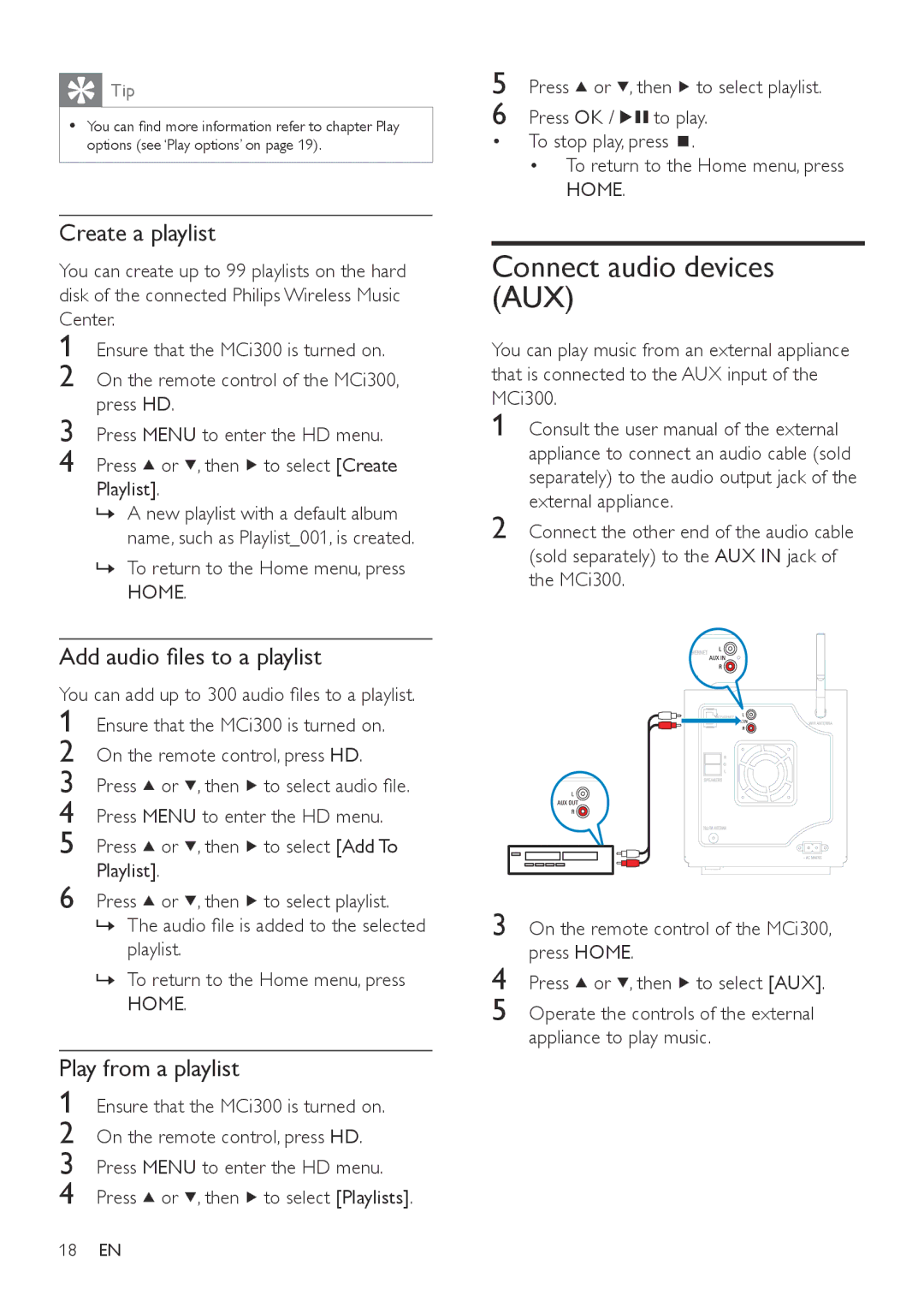» To return to the Home menu, press HOME.
Play from a playlist
1 Ensure that the MCi300 is turned on.
2 On the remote control, press HD.
3 Press MENU to enter the HD menu.
4 Press or , then to select [Playlists]. 18 EN
» To return to the Home menu, press HOME.
Add audio files to a playlist
You can add up to 300 audio files to a playlist. 1 Ensure that the MCi300 is turned on.
2 On the remote control, press HD.
3 Press or , then to select audio file.
4 Press MENU to enter the HD menu.
5 Press or , then to select [Add To Playlist].
6 Press or , then to select playlist.
» The audio file is added to the selected playlist.
On the remote control of the MCi300, press HOME.
Consult the user manual of the external appliance to connect an audio cable (sold separately) to the audio output jack of the external appliance.
Connect the other end of the audio cable (sold separately) to the AUX IN jack of the MCi300.
Tip
• You can find more information refer to chapter Play options (see ‘Play options’ on page 19).
Create a playlist
You can create up to 99 playlists on the hard disk of the connected Philips Wireless Music Center.
1 Ensure that the MCi300 is turned on.
2 On the remote control of the MCi300, press HD.
3 Press MENU to enter the HD menu.
4 Press or , then to select [Create Playlist].
» A new playlist with a default album name, such as Playlist_001, is created.
5 Press ![]() or
or ![]() , then
, then ![]() to select playlist.
to select playlist.
6 Press OK /![]() to play.
to play.
•To stop play, press ![]() .
.
•To return to the Home menu, press HOME.
Connect audio devices (AUX)
You can play music from an external appliance that is connected to the AUX input of the MCi300.
1
2
3
4
5
Press ![]() or
or ![]() , then
, then ![]() to select [AUX].
to select [AUX].
Operate the controls of the external appliance to play music.