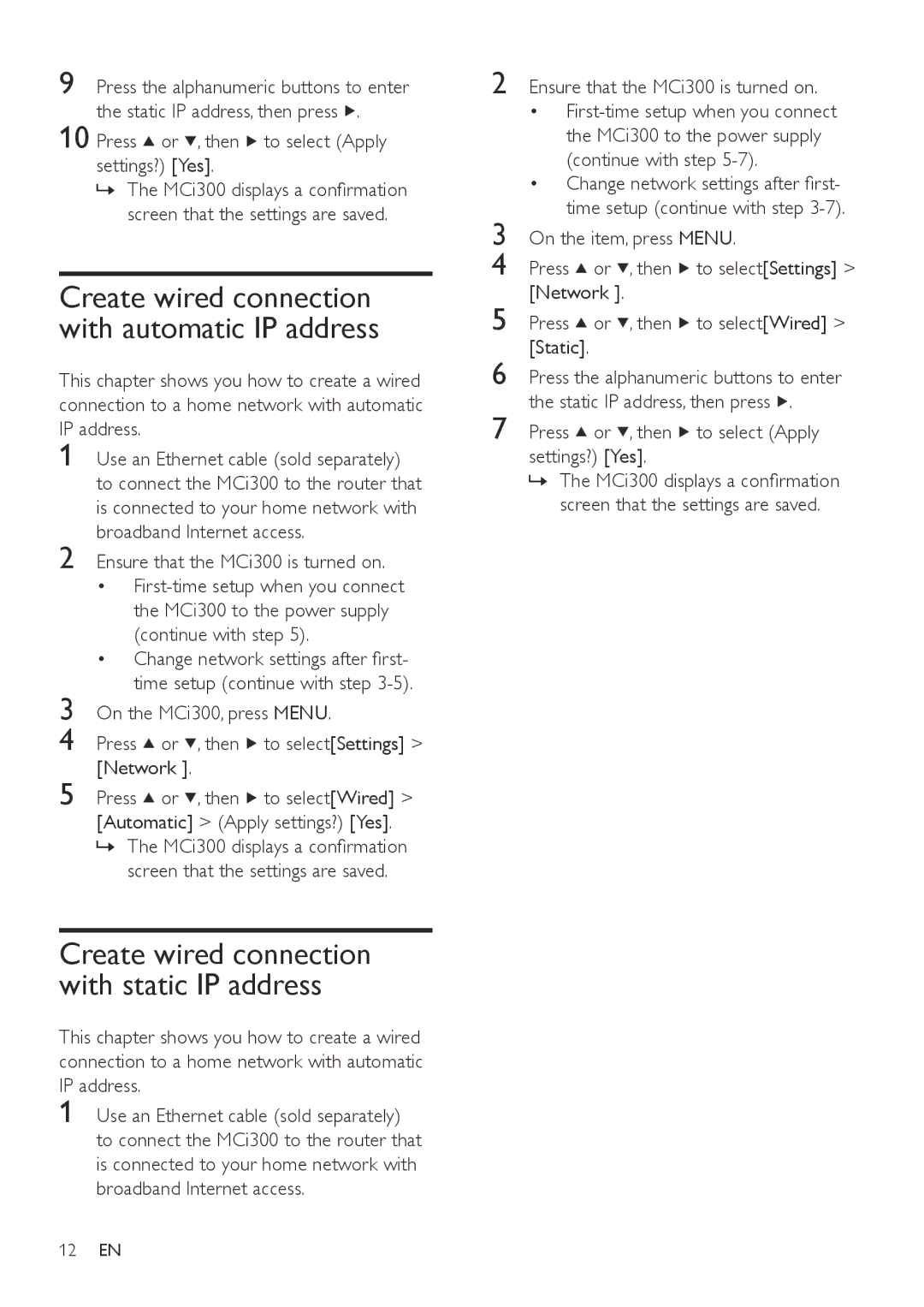9 Press the alphanumeric buttons to enter the static IP address, then press ![]() .
.
10 Press  or
or  , then
, then  to select (Apply settings?) [Yes].
to select (Apply settings?) [Yes].
»The MCi300 displays a confirmation screen that the settings are saved.
Create wired connection with automatic IP address
This chapter shows you how to create a wired connection to a home network with automatic IP address.
1 Use an Ethernet cable (sold separately) to connect the MCi300 to the router that is connected to your home network with broadband Internet access.
2 Ensure that the MCi300 is turned on.
•
(continue with step 5).
•Change network settings after first- time setup (continue with step
3 On the MCi300, press MENU.
4 Press ![]() or
or ![]() , then
, then ![]() to select[Settings] > [Network ].
to select[Settings] > [Network ].
5 Press ![]() or
or ![]() , then
, then ![]() to select[Wired] > [Automatic] > (Apply settings?) [Yes].
to select[Wired] > [Automatic] > (Apply settings?) [Yes].
»The MCi300 displays a confirmation screen that the settings are saved.
Create wired connection with static IP address
This chapter shows you how to create a wired connection to a home network with automatic IP address.
1
2 | Ensure that the MCi300 is turned on. | |||
| • | |||
| the MCi300 to the power supply | |||
| (continue with step | |||
| • Change network settings after first- | |||
3 | time setup (continue with step | |||
On the item, press MENU. | ||||
4 | Press | or | , then | to select[Settings] > |
5 | [Network ]. |
|
| |
Press | or | , then | to select[Wired] > | |
6 | [Static]. |
|
|
|
Press the alphanumeric buttons to enter | ||||
7 | the static IP address, then press . | |||
12EN