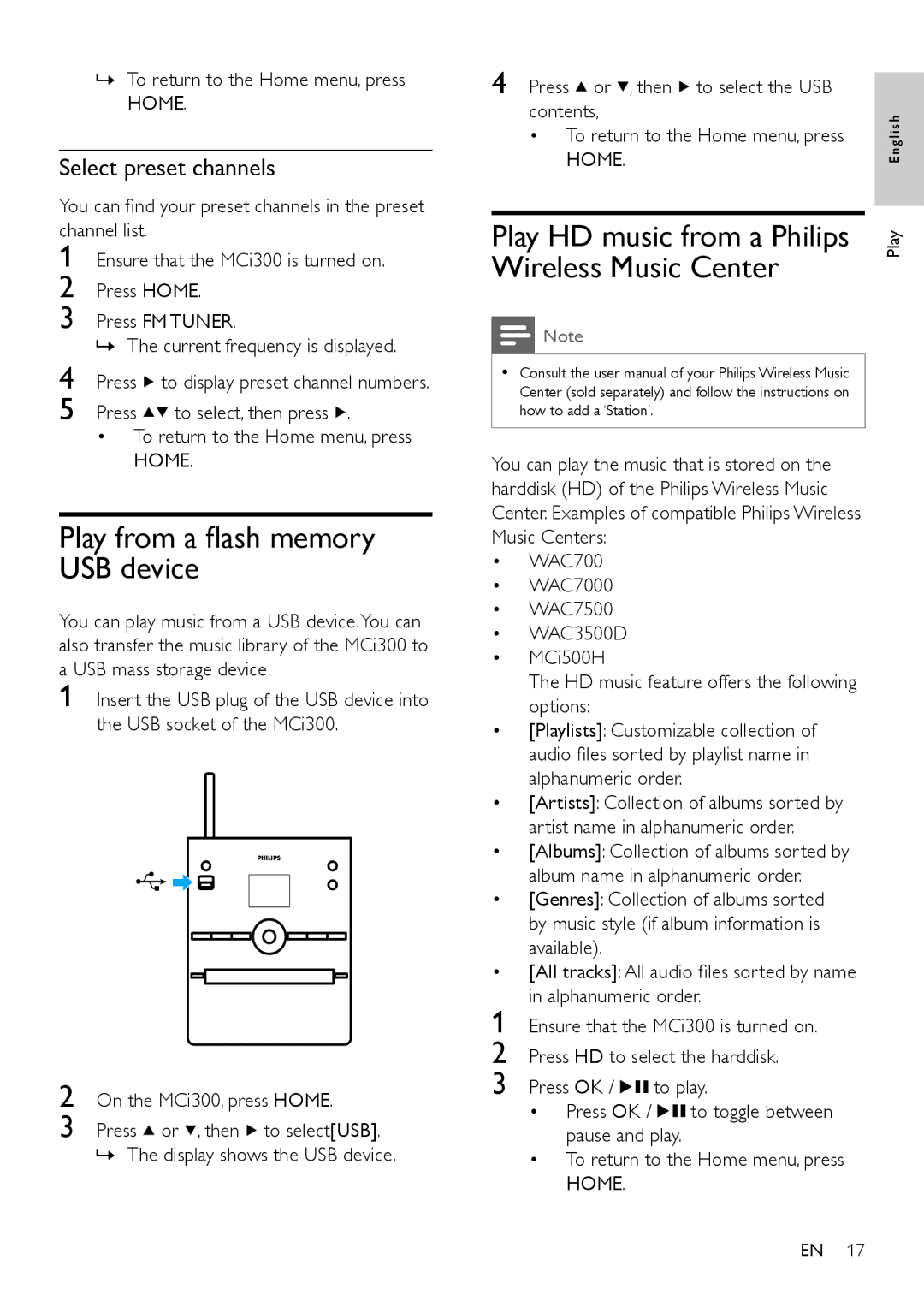»To return to the Home menu, press HOME.
Select preset channels
You can find your preset channels in the preset channel list.
1 Ensure that the MCi300 is turned on.
2 Press HOME.
3 Press FM TUNER.
»The current frequency is displayed.
4 Press ![]() to display preset channel numbers.
to display preset channel numbers.
5 Press ![]() to select, then press
to select, then press ![]() .
.
•To return to the Home menu, press HOME.
Play from a flash memory USB device
You can play music from a USB device.You can also transfer the music library of the MCi300 to a USB mass storage device.
1
2 On the MCi300, press HOME.
3 Press ![]() or
or ![]() , then
, then ![]() to select[USB].
to select[USB].
»The display shows the USB device.
4 Press ![]() or
or ![]() , then
, then ![]() to select the USB contents,
to select the USB contents,
•To return to the Home menu, press HOME.
Play HD music from a Philips Wireless Music Center
![]() Note
Note
•Consult the user manual of your Philips Wireless Music
Center (sold separately) and follow the instructions on how to add a ‘Station’.
You can play the music that is stored on the harddisk (HD) of the Philips Wireless Music Center. Examples of compatible Philips Wireless Music Centers:
• | WAC700 |
|
• | WAC7000 |
|
• | WAC7500 |
|
• | WAC3500D |
|
• | MCi500H |
|
| The HD music feature offers the following | |
| options: |
|
• | [Playlists]: Customizable collection of | |
| audio files sorted by playlist name in | |
| alphanumeric order. | |
• | [Artists]: Collection of albums sorted by | |
| artist name in alphanumeric order. | |
• | [Albums]: Collection of albums sorted by | |
| album name in alphanumeric order. | |
• | [Genres]: Collection of albums sorted | |
| by music style (if album information is | |
| available). |
|
• | [All tracks]: All audio files sorted by name | |
1 | in alphanumeric order. | |
Ensure that the MCi300 is turned on. | ||
2 | Press HD to select the harddisk. | |
3 | Press OK / | to play. |
| • Press OK / | to toggle between |
| pause and play. | |
• To return to the Home menu, press HOME.
Play English
EN 17