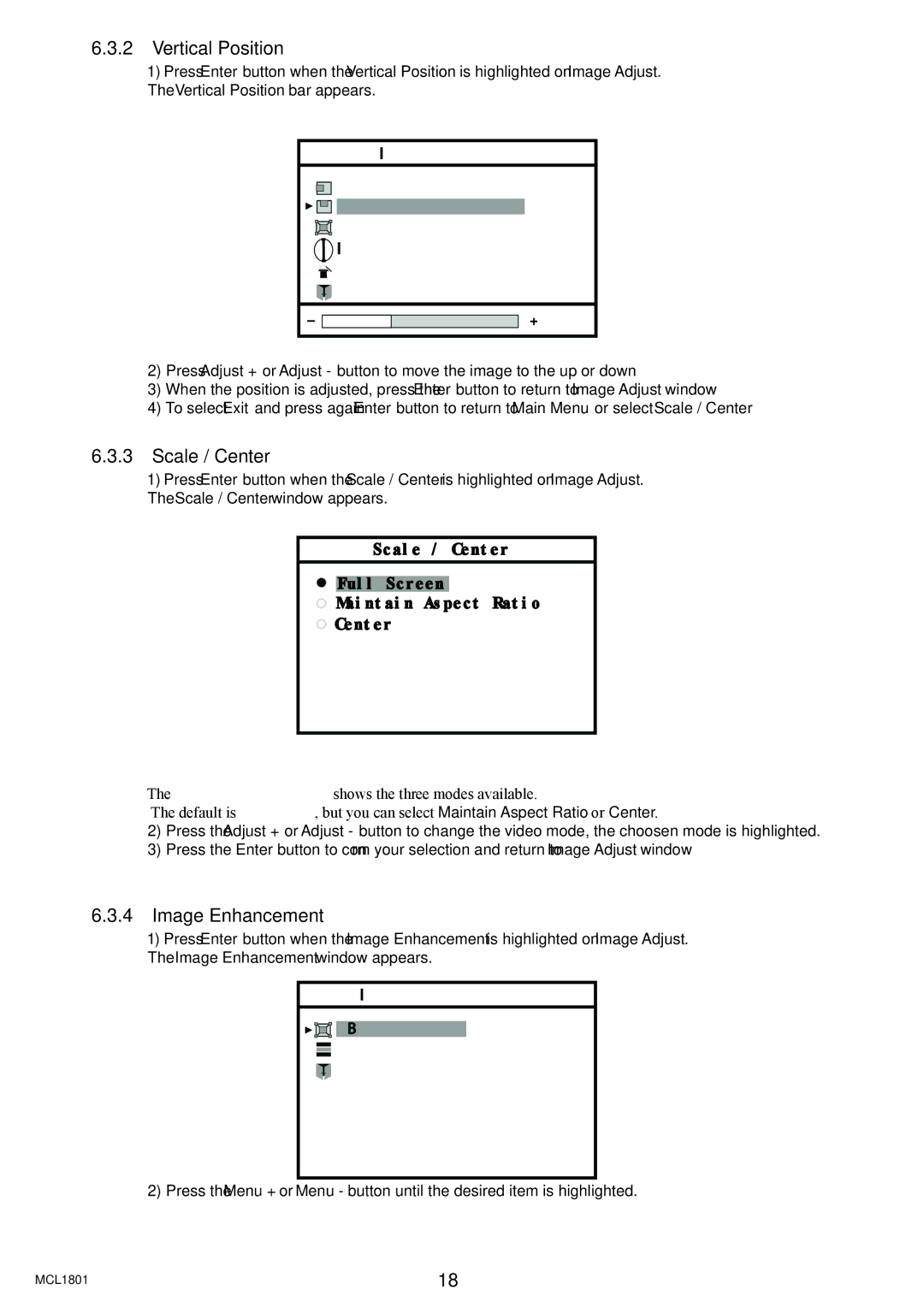6.3.2Vertical Position
1) Press Enter button when the Vertical Position is highlighted on Image Adjust. The Vertical Position bar appears.
Image Adjust
![]()
![]() Horizontal Position
Horizontal Position
![]()
![]()
![]()
![]() Vertical position
Vertical position
![]()
![]()
![]()
![]() Scale / Center
Scale / Center
![]() Image Enhancement
Image Enhancement
![]() Advanced
Advanced
![]()
![]() Exit
Exit
2)Press Adjust + or Adjust - button to move the image to the up or down
3)When the position is adjusted, press the Enter button to return to Image Adjust window
4)To select Exit and press again Enter button to return to Main Menu or select Scale / Center
6.3.3Scale / Center
1)Press Enter button when the Scale / Center is highlighted on Image Adjust.
The Scale / Center window appears.
Scale / Center
Full Screen
Maintain Aspect Ratio
Center
The ON SCREEN DISPLAY shows the three modes available.
The default is Full Screen, but you can select Maintain Aspect Ratio or Center.
2)Press the Adjust + or Adjust - button to change the video mode, the choosen mode is highlighted.
3)Press the Enter button to confirm your selection and return to Image Adjust window
6.3.4Image Enhancement
1) Press Enter button when the Image Enhancement is highlighted on Image Adjust. The Image Enhancement window appears.
Image Enhancement




 ABC selection
ABC selection
 Transfer Function
Transfer Function

 Exit
Exit
2) Press the Menu + or Menu - button until the desired item is highlighted.
MCL1801 | 18 |