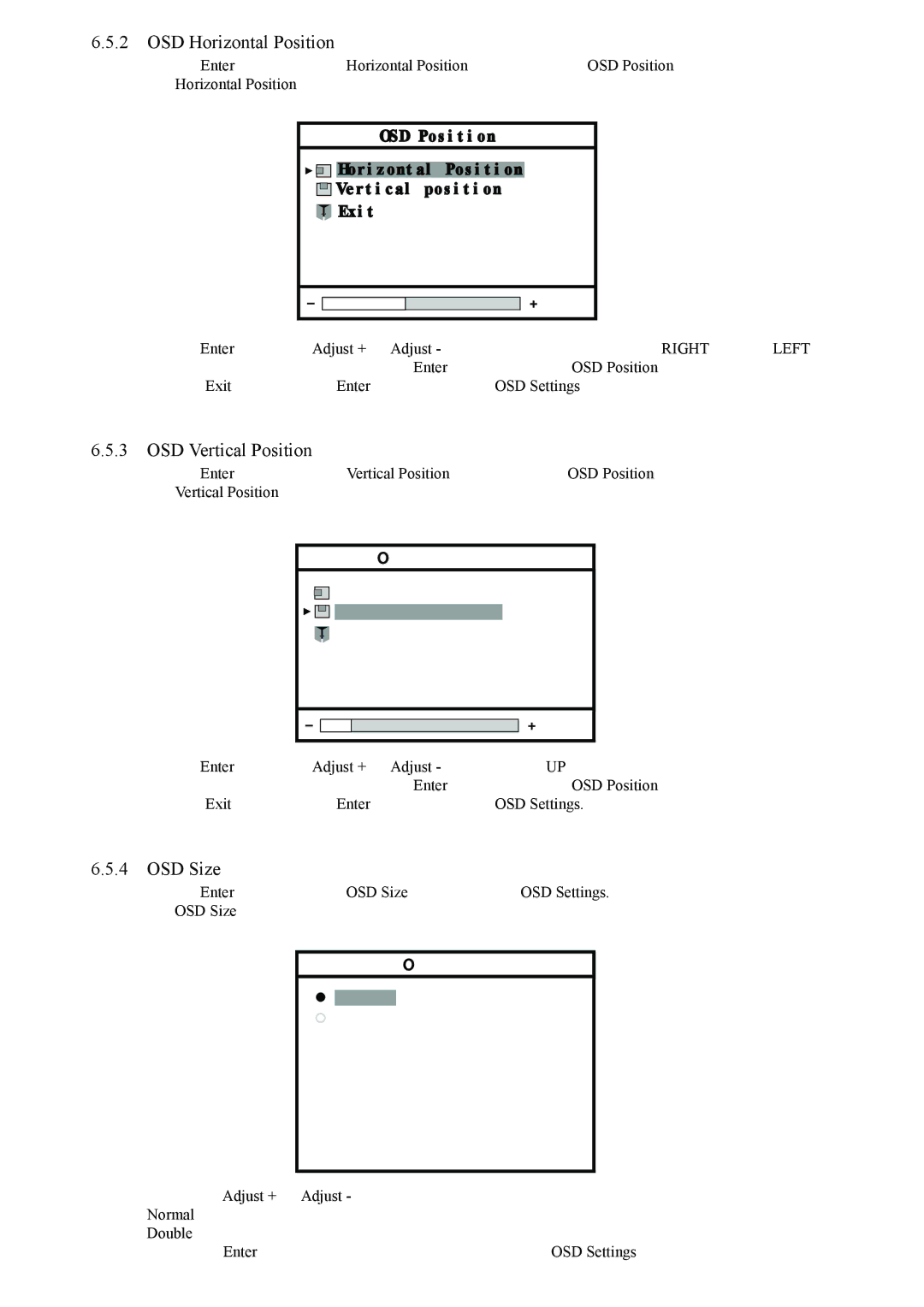6.5.2OSD Horizontal Position
1) Press Enter button when the Horizontal Position is highlighted on OSD Position. The Horizontal Position bar appears.
OSD Position
![]()
![]()
![]() Horizontal Position
Horizontal Position
![]()
![]()
![]() Vertical position
Vertical position
![]()
![]() Exit
Exit
2)Press Enter button and Adjust + or Adjust - button to move the OSD image to RIGHT or to the LEFT.
3)When the position is adjusted, press the Enter button to return to OSD Position window
4)Select Exit and press again Enter button to return to OSD Settings
6.5.3OSD Vertical Position
1)Press Enter button when the Vertical Position is highlighted on OSD Position.
The Vertical Position bar appears.
OSD Position
![]()
![]() Horizontal Position
Horizontal Position
![]()
![]()
![]()
![]()
![]() Vertical position
Vertical position
![]()
![]() Exit
Exit
2)Press Enter button and Adjust + or Adjust - button to move UP or DOWN the OSD image .
3)When the position is adjusted, press the Enter button to return to OSD Position window
4)Select Exit and press again Enter button to return to OSD Settings.
6.5.4OSD Size
1)Press Enter button when the OSD Size is highlighted on OSD Settings.
The OSD Size window appears.
OSD Size
 Normal
Normal
 Double
Double
2)Press the Adjust + or Adjust - button until the desired item is highlighted. Normal Standard dimensions
Double Double dimension
3)Press the Enter button to confirm your selection and return to OSD Settings window
MCL1801 | 24 |