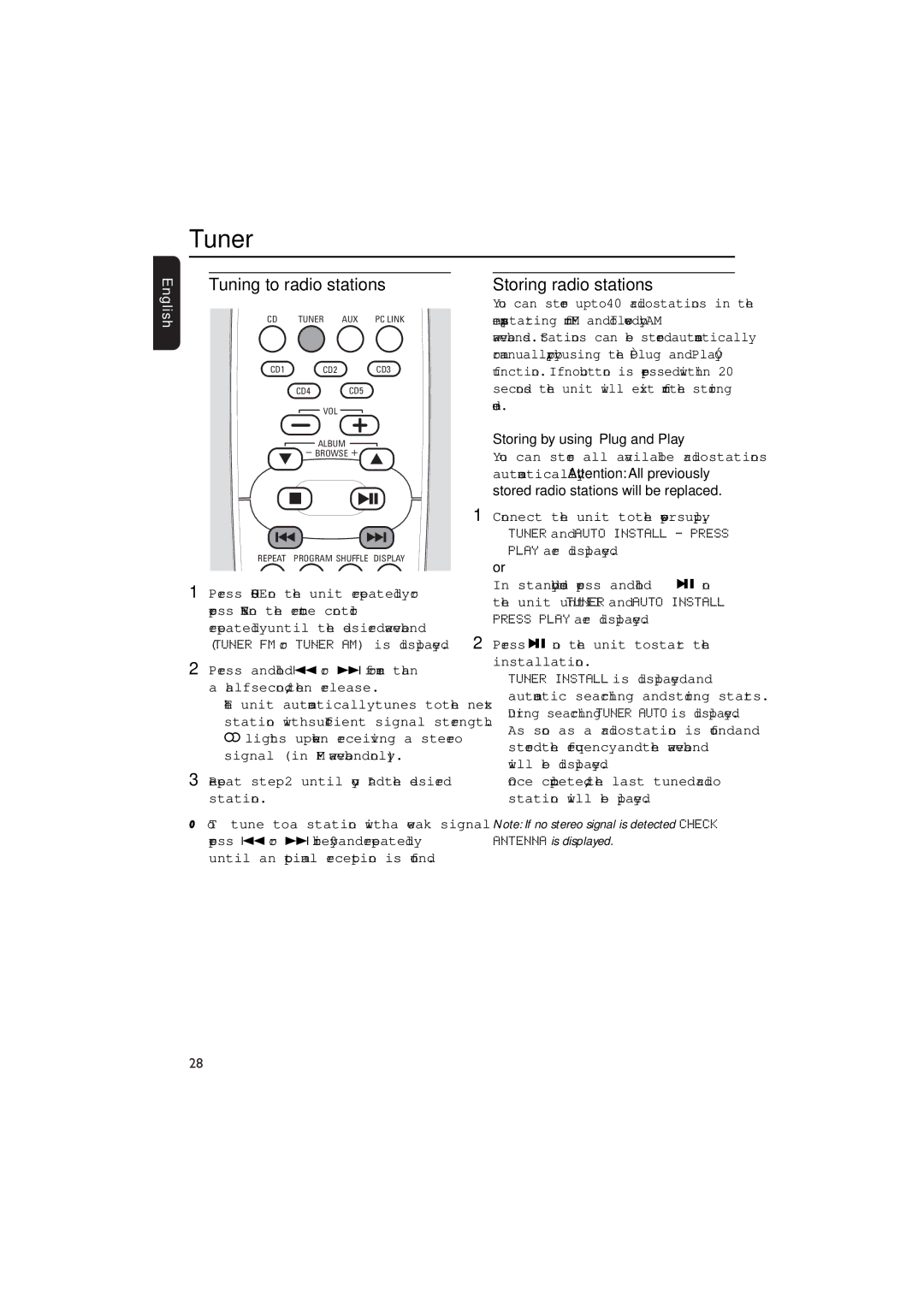MCW770 specifications
The Philips MCW770 is a premium audio system designed to deliver superior sound quality and convenience, making it an ideal choice for music lovers and home entertainment enthusiasts. Nestled in a sleek and modern design, this system combines form with function, making a striking addition to any room in your home.One of the standout features of the MCW770 is its advanced audio technology. It employs a high-performance amplifier that ensures crisp and clear sound, regardless of the volume level. The system boasts a total output power that enhances your listening experience, allowing you to enjoy music, movies, and games with remarkable clarity and depth. The quality of sound is further enriched by its dynamic bass boost feature, which delivers profound low frequencies, making every beat and note resonate deeply.
The MCW770 is not just about power; it also incorporates various sound modes to suit different genres and personal preferences. Whether you’re listening to classical music, jazz, or rock, the custom sound settings allow for an optimal listening experience tailored to your specific tastes. Additionally, its built-in equalizer gives users the ability to fine-tune their audio experience to perfection.
Connectivity is another strong point of the Philips MCW770. It is equipped with Bluetooth technology, enabling seamless pairing with smartphones, tablets, and other Bluetooth-enabled devices. This wireless functionality allows for easy streaming of your favorite playlists and podcasts without the hassle of cords and cables. Furthermore, the system comes with multiple input options, including USB ports and auxiliary connections, ensuring that you can connect various audio sources effortlessly.
Portability is also a hallmark of the MCW770. With its compact design, it can be easily moved from one room to another or even taken outdoors for gatherings. The long-lasting battery ensures hours of playback, making it perfect for both indoor and outdoor adventures.
In addition to its audio prowess, the Philips MCW770 is user-friendly. It features an intuitive interface and easy-to-navigate controls, making it accessible for users of all ages. The sleek display provides clear visibility of your selections, enhancing the overall user experience.
In conclusion, the Philips MCW770 stands out with its impressive sound quality, versatile connectivity options, and stylish design, making it a must-have for anyone looking to elevate their audio experience at home or on the go.