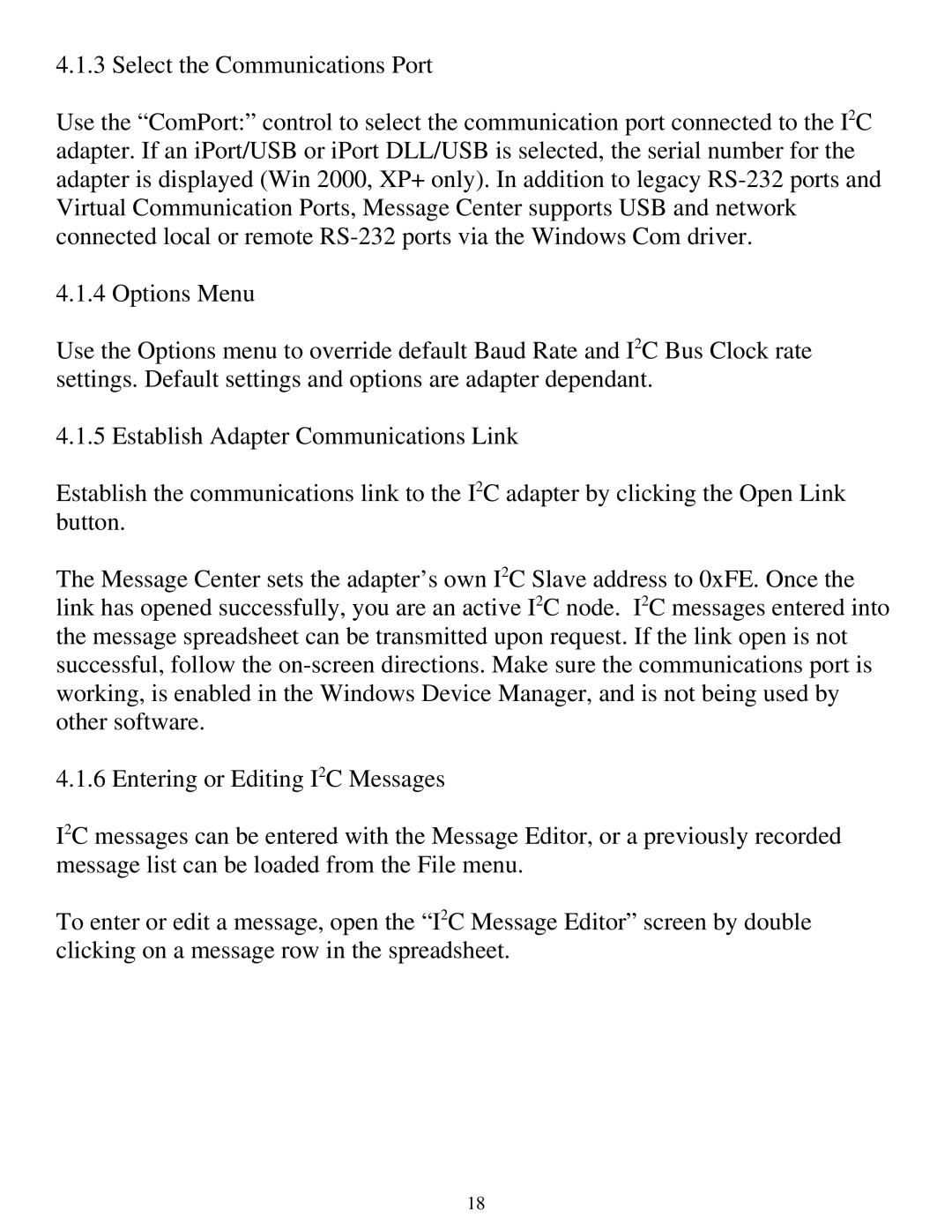4.1.3 Select the Communications Port
Use the “ComPort:” control to select the communication port connected to the I2C adapter. If an iPort/USB or iPort DLL/USB is selected, the serial number for the adapter is displayed (Win 2000, XP+ only). In addition to legacy
4.1.4 Options Menu
Use the Options menu to override default Baud Rate and I2C Bus Clock rate settings. Default settings and options are adapter dependant.
4.1.5 Establish Adapter Communications Link
Establish the communications link to the I2C adapter by clicking the Open Link button.
The Message Center sets the adapter’s own I2C Slave address to 0xFE. Once the link has opened successfully, you are an active I2C node. I2C messages entered into the message spreadsheet can be transmitted upon request. If the link open is not successful, follow the
4.1.6 Entering or Editing I2C Messages
I2C messages can be entered with the Message Editor, or a previously recorded message list can be loaded from the File menu.
To enter or edit a message, open the “I2C Message Editor” screen by double clicking on a message row in the spreadsheet.
18