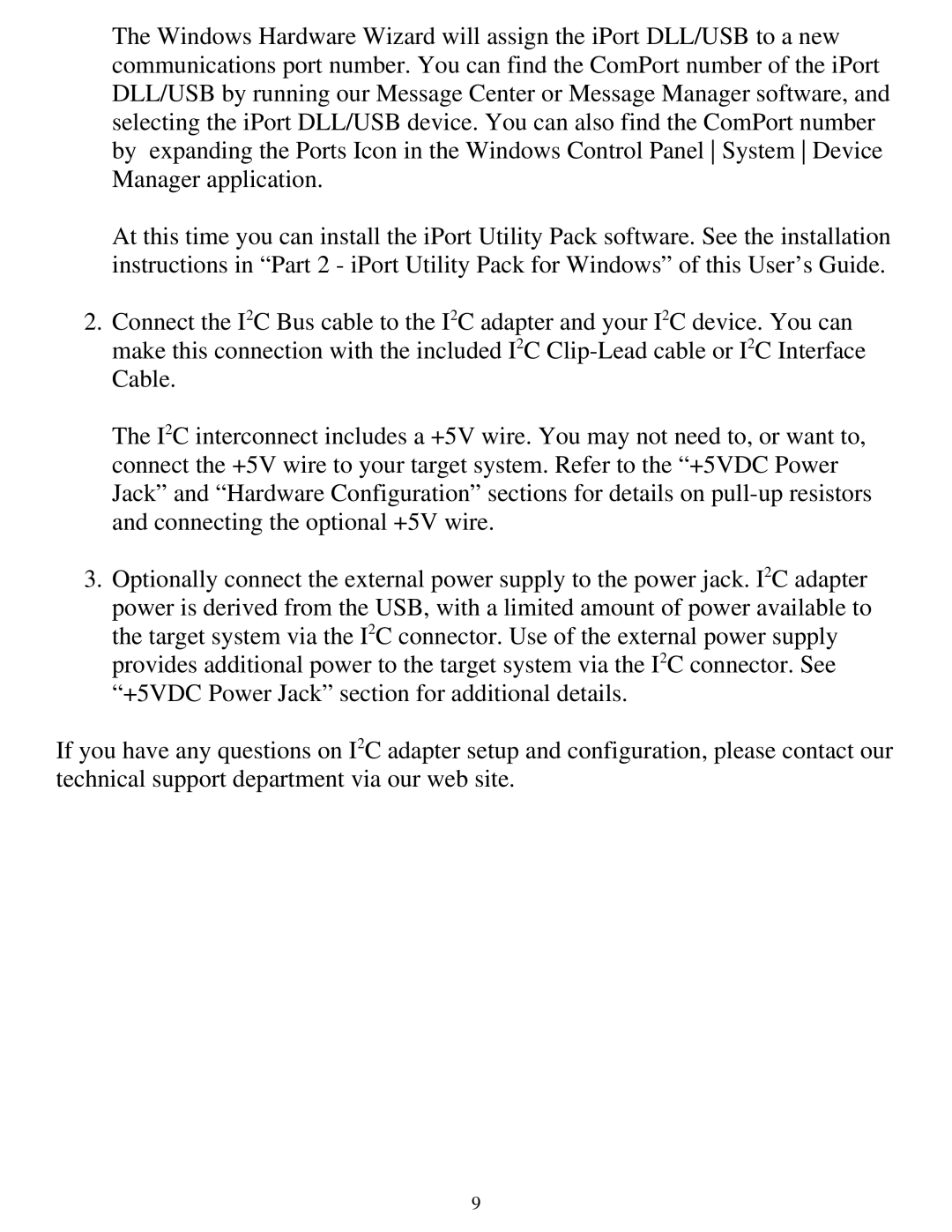The Windows Hardware Wizard will assign the iPort DLL/USB to a new communications port number. You can find the ComPort number of the iPort DLL/USB by running our Message Center or Message Manager software, and selecting the iPort DLL/USB device. You can also find the ComPort number by expanding the Ports Icon in the Windows Control Panel System Device Manager application.
At this time you can install the iPort Utility Pack software. See the installation instructions in “Part 2 - iPort Utility Pack for Windows” of this User’s Guide.
2.Connect the I2C Bus cable to the I2C adapter and your I2C device. You can make this connection with the included I2C
The I2C interconnect includes a +5V wire. You may not need to, or want to, connect the +5V wire to your target system. Refer to the “+5VDC Power Jack” and “Hardware Configuration” sections for details on
3.Optionally connect the external power supply to the power jack. I2C adapter power is derived from the USB, with a limited amount of power available to the target system via the I2C connector. Use of the external power supply provides additional power to the target system via the I2C connector. See “+5VDC Power Jack” section for additional details.
If you have any questions on I2C adapter setup and configuration, please contact our technical support department via our web site.
9