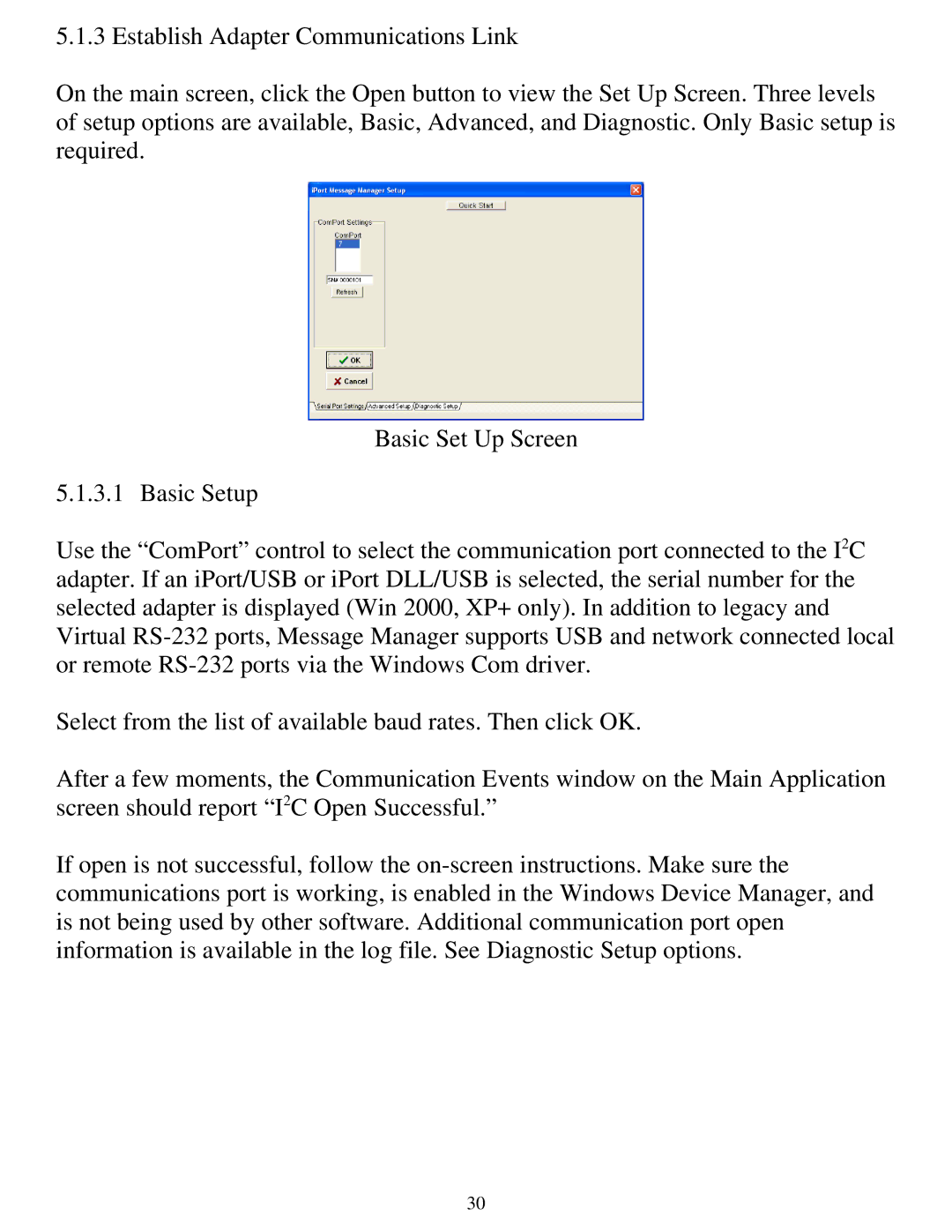5.1.3 Establish Adapter Communications Link
On the main screen, click the Open button to view the Set Up Screen. Three levels of setup options are available, Basic, Advanced, and Diagnostic. Only Basic setup is required.
Basic Set Up Screen
5.1.3.1 Basic Setup
Use the “ComPort” control to select the communication port connected to the I2C adapter. If an iPort/USB or iPort DLL/USB is selected, the serial number for the selected adapter is displayed (Win 2000, XP+ only). In addition to legacy and Virtual
Select from the list of available baud rates. Then click OK.
After a few moments, the Communication Events window on the Main Application screen should report “I2C Open Successful.”
If open is not successful, follow the
30