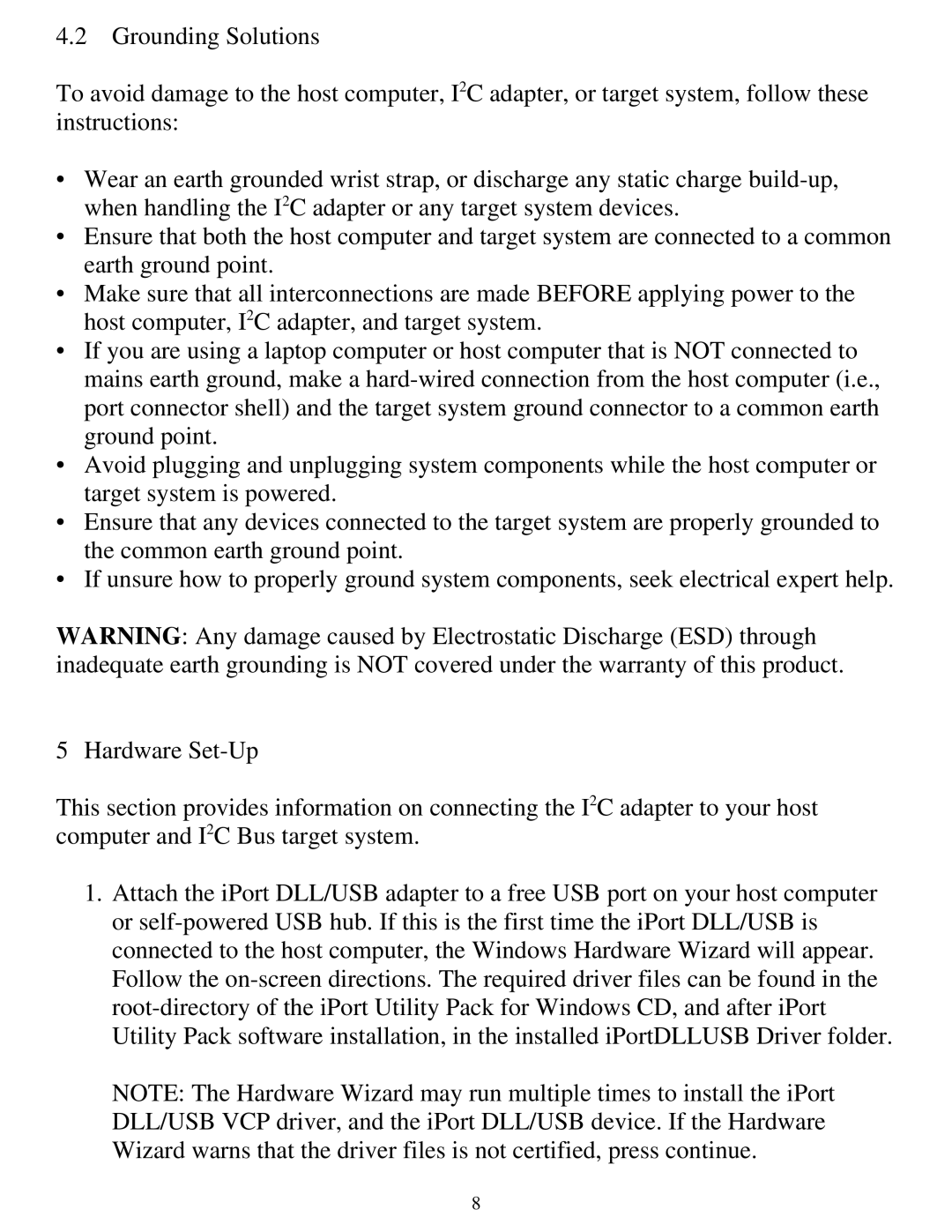4.2Grounding Solutions
To avoid damage to the host computer, I2C adapter, or target system, follow these instructions:
•Wear an earth grounded wrist strap, or discharge any static charge
•Ensure that both the host computer and target system are connected to a common earth ground point.
•Make sure that all interconnections are made BEFORE applying power to the host computer, I2C adapter, and target system.
•If you are using a laptop computer or host computer that is NOT connected to mains earth ground, make a
•Avoid plugging and unplugging system components while the host computer or target system is powered.
•Ensure that any devices connected to the target system are properly grounded to the common earth ground point.
•If unsure how to properly ground system components, seek electrical expert help.
WARNING: Any damage caused by Electrostatic Discharge (ESD) through inadequate earth grounding is NOT covered under the warranty of this product.
5 Hardware
This section provides information on connecting the I2C adapter to your host computer and I2C Bus target system.
1.Attach the iPort DLL/USB adapter to a free USB port on your host computer or
NOTE: The Hardware Wizard may run multiple times to install the iPort DLL/USB VCP driver, and the iPort DLL/USB device. If the Hardware Wizard warns that the driver files is not certified, press continue.
8