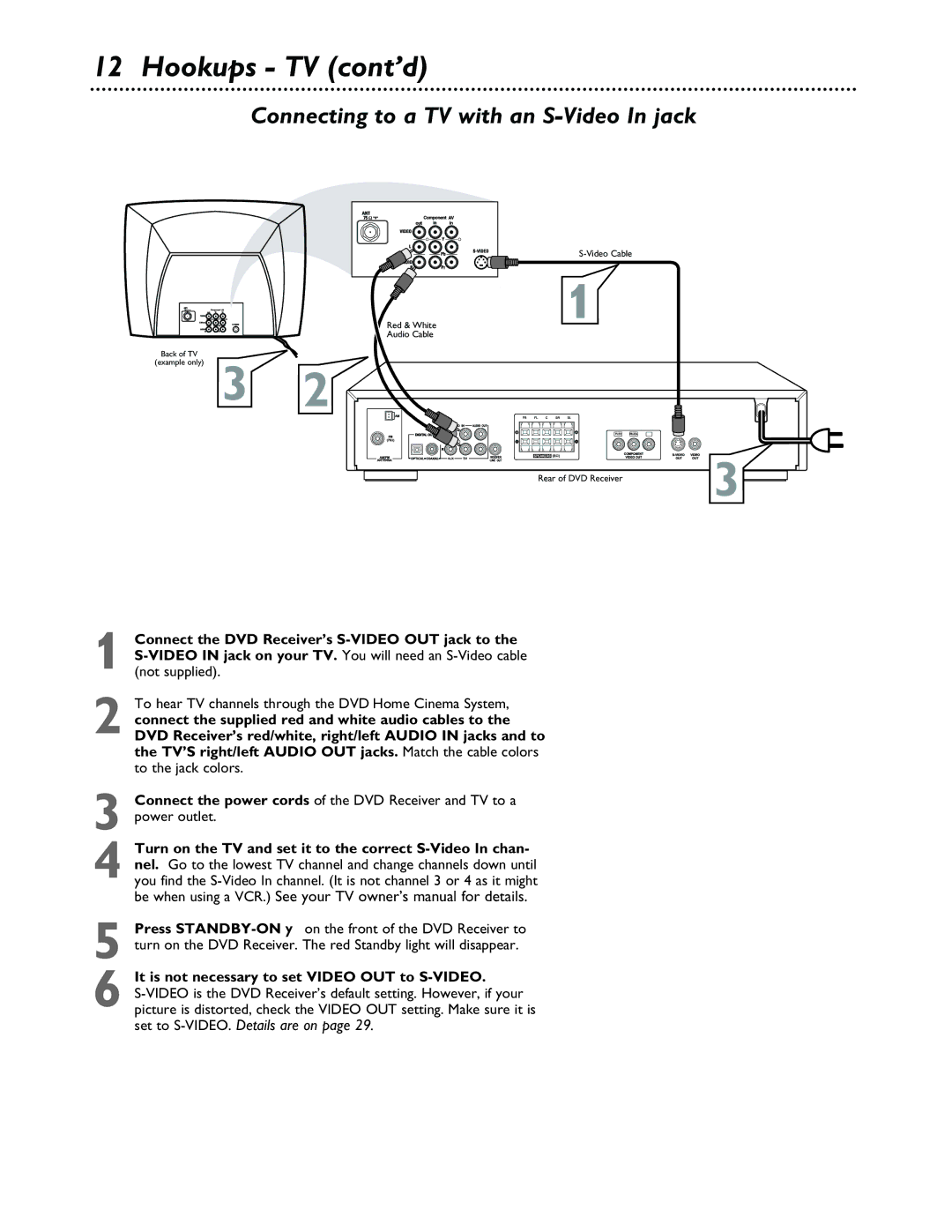MX3600D MX3700D
Registration Card within 10 days. So please mail
Exclamation point calls
Model No Serial No
Table of Contents
Safety Information
Installation
Copyright Protection
Federal Communications Commission FCC
Introduction
Remote Control
Front Panel
Rear Panel
Connect to a standard AC outlet
First Time Setup
Where Do You Start?
Antenna Connections
Connecting to a TV with a Composite yellow Video In Jack
Hookups TV
To hear TV channels through the DVD Home Cinema System
Turn on the TV and set it to the correct Video In channel
Connecting to a TV with Component Video In Jacks
Hookups TV cont’d
Connect the DVD Receiver’s Pr/Cr Pb/Cb Y Component
Turn on the TV and set it to the correct Component Video
Connecting to a TV with an S-Video In jack
Turn on the TV and set it to the correct S-Video In chan
It is not necessary to set Video OUT to S-VIDEO
Connecting the Speakers
Hookups Speakers
Connecting to a TV and Optional Audio Equipment
Hookups Optional
Connect the DVD Receiver to a TV as shown on pages
Connect the DVD Receiver’s Audio OUT jacks to
Connecting to a VCR or Cable/Satellite Box
Connect the DVD Receiver’s Audio OUT L/R jacks to
Audio in L/R jacks on the VCR
Connect the DVD Receiver’s Video OUT jack to the Video
Quick Disc Playback
DVD Disc Menus
Playback Features
Pausing Playback
System Menu
System Menu Icons
To exit, press System Menu or OK
Subtitles, Audio Language
Subtitles
Audio Language
Press System Menu
Slow Motion, Searching
Slow Motion
Searching
Title/Chapter Selection, Time Search
Title/Chapter Selection
Press System Menu Press or to select Title or
Press System Menu to remove the Menu Bar
Status, Zoom
Status
Zoom
Angle, Step
Angle
Step
Playback Control, MP3 Features
MP3 Features
Playback Control Video CD only
Press or to select Press 9 to select PBC on or PBC OFF
Repeat, Repeat A-B
During DVD playback, press Repeat on the remote to play a
During Video CD, Audio CD, or MP3 playback, press
To resume regular playback, press Repeat A-B again
Favorite Track Selection
While playback is stopped, press Program on the DVD
TV System NTSC, PAL
TV Shape
Screen Saver, Video Out
Screen Saver
Video Out
Scart option is not available for this DVD Receiver
Digital Output, Night Mode
Night Mode
Digital Output
Press 9 repeatedly to select z, then press
Speaker Settings
Choose Rear Delay if
While playback is stopped, press System MENU. Press
Choose Test Tone if you
Language Settings
DVD Audio, Subtitle, and Disc Menu Languages
Press the Number buttons 0-9 on the remote control to
Parental Control Levels
Parental will be selected. Press
Press 9 or 8 to select a Parental Control Level, then press
Parental Control Password, Defaults
Parental Control Password
Defaults
Are asked to enter the code for the first time
Audio and Sound Features
Adjusting the Volume
Adjusting Bass and Treble
Changing Surround Speaker Volume Levels
Surround Sound Options
Selecting Surround Sound
Press Surround repeatedly to select a surround sound
Tuning Radio Stations
Selecting Preset Radio Stations
Radio Stations
Programming Radio Stations
Sleep Timer
Helpful Hints
Helpful Hints cont’d
Specifications
Specifications are subject to change without notice
Front speakers/Surround speaker
Center Speaker
Glossary
CD Compact Disc audio
Index
Zoom
Limited Warranty
Audio System

![]() Y
Y