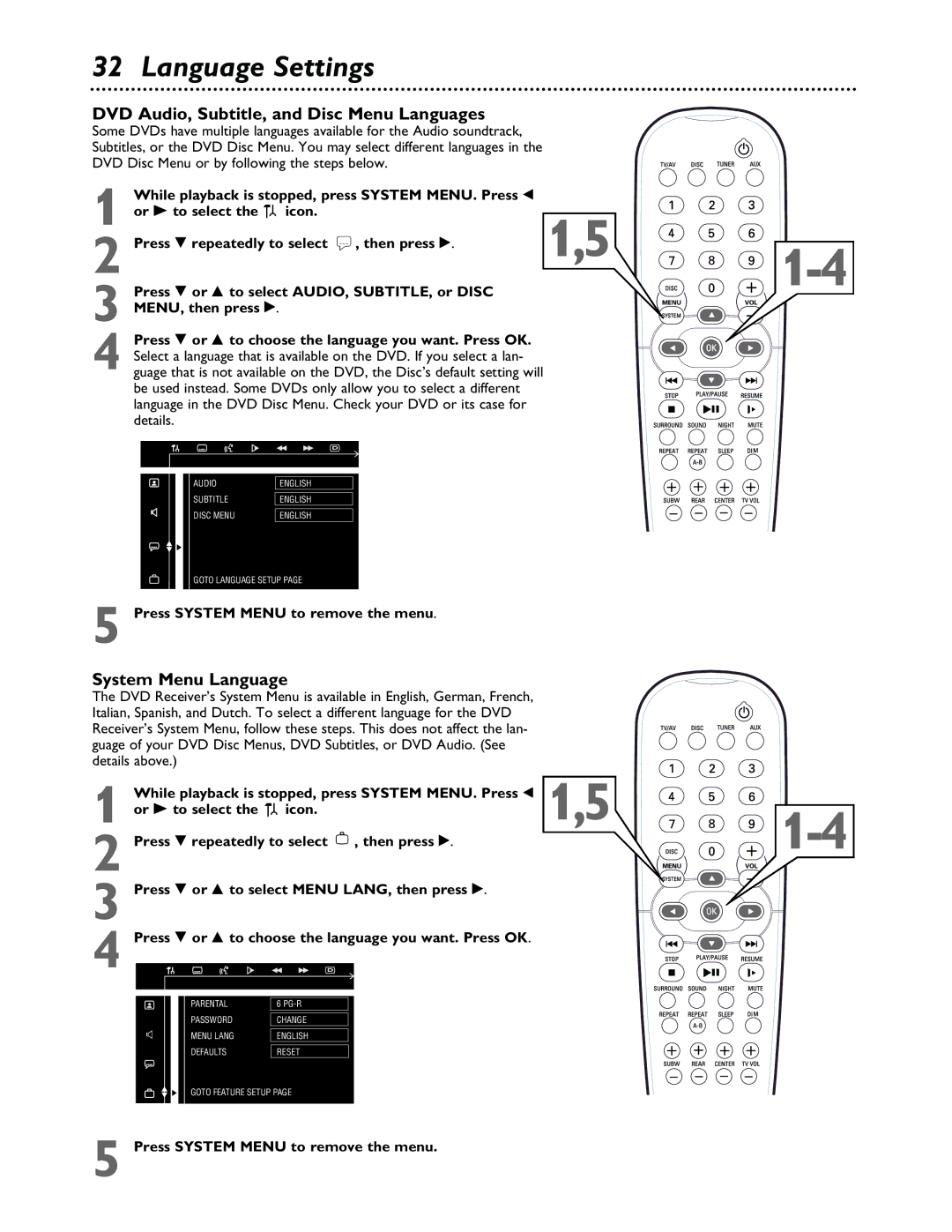32 Language Settings
DVD Audio, Subtitle, and Disc Menu Languages
Some DVDs have multiple languages available for the Audio soundtrack,
Subtitles, or the DVD Disc Menu. You may select different languages in the
DVD Disc Menu or by following the steps below.
| While playback is stopped, press SYSTEM MENU. Press ; |
|
| ||
1 or - to select the | icon. | 1,5 |
| ||
2 | Press 9 repeatedly to select r , then press :. | ||||
| |||||
|
|
| |||
3
Press 9 or 8 to choose the language you want. Press OK.
4 Select a language that is available on the DVD. If you select a lan- guage that is not available on the DVD, the Disc’s default setting will be used instead. Some DVDs only allow you to select a different language in the DVD Disc Menu. Check your DVD or its case for details.
AUDIO SUBTITLE DISC MENU
ENGLISH
ENGLISH
ENGLISH
GOTO LANGUAGE SETUP PAGE
5 Press SYSTEM MENU to remove the menu.
System Menu Language
The DVD Receiver’s System Menu is available in English, German, French, Italian, Spanish, and Dutch. To select a different language for the DVD Receiver’s System Menu, follow these steps. This does not affect the lan- guage of your DVD Disc Menus, DVD Subtitles, or DVD Audio. (See details above.)
| While playback is stopped, press SYSTEM MENU. Press ; | 1,5 |
| |
1 or - to select the icon. |
| |||
2 | Press 9 repeatedly to select | , then press :. |
| |
|
| |||
|
|
|
| |
3 Press 9 or 8 to select MENU LANG, then press :.
4 Press 9 or 8 to choose the language you want. Press OK.
PARENTAL PASSWORD MENU LANG DEFAULTS
6
GOTO FEATURE SETUP PAGE
5 Press SYSTEM MENU to remove the menu.