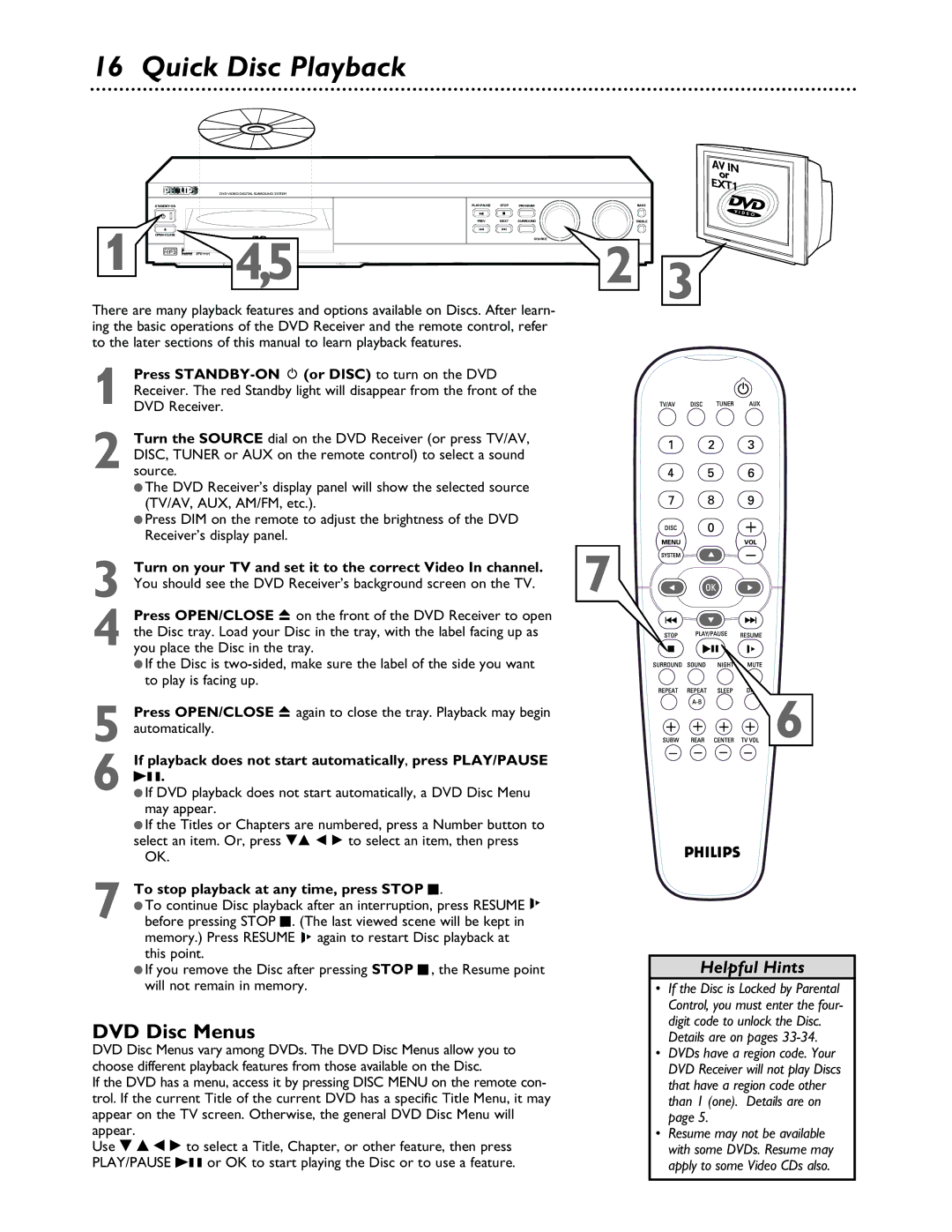16 Quick Disc Playback
AVIN or EXT1
DVD VIDEO DIGITAL SURROUND SYSTEM
PLAY•PAUSE | STOP | PROGRAM |
| BASS | |
| PREV | NEXT | SURROUND |
| TREBLE |
OPEN•CLOSE |
|
|
|
|
|
1 | 4,5 |
| SOURCE | 2 |
|
|
| 3 |
There are many playback features and options available on Discs. After learn- ing the basic operations of the DVD Receiver and the remote control, refer to the later sections of this manual to learn playback features.
Press STANDBY-ON y (or DISC) to turn on the DVD
1 Receiver. The red Standby light will disappear from the front of the DVD Receiver.
Turn the SOURCE dial on the DVD Receiver (or press TV/AV,
2 DISC, TUNER or AUX on the remote control) to select a sound source.
●The DVD Receiver’s display panel will show the selected source (TV/AV, AUX, AM/FM, etc.).
●Press DIM on the remote to adjust the brightness of the DVD Receiver’s display panel.
Turn on your TV and set it to the correct Video In channel. | 7 |
3 You should see the DVD Receiver’s background screen on the TV. |
Press OPEN/CLOSE c on the front of the DVD Receiver to open
4 the Disc tray. Load your Disc in the tray, with the label facing up as you place the Disc in the tray.
●If the Disc is
5
If playback does not start automatically, press PLAY/PAUSE
6 Bk● If DVD. playback does not start automatically, a DVD Disc Menu may appear.
●If the Titles or Chapters are numbered, press a Number button to select an item. Or, press 98 ; : to select an item, then press
OK.
To stop playback at any time, press STOP C.
7 ● To continue Disc playback after an interruption, press RESUME ![]()
![]() before pressing STOP C. (The last viewed scene will be kept in memory.) Press RESUME
before pressing STOP C. (The last viewed scene will be kept in memory.) Press RESUME ![]()
![]() again to restart Disc playback at this point.
again to restart Disc playback at this point.
●If you remove the Disc after pressing STOP C,,, the Resume point will not remain in memory.
DVD Disc Menus
DVD Disc Menus vary among DVDs. The DVD Disc Menus allow you to choose different playback features from those available on the Disc.
If the DVD has a menu, access it by pressing DISC MENU on the remote con- trol. If the current Title of the current DVD has a specific Title Menu, it may appear on the TV screen. Otherwise, the general DVD Disc Menu will appear.
Use 9 8 ; : to select a Title, Chapter, or other feature, then press PLAY/PAUSE Bk or OK to start playing the Disc or to use a feature.
![]()
![]() 6
6
Helpful Hints
•If the Disc is Locked by Parental Control, you must enter the four- digit code to unlock the Disc.
Details are on pages
•DVDs have a region code. Your DVD Receiver will not play Discs that have a region code other than 1 (one). Details are on page 5.
•Resume may not be available with some DVDs. Resume may apply to some Video CDs also.