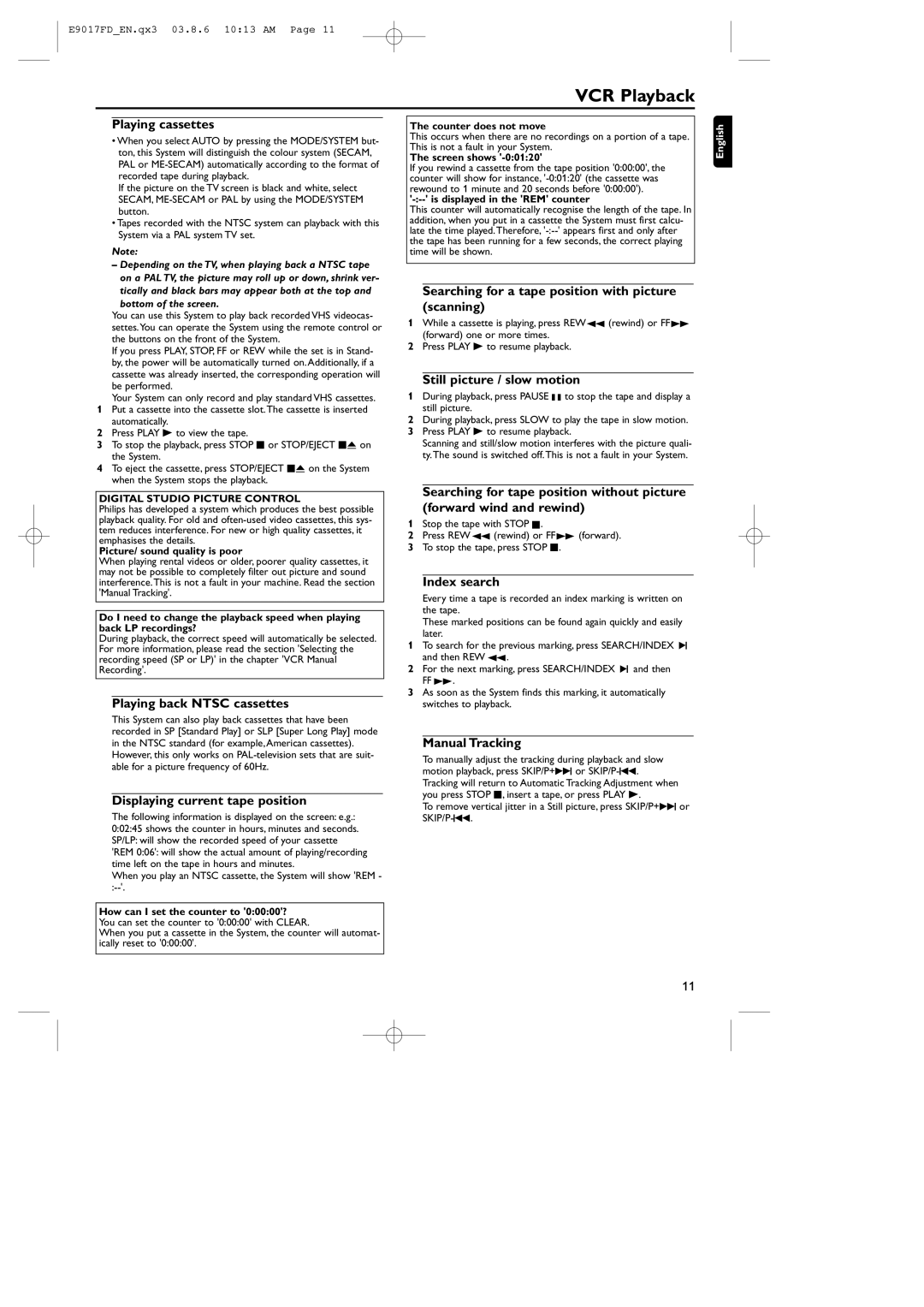E9017FD_EN.qx3 03.8.6 10:13 AM Page 11
VCR Playback
Playing cassettes
•When you select AUTO by pressing the MODE/SYSTEM but- ton, this System will distinguish the colour system (SECAM, PAL or
If the picture on the TV screen is black and white, select SECAM,
•Tapes recorded with the NTSC system can playback with this System via a PAL system TV set.
Note:
–Depending on the TV, when playing back a NTSC tape on a PAL TV, the picture may roll up or down, shrink ver- tically and black bars may appear both at the top and
bottom of the screen.
You can use this System to play back recorded VHS videocas- settes.You can operate the System using the remote control or the buttons on the front of the System.
If you press PLAY, STOP, FF or REW while the set is in Stand- by, the power will be automatically turned on. Additionally, if a cassette was already inserted, the corresponding operation will be performed.
Your System can only record and play standard VHS cassettes.
1Put a cassette into the cassette slot.The cassette is inserted automatically.
2Press PLAY B to view the tape.
3To stop the playback, press STOP C or STOP/EJECT CA on the System.
4To eject the cassette, press STOP/EJECT CA on the System when the System stops the playback.
The counter does not move
This occurs when there are no recordings on a portion of a tape. This is not a fault in your System.
The screen shows '-0:01:20'
If you rewind a cassette from the tape position '0:00:00', the counter will show for instance,
'-:--' is displayed in the 'REM' counter
This counter will automatically recognise the length of the tape. In addition, when you put in a cassette the System must first calcu- late the time played.Therefore,
Searching for a tape position with picture (scanning)
1While a cassette is playing, press REWh (rewind) or FF g (forward) one or more times.
2Press PLAY B to resume playback.
Still picture / slow motion
1During playback, press PAUSE k to stop the tape and display a still picture.
2During playback, press SLOW to play the tape in slow motion.
3Press PLAY B to resume playback.
Scanning and still/slow motion interferes with the picture quali- ty.The sound is switched off.This is not a fault in your System.
English
DIGITAL STUDIO PICTURE CONTROL
Philips has developed a system which produces the best possible playback quality. For old and
Picture/ sound quality is poor
When playing rental videos or older, poorer quality cassettes, it may not be possible to completely filter out picture and sound interference.This is not a fault in your machine. Read the section 'Manual Tracking'.
Do I need to change the playback speed when playing back LP recordings?
During playback, the correct speed will automatically be selected. For more information, please read the section 'Selecting the recording speed (SP or LP)' in the chapter 'VCR Manual Recording'.
Playing back NTSC cassettes
This System can also play back cassettes that have been recorded in SP [Standard Play] or SLP [Super Long Play] mode in the NTSC standard (for example,American cassettes). However, this only works on
Displaying current tape position
The following information is displayed on the screen: e.g.: 0:02:45 shows the counter in hours, minutes and seconds. SP/LP: will show the recorded speed of your cassette 'REM 0:06': will show the actual amount of playing/recording time left on the tape in hours and minutes.
When you play an NTSC cassette, the System will show 'REM
Searching for tape position without picture (forward wind and rewind)
1Stop the tape with STOP C.
2Press REW h (rewind) or FF g (forward).
3To stop the tape, press STOP C.
Index search
Every time a tape is recorded an index marking is written on the tape.
These marked positions can be found again quickly and easily later.
1To search for the previous marking, press SEARCH/INDEX 3 and then REW h.
2For the next marking, press SEARCH/INDEX 3 and then FF g.
3As soon as the System finds this marking, it automatically switches to playback.
Manual Tracking
To manually adjust the tracking during playback and slow motion playback, press SKIP/P+G or
Tracking will return to Automatic Tracking Adjustment when you press STOP C, insert a tape, or press PLAY B.
To remove vertical jitter in a Still picture, press SKIP/P+G or
How can I set the counter to '0:00:00'?
You can set the counter to '0:00:00' with CLEAR.
When you put a cassette in the System, the counter will automat- ically reset to '0:00:00'.
11