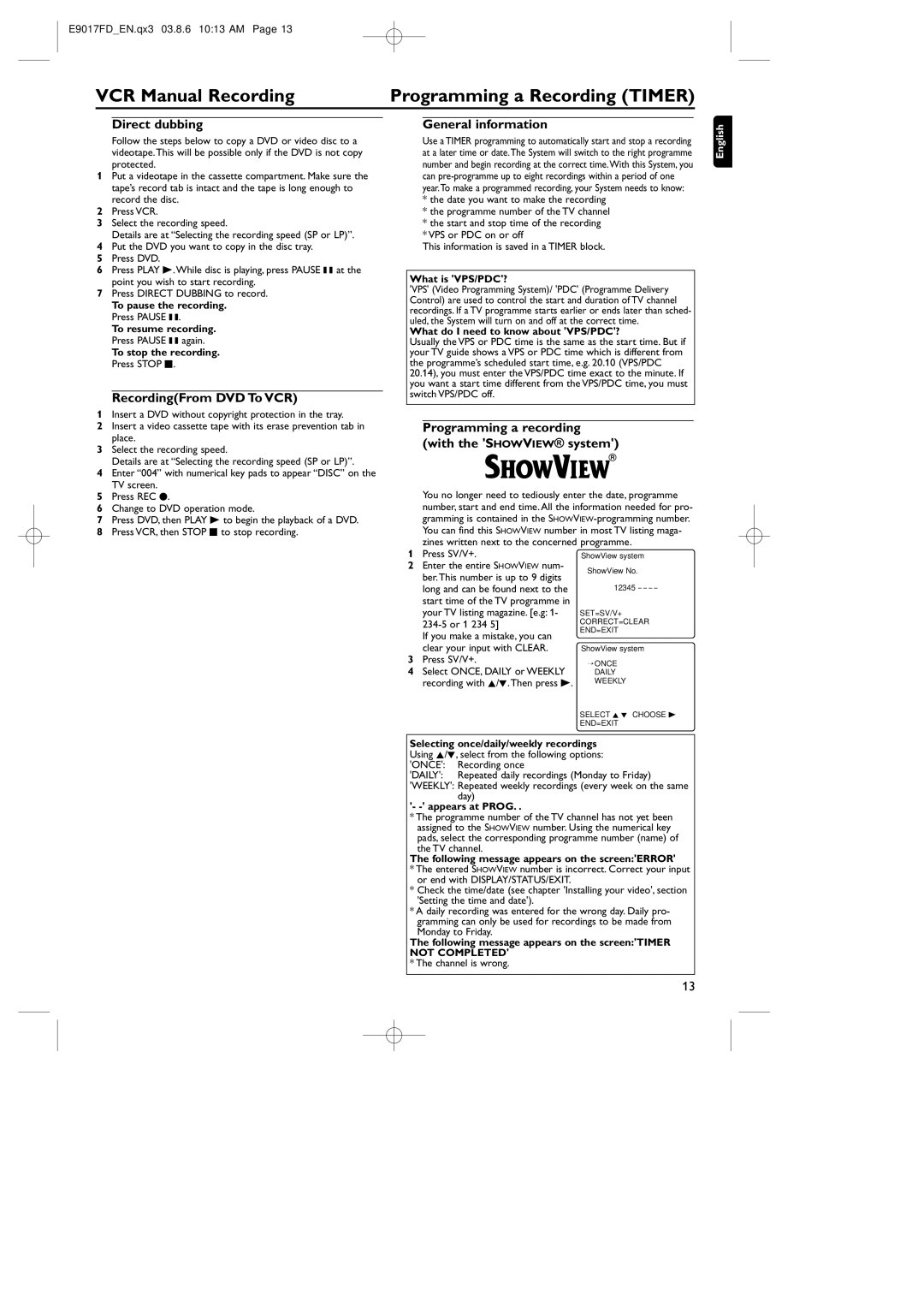E9017FD_EN.qx3 03.8.6 10:13 AM Page 13
VCR Manual Recording | Programming a Recording (TIMER) | |||
|
|
|
|
|
Direct dubbing
Follow the steps below to copy a DVD or video disc to a videotape.This will be possible only if the DVD is not copy protected.
1Put a videotape in the cassette compartment. Make sure the tape’s record tab is intact and the tape is long enough to record the disc.
2Press VCR.
3Select the recording speed.
Details are at “Selecting the recording speed (SP or LP)”.
4Put the DVD you want to copy in the disc tray.
5Press DVD.
6Press PLAY B.While disc is playing, press PAUSE k at the point you wish to start recording.
7Press DIRECT DUBBING to record.
To pause the recording. Press PAUSE k.
To resume recording. Press PAUSE k again.
To stop the recording. Press STOP C.
Recording(From DVD To VCR)
1Insert a DVD without copyright protection in the tray.
2Insert a video cassette tape with its erase prevention tab in place.
3Select the recording speed.
Details are at “Selecting the recording speed (SP or LP)”.
4Enter “004” with numerical key pads to appear “DISC” on the TV screen.
5Press REC I.
6Change to DVD operation mode.
7Press DVD, then PLAY B to begin the playback of a DVD.
8Press VCR, then STOP C to stop recording.
General information
Use a TIMER programming to automatically start and stop a recording at a later time or date.The System will switch to the right programme number and begin recording at the correct time.With this System, you can
*the date you want to make the recording
*the programme number of the TV channel
*the start and stop time of the recording
*VPS or PDC on or off
This information is saved in a TIMER block.
What is 'VPS/PDC'?
'VPS' (Video Programming System)/ 'PDC' (Programme Delivery Control) are used to control the start and duration of TV channel recordings. If a TV programme starts earlier or ends later than sched- uled, the System will turn on and off at the correct time.
What do I need to know about 'VPS/PDC'?
Usually the VPS or PDC time is the same as the start time. But if your TV guide shows a VPS or PDC time which is different from the programme’s scheduled start time, e.g. 20.10 (VPS/PDC 20.14), you must enter the VPS/PDC time exact to the minute. If you want a start time different from the VPS/PDC time, you must switch VPS/PDC off.
Programming a recording
(with the 'SHOWVIEW® system')
R
You no longer need to tediously enter the date, programme number, start and end time. All the information needed for pro- gramming is contained in the
1 | Press SV/V+. | ShowView system | |
2 | Enter the entire SHOWVIEW num- | ShowView No. | |
| ber.This number is up to 9 digits | ||
|
| ||
| long and can be found next to the | 12345 – – – – | |
| start time of the TV programme in |
| |
| your TV listing magazine. [e.g: 1- | SET=SV/V+ | |
| CORRECT=CLEAR | ||
| If you make a mistake, you can | END=EXIT | |
|
| ||
3 | clear your input with CLEAR. | ShowView system | |
Press SV/V+. | → ONCE | ||
4 | Select ONCE, DAILY or WEEKLY | ||
DAILY | |||
| recording with K/L.Then press B. | WEEKLY |
SELECT K L CHOOSE B
END=EXIT
English
Selecting once/daily/weekly recordings Using K/L, select from the following options: 'ONCE': Recording once
'DAILY': Repeated daily recordings (Monday to Friday)
'WEEKLY': Repeated weekly recordings (every week on the same day)
'- -' appears at PROG. .
*The programme number of the TV channel has not yet been assigned to the SHOWVIEW number. Using the numerical key pads, select the corresponding programme number (name) of the TV channel.
The following message appears on the screen:'ERROR'
*The entered SHOWVIEW number is incorrect. Correct your input or end with DISPLAY/STATUS/EXIT.
*Check the time/date (see chapter 'Installing your video', section 'Setting the time and date').
*A daily recording was entered for the wrong day. Daily pro- gramming can only be used for recordings to be made from Monday to Friday.
The following message appears on the screen:'TIMER
NOT COMPLETED' * The channel is wrong.
13