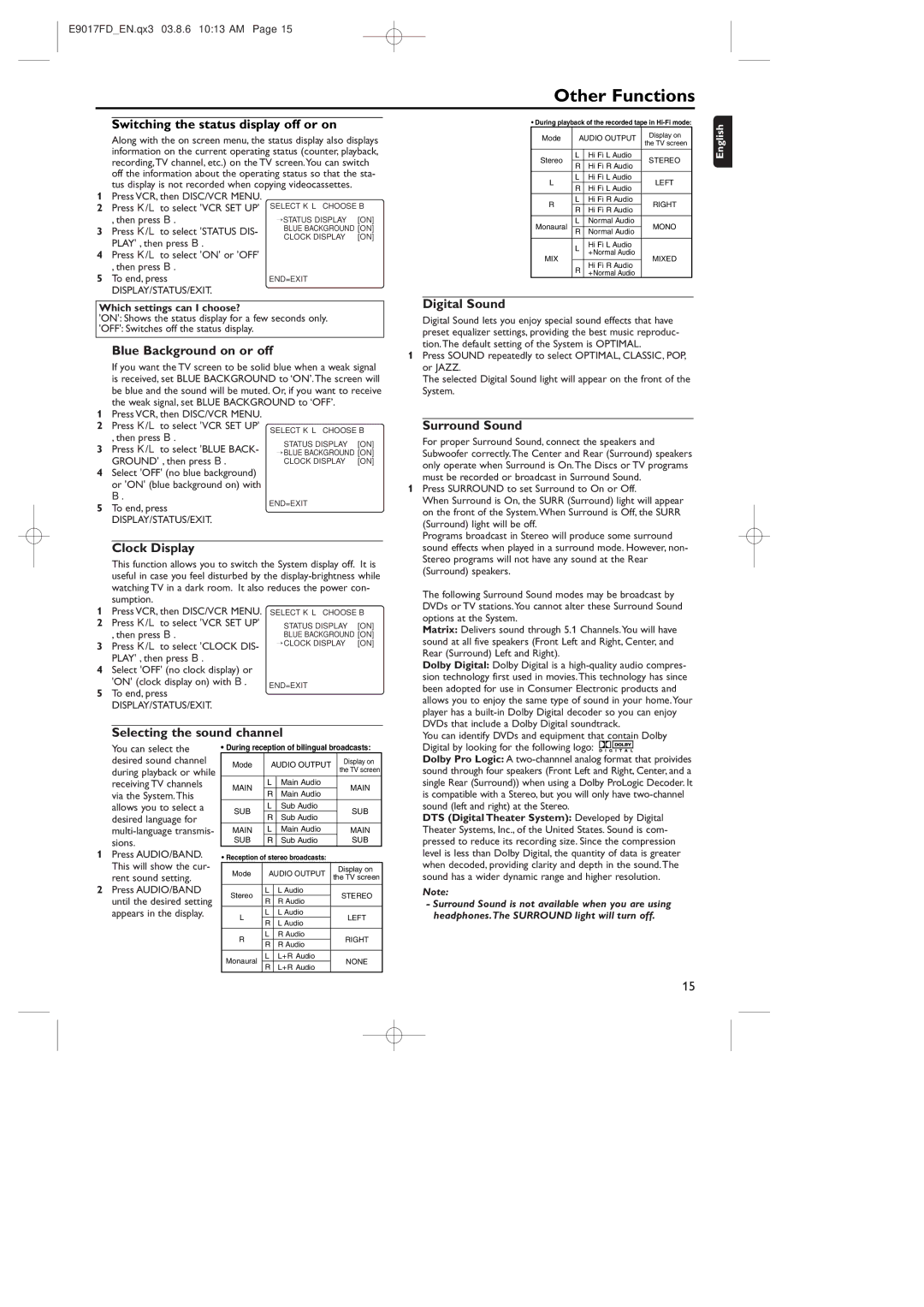E9017FD_EN.qx3 03.8.6 10:13 AM Page 15
Other Functions
Switching the status display off or on
Along with the on screen menu, the status display also displays information on the current operating status (counter, playback, recording,TV channel, etc.) on the TV screen.You can switch off the information about the operating status so that the sta- tus display is not recorded when copying videocassettes.
1Press VCR, then DISC/VCR MENU.
2 | Press K/L to select 'VCR SET UP' | SELECT K L CHOOSE B | ||
| , then press B. | →STATUS DISPLAY | [ON] | |
3 | Press K/L to select 'STATUS DIS- | BLUE BACKGROUND [ON] | ||
CLOCK DISPLAY | [ON] | |||
|
| |||
PLAY' , then press B.
4Press K/L to select 'ON' or 'OFF' , then press B.
5 To end, press | END=EXIT |
DISPLAY/STATUS/EXIT. |
|
Which settings can I choose?
'ON': Shows the status display for a few seconds only.
'OFF': Switches off the status display.
Blue Background on or off
If you want the TV screen to be solid blue when a weak signal is received, set BLUE BACKGROUND to ‘ON’.The screen will be blue and the sound will be muted. Or, if you want to receive the weak signal, set BLUE BACKGROUND to ‘OFF’.
1Press VCR, then DISC/VCR MENU.
2 | Press K/L to select 'VCR SET UP' | SELECT K L CHOOSE B | ||
| , then press B. | |||
3 | STATUS DISPLAY | [ON] | ||
Press K/L to select 'BLUE BACK- | ||||
→ BLUE BACKGROUND [ON] | ||||
| GROUND' , then press B. | CLOCK DISPLAY | [ON] | |
4Select 'OFF' (no blue background) or 'ON' (blue background on) with B.
5 To end, press | END=EXIT |
| |
DISPLAY/STATUS/EXIT. |
|
Clock Display
This function allows you to switch the System display off. It is useful in case you feel disturbed by the
1Press VCR, then DISC/VCR MENU. SELECT K L CHOOSE B
2 Press K/L to select 'VCR SET UP' , then press B.
3 Press K/L to select 'CLOCK DIS- PLAY' , then press B.
4Select 'OFF' (no clock display) or
'ON' (clock display on) with B. | END=EXIT | |
5 To end, press | ||
| ||
DISPLAY/STATUS/EXIT. |
|
Selecting the sound channel
• During playback of the recorded tape in
Mode | AUDIO OUTPUT | Display on | ||
the TV screen | ||||
|
|
| ||
|
|
|
| |
Stereo | L | Hi Fi L Audio | STEREO | |
R | Hi Fi R Audio | |||
|
| |||
L | L | Hi Fi L Audio | LEFT | |
R | Hi Fi L Audio | |||
|
| |||
R | L | Hi Fi R Audio | RIGHT | |
R | Hi Fi R Audio | |||
|
| |||
Monaural | L | Normal Audio | MONO | |
|
| |||
R | Normal Audio | |||
|
| |||
|
|
|
| |
| L | Hi Fi L Audio |
| |
| + Normal Audio |
| ||
MIX |
| MIXED | ||
|
| |||
R | Hi Fi R Audio | |||
|
| |||
| + Normal Audio |
| ||
|
|
| ||
Digital Sound
Digital Sound lets you enjoy special sound effects that have preset equalizer settings, providing the best music reproduc- tion.The default setting of the System is OPTIMAL.
1Press SOUND repeatedly to select OPTIMAL, CLASSIC, POP, or JAZZ.
The selected Digital Sound light will appear on the front of the System.
Surround Sound
For proper Surround Sound, connect the speakers and Subwoofer correctly.The Center and Rear (Surround) speakers only operate when Surround is On.The Discs or TV programs must be recorded or broadcast in Surround Sound.
1 Press SURROUND to set Surround to On or Off. |
When Surround is On, the SURR (Surround) light will appear |
on the front of the System.When Surround is Off, the SURR |
(Surround) light will be off. |
Programs broadcast in Stereo will produce some surround |
sound effects when played in a surround mode. However, non- |
Stereo programs will not have any sound at the Rear |
(Surround) speakers. |
The following Surround Sound modes may be broadcast by |
DVDs or TV stations.You cannot alter these Surround Sound |
options at the System. |
Matrix: Delivers sound through 5.1 Channels.You will have |
sound at all five speakers (Front Left and Right, Center, and |
Rear (Surround) Left and Right). |
Dolby Digital: Dolby Digital is a |
sion technology first used in movies.This technology has since |
been adopted for use in Consumer Electronic products and |
allows you to enjoy the same type of sound in your home.Your |
player has a |
DVDs that include a Dolby Digital soundtrack. |
You can identify DVDs and equipment that contain Dolby |
English
You can select the desired sound channel during playback or while receiving TV channels via the System.This allows you to select a desired language for
1Press AUDIO/BAND. This will show the cur- rent sound setting.
2Press AUDIO/BAND until the desired setting appears in the display.
• During reception of bilingual broadcasts:
Mode | AUDIO OUTPUT |
| Display on | |||
| the TV screen | |||||
|
|
|
|
|
| |
|
|
|
|
|
| |
MAIN | L |
| Main Audio |
| MAIN | |
R |
| Main Audio |
| |||
|
|
|
| |||
SUB | L |
| Sub Audio |
| SUB | |
R |
| Sub Audio |
| |||
|
|
|
| |||
MAIN | L |
| Main Audio |
| MAIN | |
SUB | R |
| Sub Audio |
| SUB | |
• Reception of stereo broadcasts: |
|
| ||||
Mode | AUDIO OUTPUT |
|
| Display on | ||
| the TV screen | |||||
|
|
|
|
| ||
|
|
|
|
|
|
|
Stereo | L |
| L Audio |
|
| STEREO |
R |
| R Audio |
|
| ||
|
|
|
|
| ||
L | L |
| L Audio |
|
| LEFT |
R |
| L Audio |
|
| ||
|
|
|
|
| ||
R | L |
| R Audio |
|
| RIGHT |
R |
| R Audio |
|
| ||
|
|
|
|
| ||
Monaural | L |
| L+ R Audio |
|
| NONE |
R |
| L+ R Audio |
|
| ||
|
|
|
|
| ||
Digital by looking for the following logo: |
Dolby Pro Logic: A |
sound through four speakers (Front Left and Right, Center, and a |
single Rear (Surround)) when using a Dolby ProLogic Decoder. It |
is compatible with a Stereo, but you will only have |
sound (left and right) at the Stereo. |
DTS (Digital Theater System): Developed by Digital |
Theater Systems, Inc., of the United States. Sound is com- |
pressed to reduce its recording size. Since the compression |
level is less than Dolby Digital, the quantity of data is greater |
when decoded, providing clarity and depth in the sound.The |
sound has a wider dynamic range and higher resolution. |
Note: |
- Surround Sound is not available when you are using |
headphones.The SURROUND light will turn off. |
15