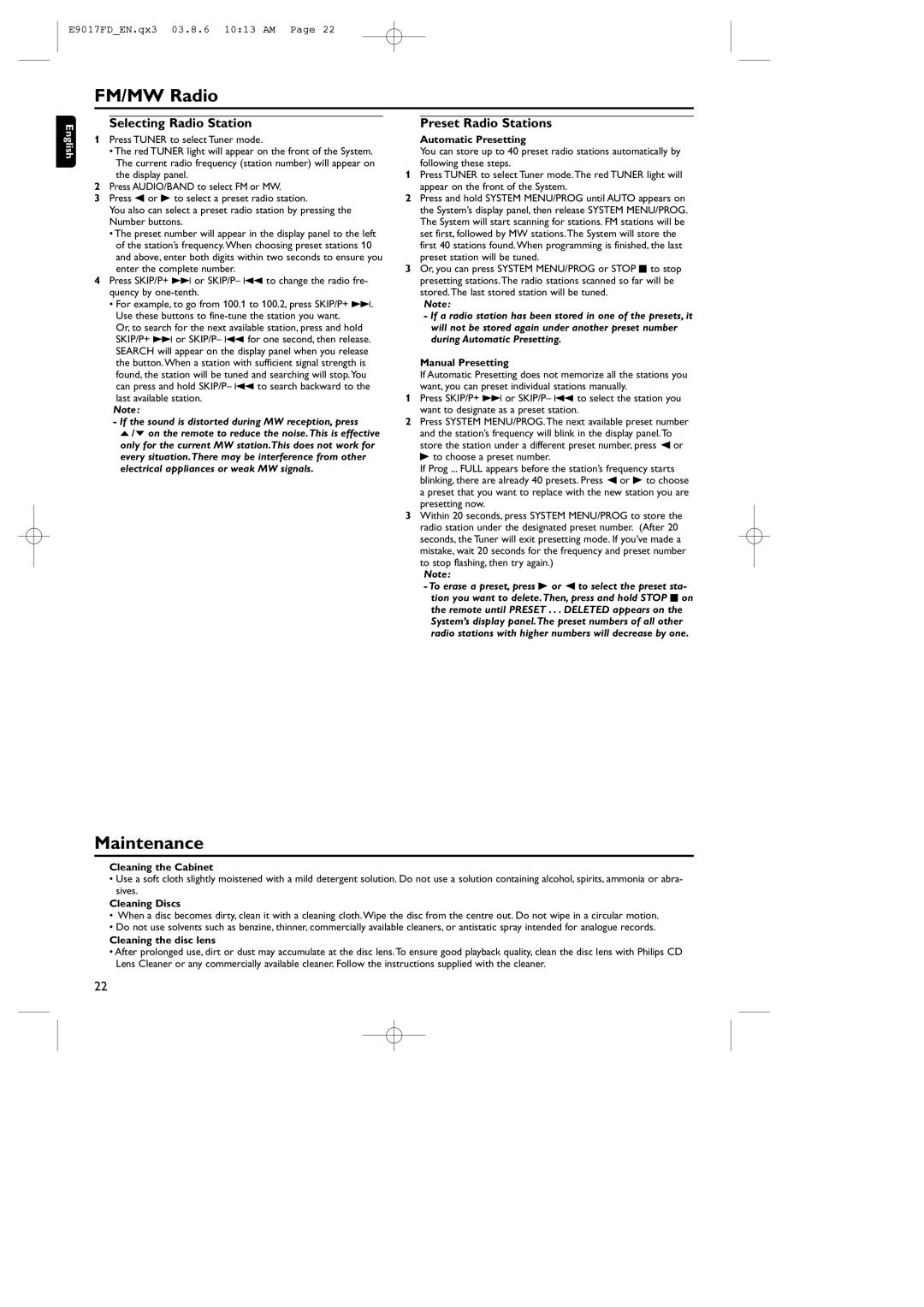E9017FD_EN.qx3 03.8.6 10:13 AM Page 22
FM/MW Radio
English
Selecting Radio Station
1Press TUNER to select Tuner mode.
•The red TUNER light will appear on the front of the System. The current radio frequency (station number) will appear on the display panel.
2Press AUDIO/BAND to select FM or MW.
3Press s or B to select a preset radio station.
You also can select a preset radio station by pressing the Number buttons.
•The preset number will appear in the display panel to the left of the station’s frequency.When choosing preset stations 10 and above, enter both digits within two seconds to ensure you enter the complete number.
4Press SKIP/P+ i or SKIP/P– j to change the radio fre- quency by
•For example, to go from 100.1 to 100.2, press SKIP/P+ i. Use these buttons to
Or, to search for the next available station, press and hold SKIP/P+ i or SKIP/P– j for one second, then release. SEARCH will appear on the display panel when you release the button.When a station with sufficient signal strength is found, the station will be tuned and searching will stop.You can press and hold SKIP/P– j to search backward to the
last available station.
Note :
-If the sound is distorted during MW reception, press
o / p on the remote to reduce the noise.This is effective only for the current MW station.This does not work for every situation.There may be interference from other electrical appliances or weak MW signals.
Preset Radio Stations
Automatic Presetting
You can store up to 40 preset radio stations automatically by following these steps.
1Press TUNER to select Tuner mode.The red TUNER light will appear on the front of the System.
2Press and hold SYSTEM MENU/PROG until AUTO appears on the System’s display panel, then release SYSTEM MENU/PROG. The System will start scanning for stations. FM stations will be set first, followed by MW stations.The System will store the first 40 stations found.When programming is finished, the last preset station will be tuned.
3Or, you can press SYSTEM MENU/PROG or STOP C to stop presetting stations.The radio stations scanned so far will be stored.The last stored station will be tuned.
Note:
-If a radio station has been stored in one of the presets, it will not be stored again under another preset number during Automatic Presetting.
Manual Presetting
If Automatic Presetting does not memorize all the stations you want, you can preset individual stations manually.
1Press SKIP/P+ i or SKIP/P– j to select the station you want to designate as a preset station.
2Press SYSTEM MENU/PROG.The next available preset number and the station’s frequency will blink in the display panel.To store the station under a different preset number, press { or B to choose a preset number.
If Prog ... FULL appears before the station’s frequency starts blinking, there are already 40 presets. Press { or B to choose a preset that you want to replace with the new station you are presetting now.
3Within 20 seconds, press SYSTEM MENU/PROG to store the radio station under the designated preset number. (After 20 seconds, the Tuner will exit presetting mode. If you’ve made a mistake, wait 20 seconds for the frequency and preset number to stop flashing, then try again.)
Note:
-To erase a preset, press B or { to select the preset sta- tion you want to delete.Then, press and hold STOP C on the remote until PRESET . . . DELETED appears on the System’s display panel.The preset numbers of all other radio stations with higher numbers will decrease by one.
Maintenance
Cleaning the Cabinet
•Use a soft cloth slightly moistened with a mild detergent solution. Do not use a solution containing alcohol, spirits, ammonia or abra- sives.
Cleaning Discs
• When a disc becomes dirty, clean it with a cleaning cloth.Wipe the disc from the centre out. Do not wipe in a circular motion.
•Do not use solvents such as benzine, thinner, commercially available cleaners, or antistatic spray intended for analogue records.
Cleaning the disc lens
•After prolonged use, dirt or dust may accumulate at the disc lens.To ensure good playback quality, clean the disc lens with Philips CD Lens Cleaner or any commercially available cleaner. Follow the instructions supplied with the cleaner.
22