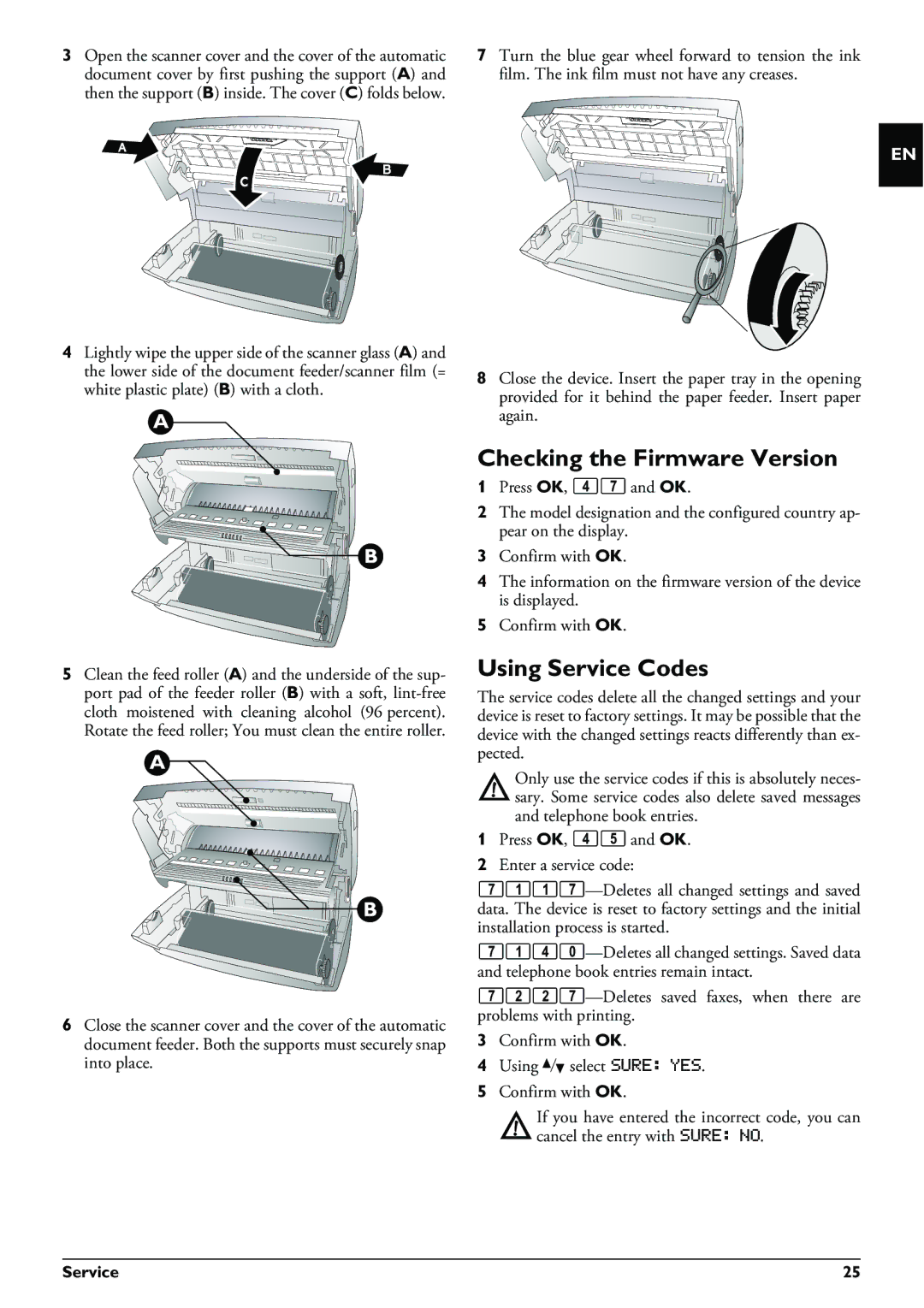3Open the scanner cover and the cover of the automatic document cover by first pushing the support (A) and then the support (B) inside. The cover (C) folds below.
7Turn the blue gear wheel forward to tension the ink film. The ink film must not have any creases.
EN
4Lightly wipe the upper side of the scanner glass (A) and the lower side of the document feeder/scanner film (= white plastic plate) (B) with a cloth.
8Close the device. Insert the paper tray in the opening provided for it behind the paper feeder. Insert paper again.
5Clean the feed roller (A) and the underside of the sup- port pad of the feeder roller (B) with a soft,
6Close the scanner cover and the cover of the automatic document feeder. Both the supports must securely snap into place.
Checking the Firmware Version
1Press OK, 47 and OK.
2The model designation and the configured country ap- pear on the display.
3Confirm with OK.
4The information on the firmware version of the device is displayed.
5Confirm with OK.
Using Service Codes
The service codes delete all the changed settings and your device is reset to factory settings. It may be possible that the device with the changed settings reacts differently than ex- pected.
Only use the service codes if this is absolutely neces- sary. Some service codes also delete saved messages and telephone book entries.
1Press OK, 45 and OK.
2Enter a service code:
3Confirm with OK.
4Using [ select SURE: YES.
5Confirm with OK.
If you have entered the incorrect code, you can cancel the entry with SURE: NO.
Service | 25 |