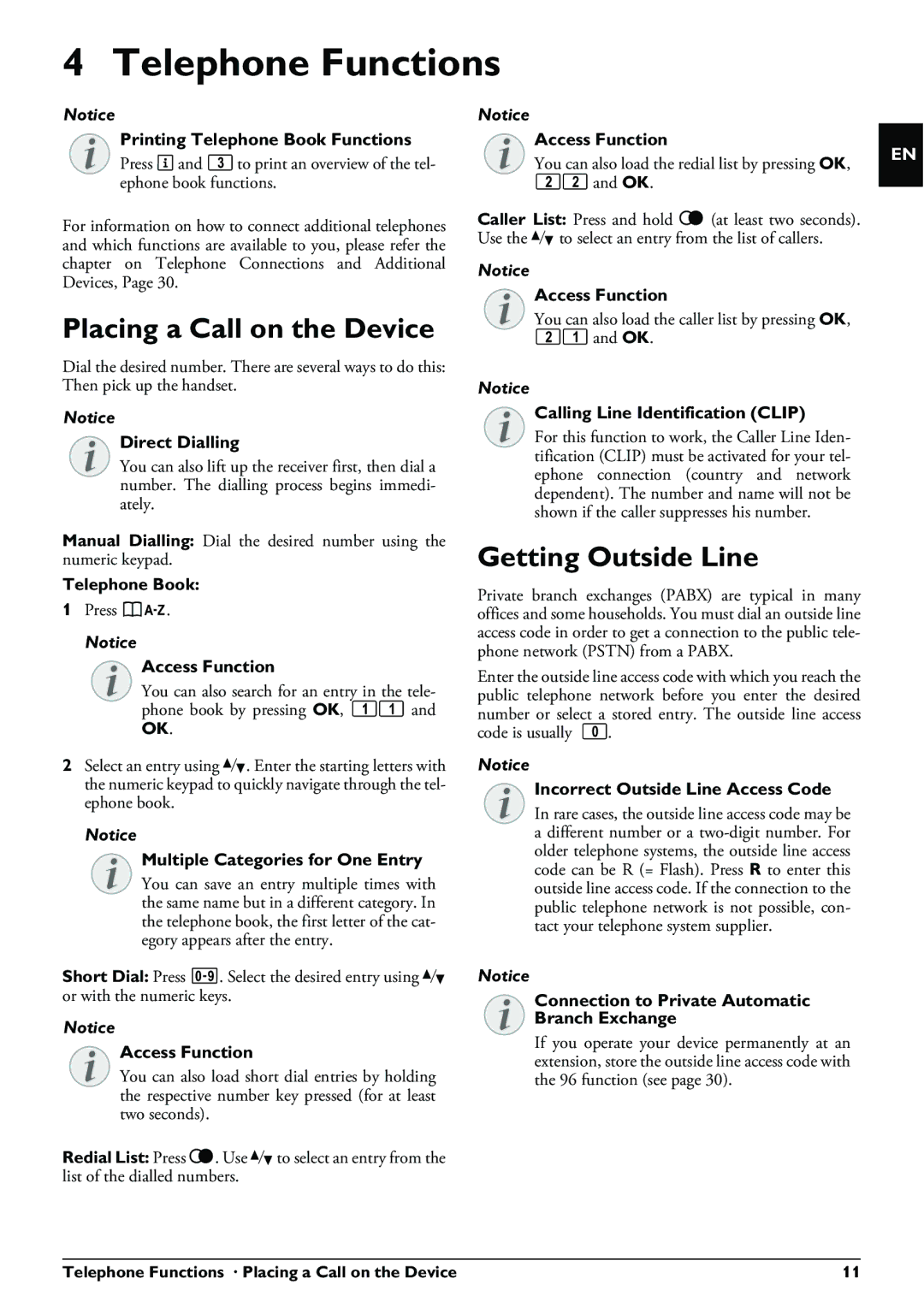PPF 675 specifications
The Philips PPF 675 is a prominent model in the landscape of home printing technology, standing out for its versatility and functionality. This multifunctional device combines the capabilities of a traditional fax machine with that of a copier and an efficient laser printer, making it an ideal choice for both home office use and small businesses.One of the key features of the Philips PPF 675 is its high-quality printing capabilities. It uses advanced laser technology to ensure crisp and clear printouts, with resolutions that can go up to 600 x 600 dpi. This ensures that text documents are sharp and readable, while graphics and images maintain their integrity. This printer is designed to handle various media types, from standard A4 paper to envelopes and labels, enabling users to tackle a range of printing tasks.
The device also incorporates a user-friendly interface that makes operation straightforward. With its intuitive LED display and simple button controls, users can quickly navigate through various functions, whether they are sending a fax, making copies, or printing documents. The inclusion of an automatic document feeder (ADF) streamlines the process for multi-page documents, allowing for efficient handling without the need for manual feed.
In terms of connectivity, the Philips PPF 675 does not limit users. It typically features a standard telephone line connection for faxing, and some models may offer USB connectivity, enabling seamless integration with computers. This means users can easily send and receive faxes directly from their computers without needing additional equipment.
The energy efficiency of the Philips PPF 675 is another noteworthy characteristic. Designed with environmental considerations in mind, it operates with low power consumption, especially in standby mode. This not only reduces electricity costs but also minimizes its carbon footprint.
Additionally, maintenance is made easy with the Philips PPF 675. The toner cartridges are generally easy to replace, with an easy access point that minimizes downtime. Users also benefit from long-lasting cartridges that deliver a significant number of prints before needing replacement, thus ensuring productivity remains high.
Overall, the Philips PPF 675 encapsulates the essential features for effective home and small office printing, faxing, and copying. Its blend of advanced technology, user-centric design, and energy efficiency makes it a reliable choice for anyone in need of a multifunctional device that doesn't compromise on quality or performance.